Edit in-context
Describes how to use in-context editing for Optimizely Configured Commerce.
Use Optimizely Configured Commerce to directly modify content on your website from within the website, without having to use the Admin Console. This lets you make and see changes immediately, alongside the rest of the website content.
To use In-Context Editing, a user must be logged into the Admin Console with the ISC_ContentApprover, ISC_ContentAdmin, or ISC_ContentEditor roles and launch the CMS.
This document does not cover the steps for assigning these roles. See Overview of Website User Administration for more information.
When the CMS is launched, a new toolbar appears with the Review Mode and Edit Mode options.
Click either Review Mode or Edit Mode to activate the selected option. The option color changes to show that the option has been selected, as shown in the graphic below:
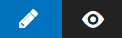
Review Mode lets you see and approve unapproved content on the website, while Edit Mode allows content to be modified. When Edit Mode is selected, widgets that can be modified appear in blue boxes, as shown in the graphic below:

Click Edit to display the In-Context HTML editor. Use this editor to modify the widget.
When changes are made to widgets and saved, the new unapproved revision appears on the website in Review Mode, surrounded by an orange box.
After all changes are made, click Publish to save and push changes to the website.
Updated 4 months ago