Stopwords
Describes how to work with stopwords in Optimizely Configured Commerce.
Stopwords are the common words in language that are ignored when included within a search query. Optimizely Configured Commerce has a default set of stopwords already included, but it may be useful to add additional subjective terms from being included in search query processing. For example, words such as "quality", "cheap", "value", and so on could be added so that if a user enters a query of "cheap bolts", search will only process the word "bolts."
The following is the default list of stopwords:
they, this, to, was, will, with
that, the, their, then, there, these,
no, not, of, on, or, such,
for, if, in, into, is, it,
a, an, and, are, as, at, be, but, by,
NoteStopwords are not case sensitive.
Add stopword
- Go to Admin Console > Marketing > Search > Stopwords.
- Click Add Stopword.
- Enter the Stopword in the Word field.
- Click Save if only one Stopword is being added, otherwise click Save and Add to add additional stopwords.
Remove a stopword
- Go to Admin Console > Marketing > Search > Stopwords.
- Select the word to be removed from the Stopword list by clicking Edit.
NoteIf multiple words are to be removed click the checkbox next to each word that needs to be removed.
Import or export stopwords
-
Go to Marketing > Search > Stopwords.
-
Click Import.
-
Click Choose File and select the file to be imported.
-
Select the desired import options for the import file.
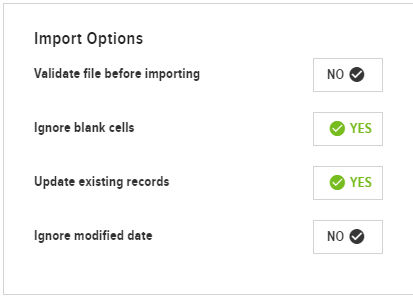
-
Click Import to import the Stopword file.
Updated 4 months ago