Navigate order request logs
Describes order request logs in Optimizely Configured Commerce.
User can view logging information around Optimizely Configured Commerce's processing of Order Request messages. This area is found in the Admin Console > Administration > PunchOut > Order Requests.
Click View for an exiting Order Request. This brings up the following 5 fingertabs:
- Details – User friendly view of the data sent in the cXML
- cXML – Actual raw data sent
- PDF – shows the a PDF rendering of the order email sent via Conexium
- Extrinsics – These are the non-standard cXML fields sent in the request
- Messages – Audit trail of the cXML processing. Helps to show where there may be missing data, identifies why an order may have failed
- Item Outs – Basically the order line detail sent in the cXML
The following image shows the Order Requests page in the Admin Console and the initial list view of any individual Order Request Messages sent into Configured Commerce. This view can help users locate a specific message using the filter tool or by adding in additional fields/columns as necessary.
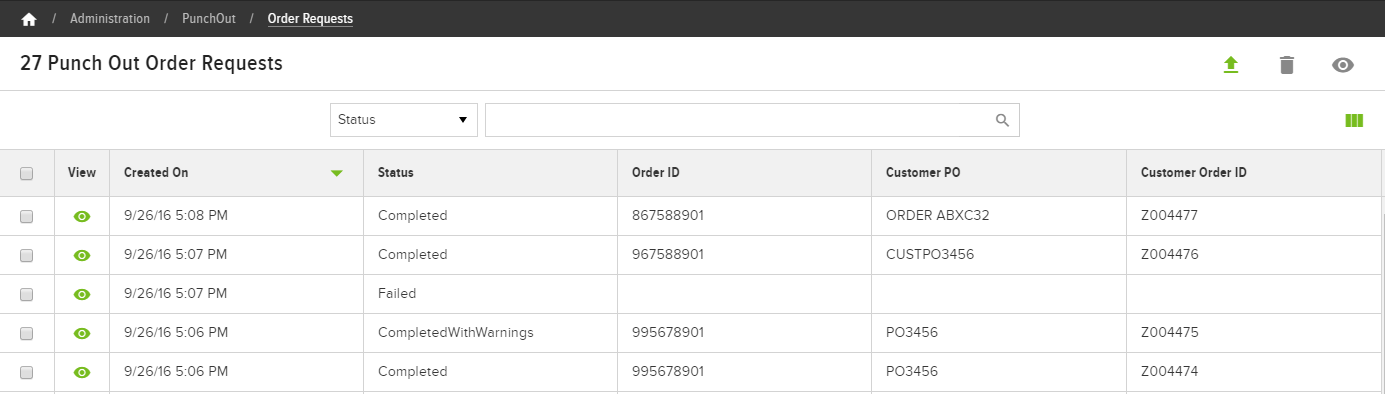
When a specific Order Request message is located, users can then click View to review the details around a specific message, including the original cXML request & response message. Users can also review the PDF attached to the document, if one was sent with the cXML.
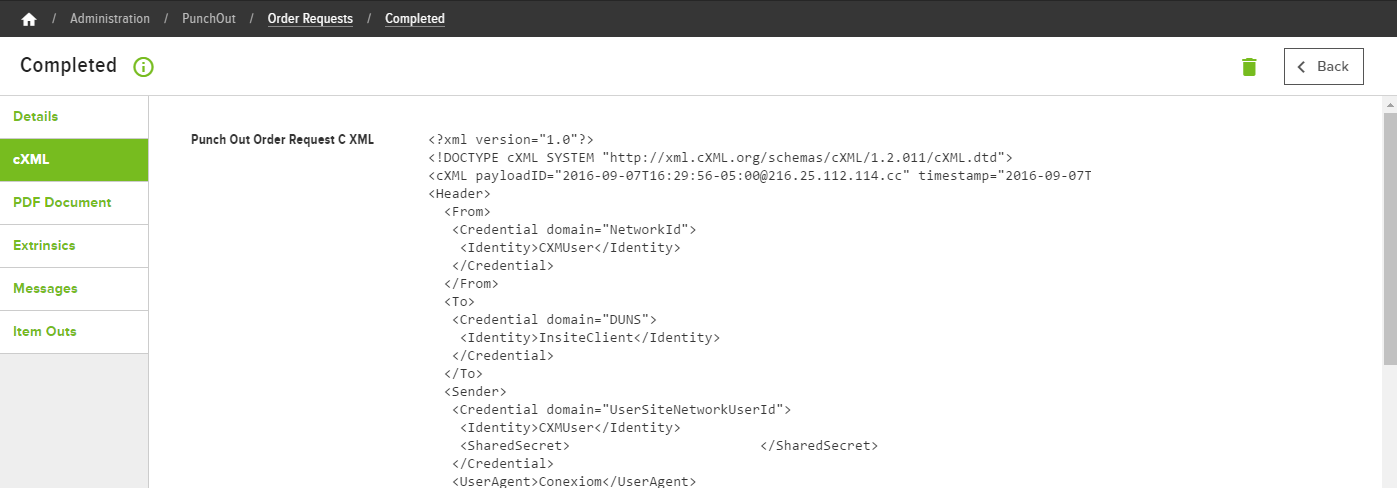
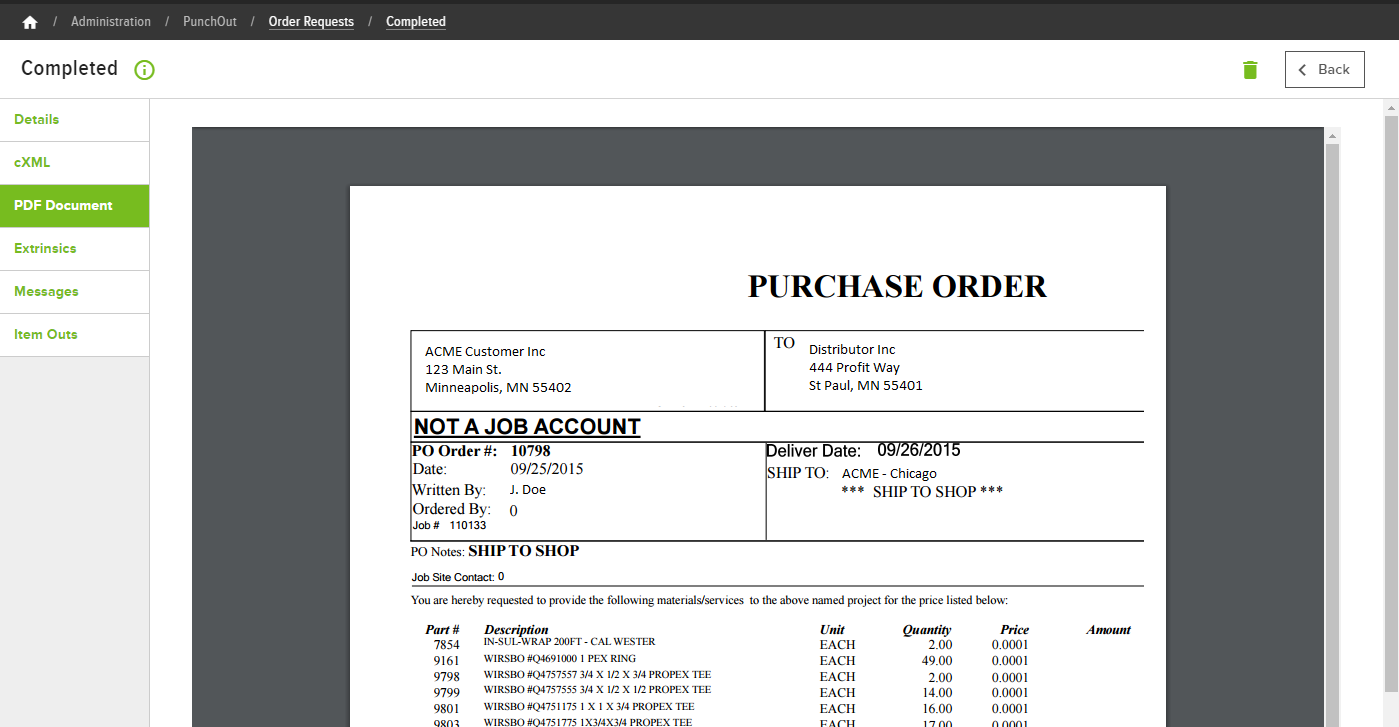
If there was a failure in processing an Order Request cXML message, users can look through the Messages tab to audit the processing logic and locate where the failure occurred. If the issue involved bad setup data in ISC (such as missing Ship-To Address ID, invalid Ship Via, and so on), Users can then correct the ISC data and resubmit the Order Request message.
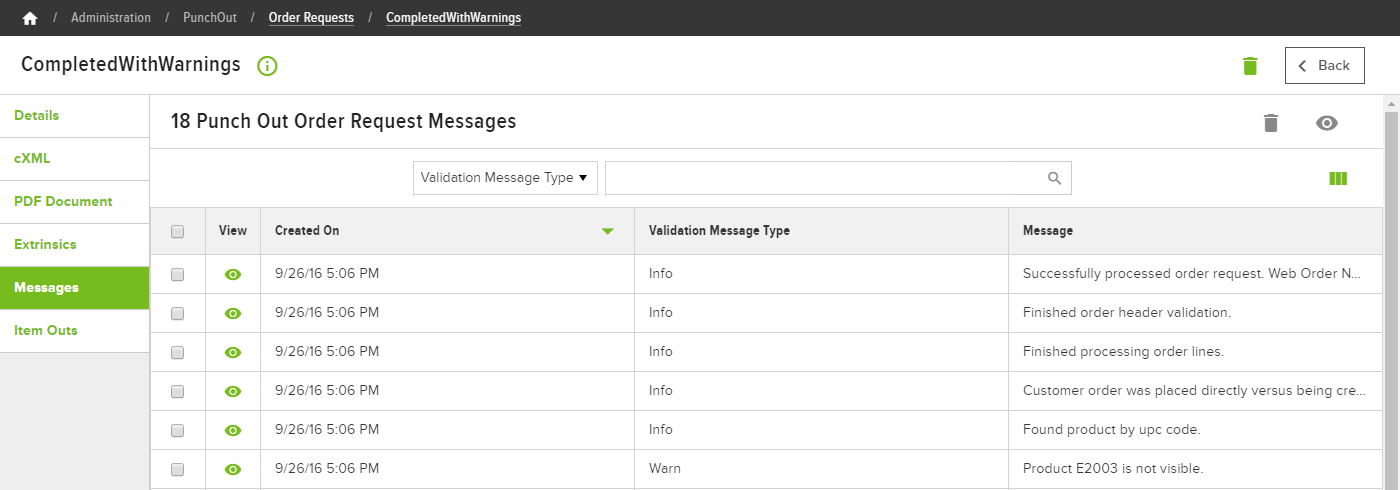
Updated 4 months ago