Authorize merchandise returns
Describes how to request to return material or merchandise back to the client site in Optimizely Configured Commerce.
Return Merchandise Authorization is a feature that provides users the option to request to return material or merchandise back to the client site. This feature is configurable and may be turned on or off per site.
Returns are initiated from the Order History Detail page on the website/storefront. The Order Status must correctly map to an existing RMA-enabled Order Status. See the Order Status Mapping article for more information on how to set this up. Orders must have a status of Complete in order to display the Return Request (RMA) button. The RMA process is as follows:
-
Go to the website and from the My Account menu, select Order History.
-
Click the order link for the order that needs to be returned.
-
Click the Return Request button to initiate the return process.
-
A pop-up appears, containing the Return Request form for the User to fill out. Enter the Quantity Returned and select the Return Reason Code from the drop down. The User can enter Order Notes explaining their return.
-
The User then clicks Submit Return Request to complete the order request. The User will be presented an on-screen confirmation. The Return Request, including header and line details, is then emailed to the internal address populated in the RMA Destination Email Setting.
Set up
| Setting | Description | Value |
|---|---|---|
| RMA Destination Email | Default email recipient for RMA request | String in the form of a valid email address: (e.g.,[email protected]) |
| RequestRma.ReturnReasons | Determines whether or not a reason is required for the return | Boolean Value (True/False) |
Enable order status to allow RMA
RMA is enabled via Order Status Mapping in the Admin Console. This allows Administrators to correctly map ERP order status to the correct display name as well as the appropriate behavior.
-
Go to Admin Console > Administration > System > Order Status Mapping.
-
Click Edit for the desired order status.
-
Change the Allow RMA toggle to display YES.
-
Click Save.
Reason codes
Reason codes are provided to the user via a menu to indicate the reason for the return. An example of the reason codes can be seen in the Description column below. The codes are found in the Admin Console > Administration > System > System Lists > RmaReasonCode. To view the codes, click the Edit button for RmaReasonCode and then click the Values finger tab. If no reason codes are defined, the menu will not be displayed on the website and therefore not required to submit the RMA.
| Code Class | Code | Description |
|---|---|---|
| RmaReasonCode | RmaCode01 | Item Not Working |
| RmaReasonCode | RmaCode02 | Ordered Wrong Item |
| RmaReasonCode | RmaCode03 | Don't Like Item |
Upon successful setup of RMA, orders will display the Return Request (RMA) button at the top of the Order Details page.
After clicking the Return Request (RMA) button the Return Request (RMA) page is displayed with the field to state the number of items being returned and the reason code choice menu:
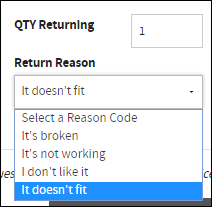
Updated 4 months ago