Edit header link names
Describes how to edit header link names in Optimizely Configured Commerce.
The base installation of an Optimizely Configured Commerce site contains a Link List widget in the header with links to four pages:
- About Us
- Contact Us
- Quick Order
- Location Finder
If these names need to be edited or if other pages need to be quick linked, edit the widget as follows.
-
After signing in as a Content Editor or ContentAdmin, hover over the blue triangle in the upper left corner, and select Show CMS.
-
Select Content Tree.
-
Select Edit.
-
Click Header.
-
Click the small Edit on the Link List widget.
-
Select either a Horizontal or Vertical list.
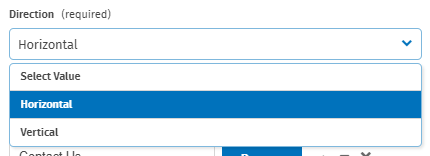
-
Click Browse to select a different page, or click Add to add a new page.
-
Click Save.
Next, edit the names of the listed links and their respective URLs.
-
Select Edit next to the Content Tree tab.
-
Click the arrow next to Home to expand the page hierarchy.

-
Select a page.
-
Click Edit Page in the upper right corner.
-
In Title, modify the page name.
-
In URL, modify the URL segment.
NoteThe new URL must be published before the URL breadcrumb can be reviewed.
-
Click Save.
-
Click Publish to push changes to the live site.
NoteAt present, the page name in the left navigation pane is not editable without customization. Overriding the page creation code requires development time.
Updated 4 months ago