My Account dashboard page
Describes how to work with the My Account dashboard in Optimizely Configured Commerce.
Optimizely Configured Commerce provides users with a convenient dashboard within the My Accounts page to manage and monitor their activity within the website. Upon logging into the website, a user may want to have quick access to information about any orders or quotes they have submitted or to quickly place an order without having to go through the website. This dashboard is designed to simplify common activities and serve as the central communication hub for notifications or messages.
The dashboard consists of the following areas:
- The left side of the page displays Quick Links, which consists of a list of links to view orders, quotes, jobs, invoices and addresses. Below the Quick Links is the My Lists area, which displays any created wishlists.
- The main area of the page displays the Dashboard, which consists of the following:
- A messaging section
- A set of tiles representing quotes, order approvals, or requisitions. These tiles simply display the count of the number of each respective activity. Clicking the tiles provides the user access to the details represented by the tile.
- The Quick Order feature, which allows the user to quickly add items to the cart using a simplified user interface. It also provides the links to add multiple items, as well as upload an order.
- A list of recent orders that displays the order date, order number, ship to location, order status, PO number and order total. Each list item can be clicked on to view more details
- A list of recent quotes which displays the quote number, quote status, date of the request, date of when the quote expires, and the customer ship to location. Each list item can be clicked on to view more details.
There is also the option for users to make the Dashboard their homepage. Checking the box will make the cause the Dashboard to be the first page they see when they log into the website.
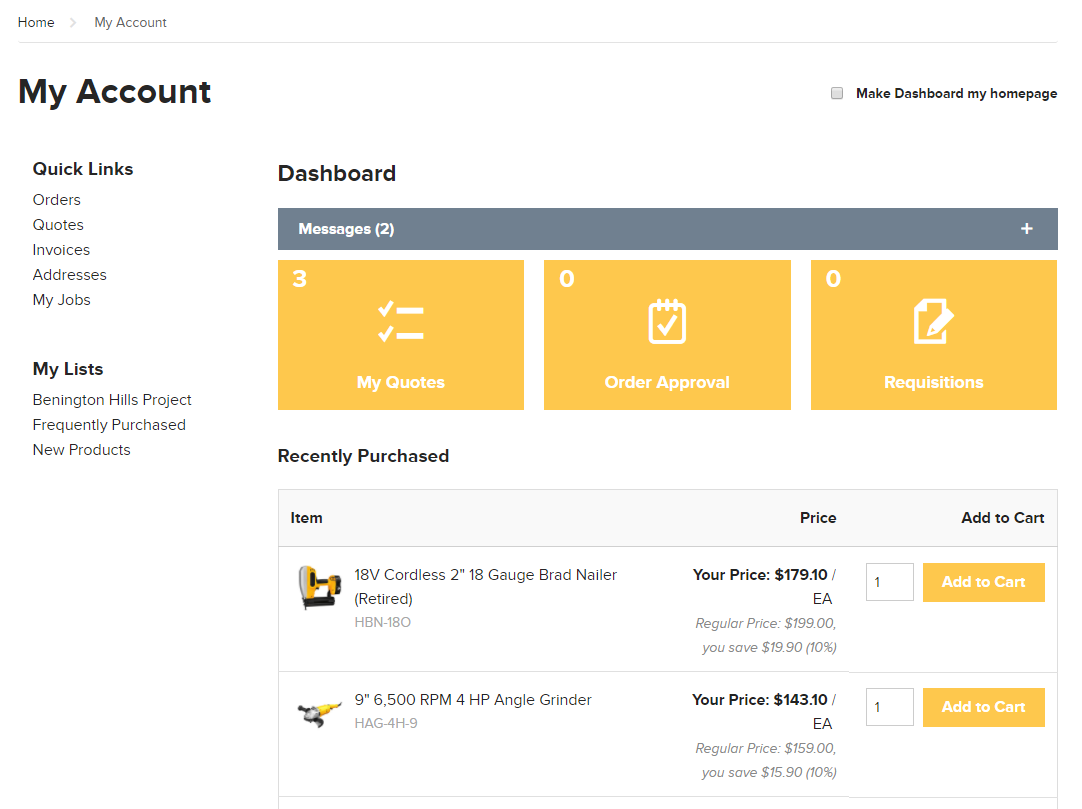
Updated 4 months ago