Search engine optimization
Describes Optimizely Configured Commerce SEO.
Admin Console SEO user interface
The SEO user interface in Optimizely Configured Commerce, located within the Admin Console > Websites > click Edit for the desired website > click the SEO finger tab), allows end users to manage the indexing of site pages, dictating which pages will be shown to the search engine and which ones will remain hidden. This flexible user interface allows site administrators to effectively manage and implement their business's marketing strategy.
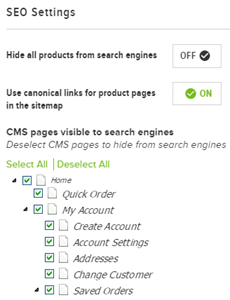
Within the SEO Settings page, users can select or deselect which pages will be displayed to search crawlers or delivered to the search engine via a sitemap. The SEO Settings page also provides the option to hide all products from a search crawler by clicking the Hide all products from search engines toggle.
CMS SEO user interface
Website pages can also be added or removed from the sitemap from within Configured Commerce's built in Content Management System (CMS). Accessing the desired page's in-context editing field allows administrators to hide the page from search engines.
NoteSelecting or deselecting the page in the CMS will also affect the associated setting in the Admin Console.
Below are the instructions to hide a page from search engines in the CMS.
-
From the Admin Console, click View Website and select the desired website from the menu.
-
Click Show CMS located in the top left corner of the page.
NoteThe Show CMS expands when the mouse icon hovers over it.
-
Click Toggle Content Tree to open the CMS left navigation.
-
Click the Chevron to the left of Home navigation.
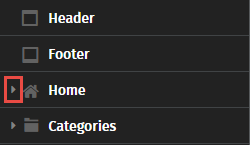
-
Select the page tab of the page you wish to edit.
-
Click Edit next to Toggle Content Tree.
-
Click Edit this page located on the top right-hand side of the page. This icon will display the fields that are available to edit.
-
Scroll down until and click Hide from Search Engine to remove this page from the sitemap.
-
Click Save to finalized page edits.
NoteSelecting or deselecting the page in the CMS will also affect the associated setting in the Admin Console.
Updated 4 months ago