Error handling page
Describes how to provide contextual help or links to existing content when website errors occur in Optimizely Configured Commerce.
Manage error handling page templates in Optimizely Configured Commerce's Content Management System (CMS) to provide contextual help or links to existing content when website errors occur. Configured Commerce provides three standard error handling pages:
- 403: Unauthorized Access: The user does not have permission to view the requested file or resource.
- 404: Page Not Found: The page or file cannot be found or does not exist.
- 500: Unhandled Error (aka HTTP 500 error): Generic error suggesting a problem with the website's server.
Use the steps below to customize these pages:
-
To customize a page, sign in to the Admin Console as an ISC_ContentEditor or ISC_ContentAdmin, then access the website using View Websites.
-
Select Show CMS in the upper left corner of the screen, then select Show CMS.
-
Select Content Tree in the upper left corner to expand the Content Tree.
-
Select Edit .
-
Select the expand arrow to the left of Home to expose the section.
-
Select the expand arrow to the left of Unhandled Error to expose the section.
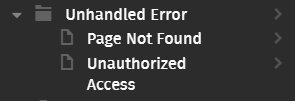
-
Select a page: Unhandled Error, Page Not Found or Unauthorized Access.
-
Click Edit this Page in the upper right corner.
-
Enter the desired content into the appropriate field. For instance, the Page Title could be updated from Page Not Found to Page No Longer Exists.
-
Scroll down and click Save. The edited page in the Content Tree will appear orange until it is published.
NoteIf a widget is modified on a page, an orange box surrounds the widget until it is published. Some modifications update the widget, but don't require the widget to be published; for example, if the Page Information and Page Title are modified. the widget automatically inherits that edit.
-
If you are an ISC_ContentApprover or ISC_ContentAdmin, click Publish in the upper right corner to approve the new content and publish it to the website.
Troubleshoot error handling
If the Application's error handling pages are not returning correctly for the expected events, or if users are seeing the generic IIS error page, the web.config file may not be set up correctly. The example below shows the proper mapping to ensure the correct page returns:
<customErrors mode="RemoteOnly" defaultRedirect="/Error">
<error statusCode="403" redirect="/Error?ErrorCode=403" />
<error statusCode="404" redirect="/Error?ErrorCode=404" />
<error statusCode="500" redirect="/Error?ErrorCode=500" />
</customErrors>Updated 4 months ago