Deactivate users
Describes how to deactivate a user in Optimizely Configured Commerce.
Caution
You should only deactivate users. Users cannot be deleted from the admin console due to various foreign key restraints such as customer orders.
Optimizely Configured Commerce recommends deactivating users instead of deleting them so they retain their settings and history. For example, a contractor who may return to a job periodically, a user who is on a temporary medical leave, a user's role has temporarily changed, or the user's access status is in question. It is also possible to configure a setting to automatically deactivate a user after a certain number of days.
You may want to review user activity to determine whether to deactivate a user. You can find a user's Last Sign In information in their user profile under the Status section.
Manually deactivate a user
- Log into the Admin Console.
- Go to Administration > Users > Console Users or Website Users
- Scroll down to the Status section.
- Change the Is Deactivated toggle to On, which suspends the user's account.
Note
The only notification to the users that their account has been deactivated is displayed on the Sign In page.
Automatically deactivate a user
Deactivating both Console Users or Website Users after a certain number of days is controlled by the Days Inactive Before Deactivation setting. Use the following steps to change the setting.
-
Log into the Admin Console.
-
Go to Administration > System > Settings.
-
In the Search box, begin typing Days Inactive Before Deactivation.
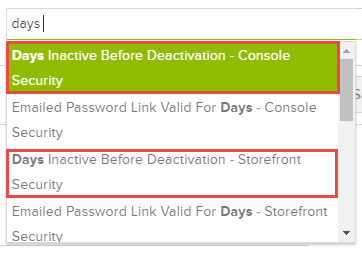
-
Click the desired setting.
-
Enter the number of days in the field. If zero is entered, the auto-deactivation feature will be disabled.
Updated about 2 years ago