Website user administration
This topic describes administering a website user in Optimizely Configured Commerce.
The User Administration section of the website in Optimizely Configured Commerce can only be accessed by a user with the role of Administrator. User Administration is found under My Account. The User Administration functionality is broken into three sections:
- User Administration
- User Setup
- Ship To Assignment
User administration
The User Administration page acts as the hub for the User Administration features. The page features a searchable grid of users associated with the currently selected customer. This includes users created through the User Administration feature.
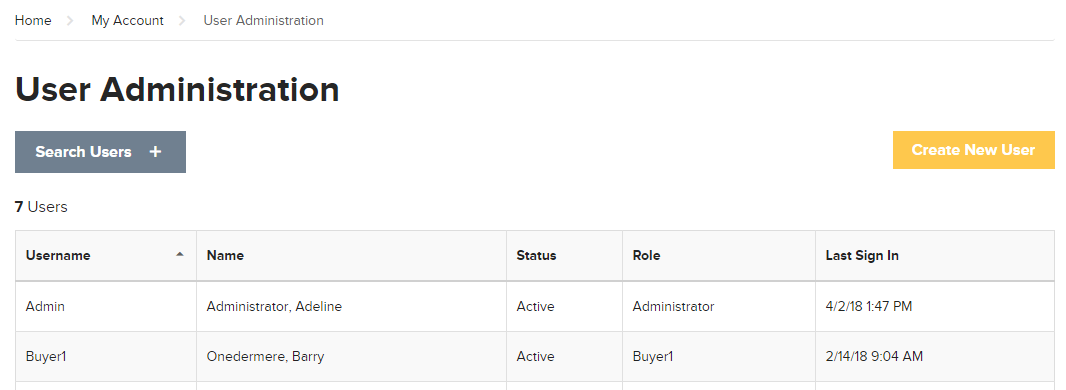
User setup
The User Setup page is accessible by clicking Create New User on the User Administration page or by selecting an existing user. The User Setup page lets you create or edit a User with the following information for the currently selected customer:
Ship To Assignment
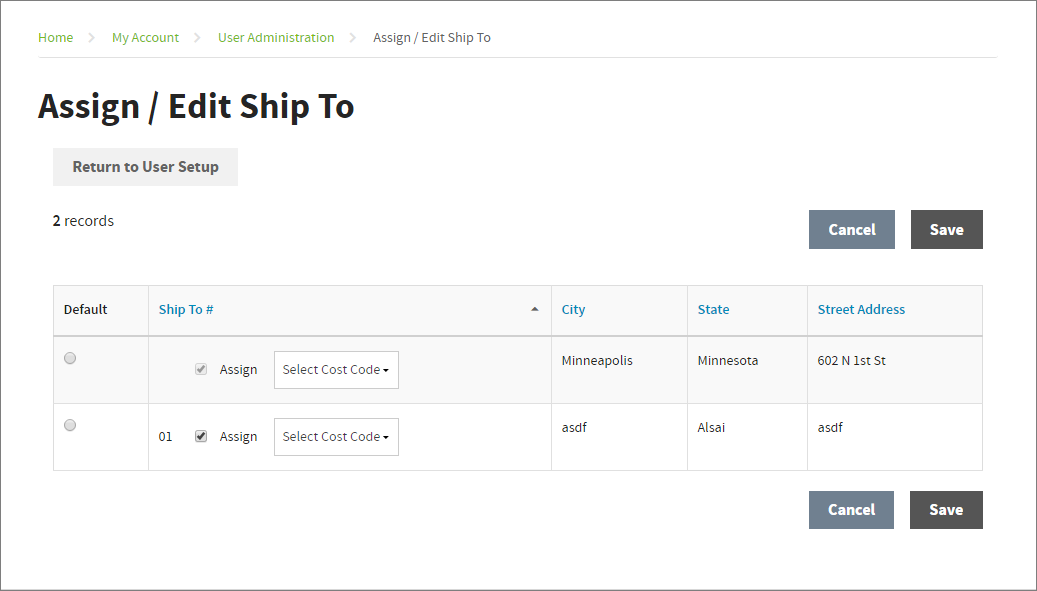
The window can be accessed in one of two ways:
- The window will automatically appear once you click Save on the User Setup page for a new User
- This window will appear by clicking Assign/Edit Ship To(s) in the User Setup page for an existing User
The window shows a listing of associated Ship To addresses for the customer that can be assigned to the user. In addition to the option of assigning a Ship To, this window also allows for one of the Ship To addresses to be assigned as the default address, and a default Cost Code to be set.
NoteThe first record in the Assign / Edit Ship To list is by default the selected customer's bill to record, therefore it cannot be deselected. See the first record in the example shown above.
Updated 4 months ago