Edit a widget
Describes how to edit widgets in Optimizely Configured Commerce.
Edit an existing widget to change the widget template or other applicable information, such as CSS Class.
-
Go to the Admin Console and at the top of the screen, click View Website.
-
Click Content Editor to display On and then choose a website to edit.
-
Hover over Show CMS in the upper left corner and select Show CMS.
-
Click Edit CMS in the upper left corner to edit, then select a page.
-
Click Edit Widget next to the widget that needs to be edited.
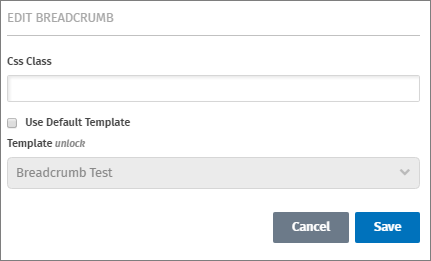
-
To change the widget template, click the unlock link to unlock the template drop-down and select a different template.
-
Edit the CSS Class or additional widget information as needed, then click Save.
Updated 4 months ago