Preview a revision
Describes how to preview a revision in Optimizely Configured Commerce.
Content previewing in Optimizely Configured Commerce allows Content Editors, Content Approvers, and Content Admins to view new content changes before they are published. To preview a revision, complete the following steps.
-
Within the Admin Console, go to Library > Content.
-
Ensure that the Only Show Content Waiting to be Published toggle reads YES.
-
Select Edit next to a content revision.
-
Click the Site URL hyperlink to view the page in its current state, or select a record from the record list. Click Preview Revision to view the proposed changes.
-
Review the changes in the pop-up, then click Close.
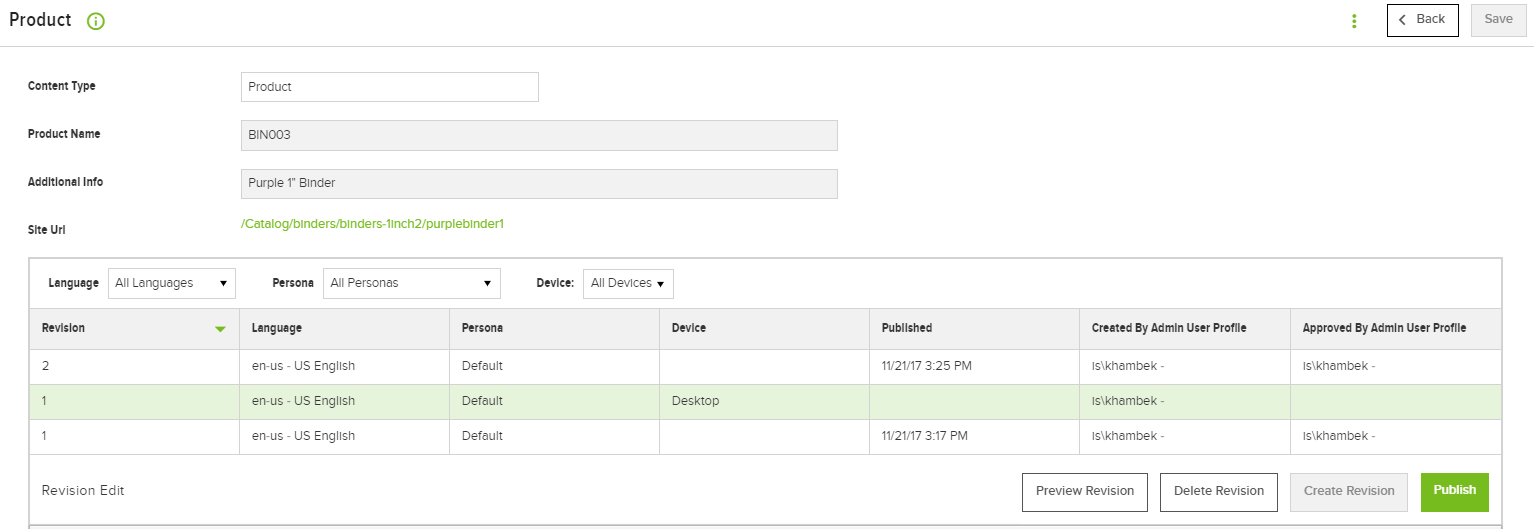
Updated 4 months ago