Edit predefined content
Describes how to edit predefined content in Optimizely Configured Commerce.
Predefined Content describes content pages that already exist in the Content Management System (CMS), which may already contain populated widgets. Generally, these pages are created during implementation, but they may be modified at any time. Common predefined content pages include About Us, Order Upload, and Contact Us.
To modify predefined content pages. log in to the Admin Console and access the CMS. Then, complete the following:
-
Select Edit in the upper left corner.
-
Select Content Tree.
-
Select the chevron to the left of the Home header to expose the available content.
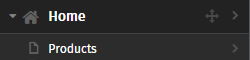
-
There are two ways to edit the page widgets or page layout. Click the page title to add/or edit page widgets and layout. Or, click the chevron to the right of the predefined content to display a new list of options.
-
Click Edit Page to edit the existing page details, such as Title and Metadata.
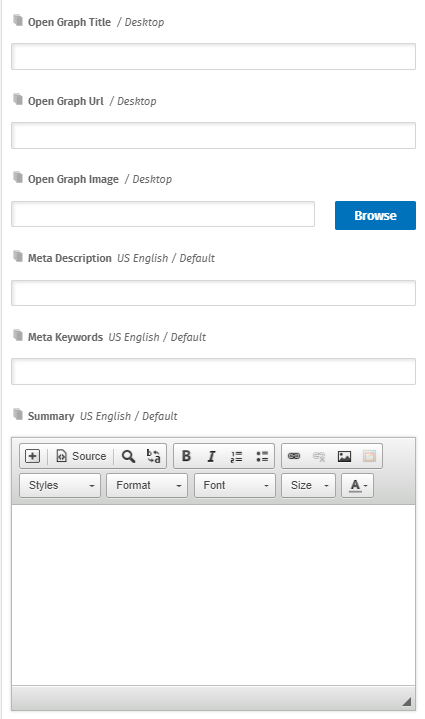
-
To edit or modify the widgets on the page, follow the steps in adding and editing widgets.
Once editing is complete, click Publish to push the revisions to the live site.
Updated 4 months ago