Add documents to products
This topic describes how to add documents to products in Optimizely Configured Commerce.
You can add supplemental documentation to a particular product in Optimizely Configured Commerce. These could include more detailed product specifications, product safety sheets (MSDS, SDS, or PSDS), schematics, and so on. These documents are displayed on the Product Details Page as links, which, when clicked, will display in a new browser tab. Users can then choose to print or download the document. Use the Documents finger tab to add .pdfs or similar files to a product record.
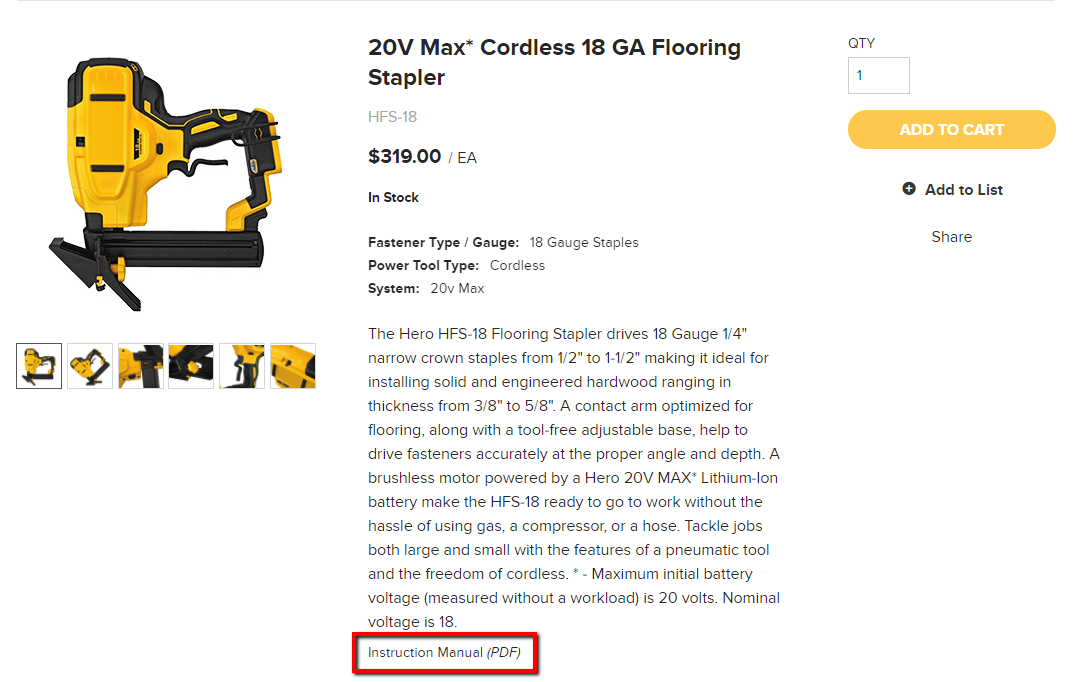
To add a document to a product:
-
Go to Admin Console > Catalog > Products > select edit next to a product.
-
Select the Documents finger tab.
-
Name the document, and as desired, provide a Description and identify the Document Type.
-
Select Browse.
-
Select Add Document.
-
Select the file from the file browser, or select Upload to upload a new file.
-
Select Choose.
-
Use the provided drop-down menu to select the document Language.
NoteThe document language is required for the document to display on the Product Detail Page.
-
Select Save.
Updated 4 months ago