Reset a website user's password
Describes how to reset a website user's password in Optimizely Configured Commerce.
As an Administrator, I need to reset a User's password. Use the following steps to reset the password.
-
Log in to the Admin Console.
-
Go to Administration > Users > Website Users.
-
Click Edit of the desired User.
-
In the Primary Toolbar, click More Options and choose Reset Password from the menu.
-
If the User has access to multiple websites, select the website:
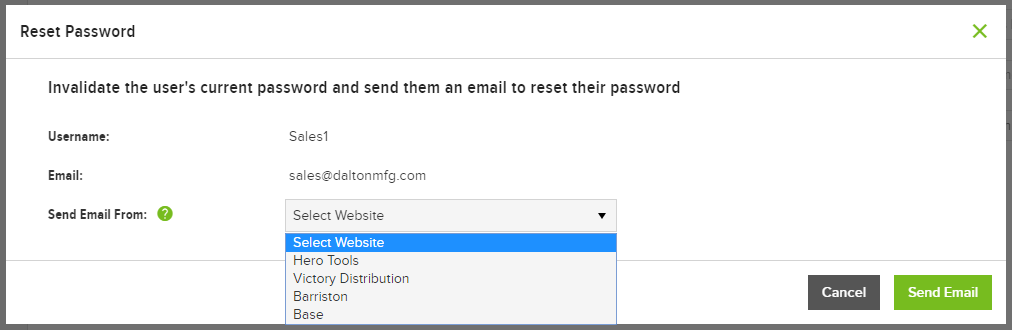
-
Click Send Email. A message displays indicating the message was sent successfully. The current password immediately becomes invalid.
By default, the reset password link sent via email expires after two days. If the user attempts to use an expired link, a message is displayed recommending they start the process over by clicking the forgot password link. The amount of time users have before the reset password link expires is controlled by the Emailed Password Link Valid For Days setting.
Updated 4 months ago