Request for Quote (RFQ)
Describes an overview of Request for Quote (RFQ) in Optimizely Configured Commerce.
The Request for Quote (RFQ) feature in Optimizely Configured Commerce allows a website visitor to request pricing for a product or group of products from a Sales Rep, giving the Sales Rep an opportunity to offer special pricing. The user will be able to add a mix of products that do and do not require quotes to their cart. From the cart, the user can checkout and purchase products not requiring a quote, as well as submit the quote required products to a Sales Rep for a quote proposal.
NoteIf a Sales Representative provides a price quote on a product, any available promotions are disallowed. Additionally, any promotions applied to an order prior to submitting a quote request will be removed.
When a quote is requested, the Sales Rep and the associated Sales Manager are notified, upon their next login, via a visual note at the top of website.
If a Sales Rep places a request for quote in error, they may delete the quote by selecting Delete Sales Quote at the bottom of the Quote Details page (My Account > My Quotes > select a quote). Once a sales quote has been proposed, it cannot be deleted.
After reviewing the RFQ, the Sales Rep or Sales Manager may enter a unit value or a calculated value based on either discount or margin (maximum discount and minimum margin are configurable settings). Once the Sales Rep or Sales Manager has submitted the quote proposal, the Requester can review and accept the quote. Once accepted, the order is then added to the cart and the Requester can checkout.
NoteIf you apply quantity break pricing to a quote, but do not click Submit Sales Quote the quote requestor can see the quoted item but not take action on it.
The users involved in the RFQ process are not required to have any specific Roles assigned to them. The RFQ process is entirely dependent on the construct of the Sales Representative and its assignments. The following are the descriptions of the users involved in the RFQ process:
- Requester – the user submitting the request for quote
- Sales Representative – a user who's profile has been assigned to a sales representative
- Sales Manager – similar to a Sales Representative, the Sales Manager has been assigned to a specific User profile. A Sales Manager is simply an existing Sales Representative that has been identified as a Sales Manager for one or more Sales Representatives. Sales Managers can view, update, and propose quotes for all RFQs for their assigned Sales Representatives by logging into their site, going to My Account> My Quotes, clicking Search Quotes and selecting a Sales Rep from the Sales Rep drop-down list. Click Search to view that Sales Rep's quotes.
- Default Sales Representative – a Sales Representative that has been designated, via the Sales Representative Setting, as the default Sales Representative when one has not been directly assigned to a customer. This setting conveniently provides a menu of available Sales Reps.
Business process
RFQ follows two distinct processes:
- Customers requesting a quote for a product
- Sales Representatives and Sales Managers creating quote proposals for customers
The process flow for a customer requesting a quote is detailed below:
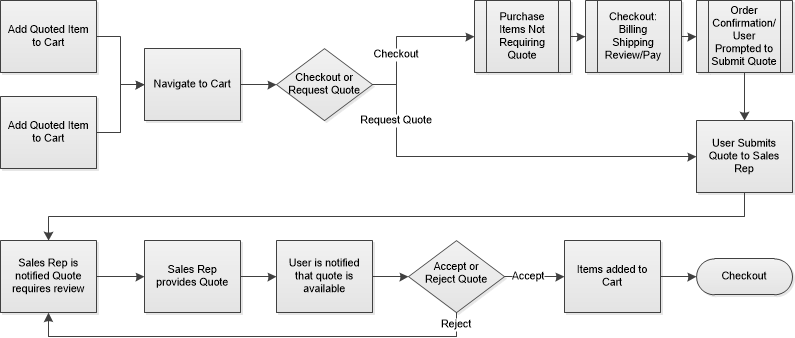
In this process, regular or quote required products are added to the cart. If the cart does not have any quote required products, the User can proceed through checkout as normal or request a quote. If the cart contains only quote required products, a quote must be submitted to the assigned Sales Representative and Sales Manager. The Sales Rep and Sales Manager are notified on their next login to the website that a quote requires review. The Sales Rep or the Sales Manager then review and price the quoted product and send the proposal to the Requester. The Requester then receives a notification that they have a quote to review. They can either accept or reject the quote. If the quote is accepted, the item is added to the cart as an order and they can check out. If the Requester rejects the quote, the Sales Rep and Manager are notified again to start the process over.
The Sales Rep can also prepare a quote for a customer using the following process flow:
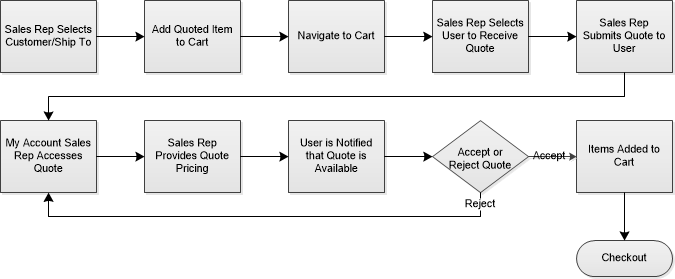
In this business process, the Sales Rep chooses a Bill To and Ship To and adds a product to the cart. The Sales Rep then goes to the cart and selects "creates a quote" before selecting a User to receive the quote. The Sales Rep then creates the quote proposal (the Sales Rep is essentially creating the quote proposal for him or herself). The Customer does not receive notification of the quote until after the Sales Rep provides the quote pricing and submits the proposal to the Customer. At this point, the Customer is notified that a quote is available. The Customer can then accept or reject the quote. If the quote is accepted, the product is added to the cart and the customer follows the standard checkout process. If the quote is rejected, the Sales Rep is notified, starting the process over.
Updated 4 months ago