Website dashboard messages
Describes dashboard messages for a website in the Optimizely Configured Commerce SDK.
Messages are notifications sent to users automatically or manually. These notifications appear on the user's Dashboard under My Account.
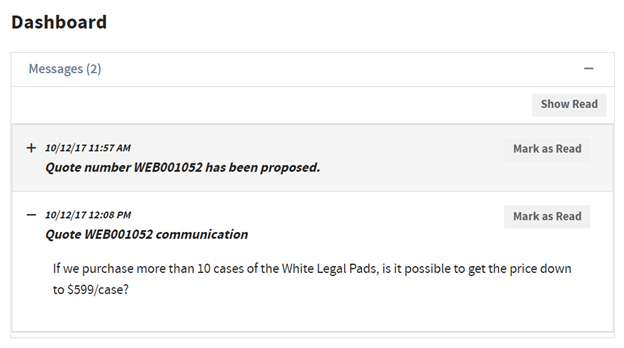
If Request for Quote is turned on, users receive quote notifications automatically when they request a quote, or when the Sales Rep approves/responds to their quote.
Use manual messages to communicate system downtime, site promotions, new site features, or anything else users should know.
To create a message manually:
- Go to Admin Console > Marketing > Messages.
- Select Add Message.
- Select if the message should apply to all websites, or a single website.
- Add a Subject and the Body of the message, then select a language.
- If the message should be active for a specific period of time, select dates from the Display Date and Date to Hide fields.
- Click Save.
- Select the Distribution: Customers finger tab to limit the message to selected customers, or send it to all customers.
- Select the Distribution: Roles finger tab to limit the message to specific roles (ex. Administrator), or send it to all roles.
Updated 4 months ago