Add product accessories
Describes how to add product accessories in Optimizely Configured Commerce.
Add Accessories to a product to encourage website users to purchase related items. For example, if the product is a mobile phone, assign the phone's charger and a compatible case to the product as accessories.
NoteIn 4.3.2 and previous versions of Configured Commerce, customization is required to display accessories on the website.
To add accessories to a product:
- Go to Admin Console > Catalog > Products.
- Select edit next to a product.
- Select the Accessories finger tab.
- Click Assign Accessories.
- Select one or more existing products to add as accessories. Click Assign, then click Done to save.
To display accessories on the website, content users may add a Related Products widget to the product page, and select the Accessory Product Relationship.
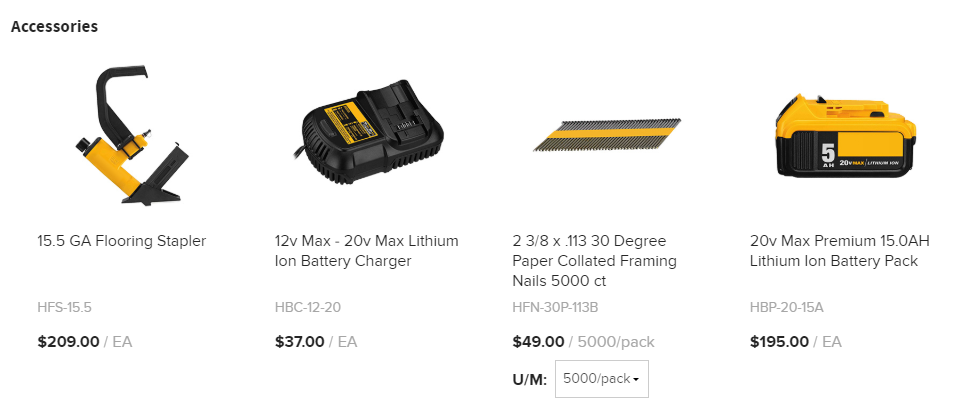
Updated 4 months ago