Change the language for specification tabs
Describes how to translate the Specification tabs on the Product Detail page to display the chosen language in Optimizely Configured Commerce.
To provide a more consistent language experience, Optimizely Configured Commerce makes it possible to translate the Specification tabs on the Product Detail page to display the chosen language. Use the following instructions to update the Specification tabs.
Add a specification tab
An obvious, but often overlooked step, is to ensure that multiple languages exist within the Admin Console prior to completing the following steps. If necessary,see the article on Creating a New Language for help on this topic.
-
Go to Admin Console > Catalog > Products.
-
Click Edit for the desired Product.
-
Click the Specifications finger tab.
-
Click Add Specifications.
-
In Name, enter the name of the tab that will display on the website.
-
In Description, enter a description of the Specification.
Note
The content entered in this field is only visible within the Admin Console and is used to help differentiate one specification from another when viewing the Specification list page.
-
Toggle the Active field to display YES.
-
In the Sort Order field, enter the number that represents the Specification tab position from left to right.
-
After the page refreshes, the content editor presents itself.
-
Click Create Revision.
-
Click the Language drop-down menu and select the desired Language.

-
Using the WYSIWYG editor, enter the information that will be presented within the respective Specification tab.
-
Click Save.
-
When completed, click Publish and click Publish again to approve.
-
Click Save.
-
Rebuild the Product Search Index:
- In the Primary Navigation, click Marketing > Search > Indexing.
- Click Full Rebuild for the Product Search Index.
- The newly created tabs should now be visible on the website.
Change the language of the specification tab
-
Go to Admin Console > Localization > Translation Dictionary.
-
Click More Options and choose Generate Records to ensure that all options are listed.
-
Change the Search filter menu to display Keyword.
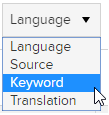
-
Enter the Specification tab name.
-
Click Edit for the desired Specification
-
In the Language field, choose the desired language.
-
Both the Source and Keyword fields can be skipped over,
-
In the Translation field, enter the translated tab name.
-
Rebuild the Search Index- see step 16 above, if necessary.
Updated almost 2 years ago