Describes the process for creating a client within Identity Server using Fiddler to interact with the API.
To make calls to the Configured Commerce API, configure the client with Identity Server with a client id, secret, and scope. Although you can use developer tools within the browser to harvest the access token from Configured Commerce requests, it really is not a viable solution for production. The recommendation is to create a client within Identity Server.
Prerequisites
- Fiddler installed
- Visual Studio installed
- SDK installed
Overview of Steps
- Add client to Identity Server
- Configure client for Identity Server
- Use the client to interact with the API
Detailed steps
- In Visual Studio, open the SDK solution.
- In the Web project, add a reference to ~\Lib\IdentityServer3.EntityFramework.dll.
NoteDo not use Nuget to install IdentityServer3.EntityFramework because there are some version dependencies that are deployed along with the SDK.
- Open the ~\Epi B2B Commerce.Web\App_Start\Startup.cs file.
- Add the following using statements to the top of the file.
using IdentityServer3.Core;
using IdentityServer3.Core.Models;
using IdentityServer3.EntityFramework;
using IdentityServer3.EntityFramework.Entities;-
Add the following code to the "PostStartup" method. This code will create a connection to the database and add a new Identity Server client called "Fiddler".
ClientName: FiddlerClientId: fiddler
ClientSecret: secret
var efConfig = new EntityFrameworkServiceOptions
{
ConnectionString = "InSite.Commerce"
};
using (var db = new ClientConfigurationDbContext(efConfig.ConnectionString, efConfig.Schema))
{
if (!db.Clients.Any(c => c.ClientId == "fiddler"))
{
db.Clients.Add(new IdentityServer3.EntityFramework.Entities.Client
{
ClientName = "Fiddler",
ClientId = "fiddler",
Enabled = true,
RefreshTokenUsage = TokenUsage.OneTimeOnly,
EnableLocalLogin = true,
PrefixClientClaims = true,
IdentityTokenLifetime = 360,
AccessTokenLifetime = 3600,
AuthorizationCodeLifetime = 300,
AbsoluteRefreshTokenLifetime = 86400,
SlidingRefreshTokenLifetime = 43200,
AccessTokenType = AccessTokenType.Jwt,
ClientSecrets = new List<ClientSecret>
{
new ClientSecret
{
Value = "secret".Sha256(),
Type = Constants.SecretTypes.SharedSecret
}
},
AllowedScopes = new List<ClientScope>
{
new ClientScope
{
// This is the Storefront API scope. You can also use SecurityOptions.AdminScope to access the Admin API.
Scope = SecurityOptions.Scope
}
},
Flow = Flows.ResourceOwner
});
db.SaveChanges();
}
}- Rebuild the solution.
- Open Fiddler and go to the request Composer.
- Change the HTTP verb to "POST" and the URL to the Identity authentication endpoint of your installed Optimizely Commerce application (e.g.
http://431sdk.local.com/identity/connect/token). - The "Authorization" header used to authenticate with Identity Server needs to be encoded using Base64. The decoded format for the header value is {clientid:clientsecret}. In this example, the decoded value is "fiddler:secret". To encode the client id and client secret in Fiddler, use the TextWizard. Be sure the transform operation is set to "To Base64".
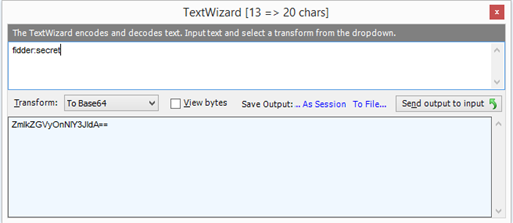
- Copy the following headers to the request in Fiddler. Be sure to replace the "Authorization" header value with "Basic {encoded value you created earlier}".
Accept: application/json, text/plain, */*
Authorization: Basic ZmlkZGxlcjpzZWNyZXQ=
Content-Type: application/x-www-form-urlencoded- In the body of the request, use a querystring to include user credentials, grant type, and scope. The user credentials need to be for a Storefront user for the Configured Commerce application. For example, grant_type=password&username=admin&password=Password1&scope=iscapi.
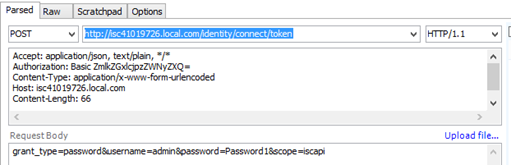
- Execute the request.
- Validate the operation by confirming a 200 status for the response. The response should include the access token needed to make authenticated calls to the API.

HTTP/1.1 200 OK
Cache-Control: no-store, no-cache, max-age=0, private
Pragma: no-cache
Content-Length: 966
Content-Type: application/json; charset=utf-8
Server: Microsoft-IIS/8.5
X-Powered-By: ASP.NET
p3p: policyref="/w3c/privacy.htm", CP="NOI DSP COR NOR UNI STA"
Date: Fri, 04 Sep 2015 15:56:17 GMT
{"access_token":"eyJ0eXAiOiJKV1QiLCJhbGciOiJSUzI1NiIsIng1dCI6ImEzck1VZ01Gdjl0UGNsTGE2eUYzek
FrZnF1RSIsImtpZCI6ImEzck1VZ01Gdjl0UGNsTGE2eUYzekFrZnF1RSJ9.eyJjbGllbnRfaWQiOiJmaWRkbGVyIiwi
c2NvcGUiOiJpc2NhcGkiLCJzdWIiOiJBNzY5QkE1Mi1DMUIxLTRFOUMtQTlEQi0xRjNERTdDNTJFQzIiLCJhbXIiOiJ
wYXNzd29yZCIsImF1dGhfdGltZSI6MTQ0MTM4MjE3NywiaWRwIjoiaWRzcnYiLCJwcmVmZXJyZWRfdXNlcm5hbWUiOi
JhZG1pbiIsInJvbGUiOiJJU0NfQWRtaW4iLCJpc3MiOiJodHRwOi8vaXNjNDEwMTk3MjYubG9jYWwuY29tL2lkZW50a
XR5IiwiYXVkIjoiaHR0cDovL2lzYzQxMDE5NzI2LmxvY2FsLmNvbS9pZGVudGl0eS9yZXNvdXJjZXMiLCJleHAiOjE0
NDEzODU3NzcsIm5iZiI6MTQ0MTM4MjE3N30.RSp0qgF7rFxJQmNbEh3HsLSpgOPojZtzilJfLtHA5dEIqPBkgXFdzC7
phDGr6cFnaD4dKxrpYHwHtYrmugHlAlsTmViHb-r39PLO3us1nGIouYhPYkdmqlpExDD467wsNH0Oiqw2WgaJKePQNL
HnwVdhfp2YAOL0VxotGG5CebMcVBbCx5cs5vLrgJM1DMLJuvavZJ3qi5nmc8SPPH40MdwVO_vKwcdcEq65BK8P08xSN
-hIN40UR3YR97s66OQamCAw1_L6bUc8wtpv5sFjkpplhRLyQtGEPQljV_VACqlwqa0dv6FoI2HkcpAOjZviTq0EkP4Y
_34TJj5o6xbFWA","expires_in":3600,"token_type":"Bearer"}- To make requests to the API using the access token, simply change the "Authorization" header value to "Bearer {access token from identity response}".
- Back in Fiddler, send a request to /api/v1/sessions/current. If the bearer token is set up correctly, you should receive a 200 status and a session object in the response.