Customize the search rebuild process
Describes how to add a custom field to a search product document in search rebuild V2.
The search rebuild version 2 process improves speed and performance of index builds. Optimizely recommends upgrading to version 2. However, some customizations may require additional effort to ensure proper functionality. You or your partner should verify upgradability before opting in to version 2.
NoteWhen using Commerce Search v2, search rebuild version 2 is the default configuration and cannot be changed. You should upgrade any custom search extensions to search rebuild version 2 and Commerce Search v2.
Opt in to version 2
Users with an ISC_Implementer role can opt in to version 2 in the Admin Console.
-
Go to Administration > System > Settings.
-
Click the Search tab.
-
Select Version 2 on the Build Version dropdown.
-
Click Save.
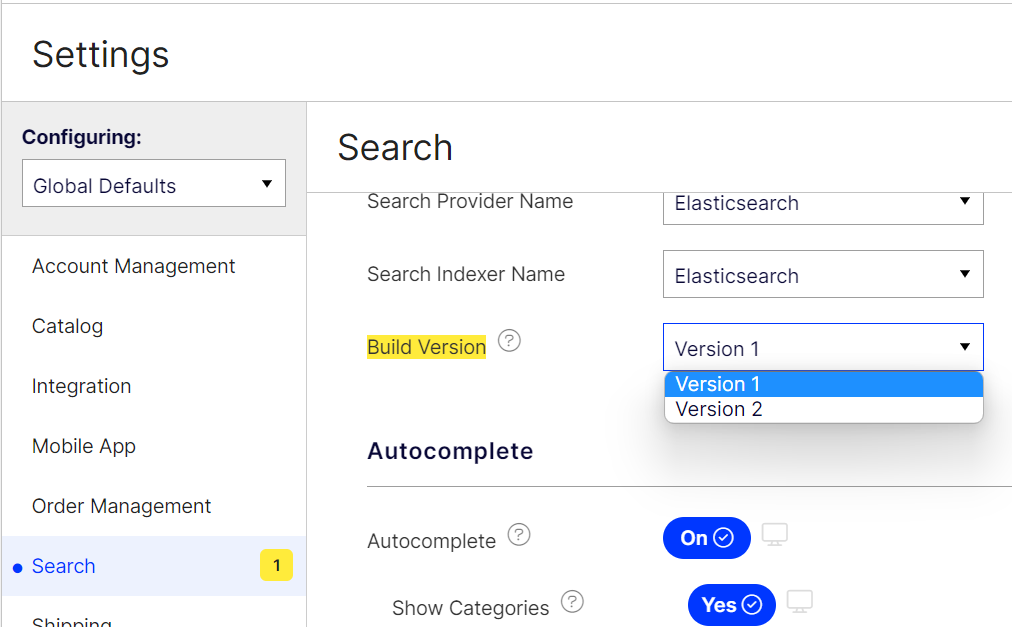 Important
ImportantConfigured Commerce no longer supports search v1.
Modify the search build
-
Use a
PrepareToRetrieveIndexableProductsextension to gather the data needed for modification of the base results. This data should be attached to theRetrieveIndexableProductsPreparationproperty of the result. This value is carried into the next extension points. For best performance, you should use a custom entity framework database query executed with the general form of.ToDictionary(record => record.ProductId), storing this dictionary inRetrieveIndexableProductsPreparation, and, in later extensions, using.TryGetValueto look up the product's associated extension data. You should select only the needed columns from the database to prevent large amounts of data slowing down performance during the search rebuild process. -
Create a new pipeline after the base code in the pipeline sequence that modifies the
IndexableProductsproperty of the result forGetIndexablePRoducts. You cannot override base code in version 2, and doing this in version 1 can vause performance and compatibility issues. The data provided inPrepareToRetrieveIndexableProductsis available in theRetrieveIndexableProductsPreparationproperty of the parameter type. C#'s "iterator methods" feature is the most convenient way to add/remove/modify the content ofIndexableProductsby enumerating it in your extension and yielding the modified results. You should not do any database queries or other network activity inside your iteration as this will cripple performance--instead, gather the data you need in aPrepareToRetrieveIndexableProductsand use it here. If you are not adding new records, you may be able to use an extension ofCreateElasticsearchProductResultalone. -
Use a
CreateElasticsearchProductResultextensions to modify a record destined for Elasticsearch or suppress it by returning null. You can extend the record by inheritingElasticsearchProductand adding your fields. You should not do any database queries or other network activity inside this method as this will cripple performance. Instead, gather the data you need in aPrepareToRetrieveIndexableProductsextension and use it here.
Extension example code
-
Add a class extending from
ElasticsearchProductwith the custom property:namespace Extensions.Search.Elasticsearch.DocumentTypes.Product { using Insite.Search.Elasticsearch.DocumentTypes.Product; using Nest; [ElasticsearchType(Name = "product")] public class ElasticsearchProductCustom : ElasticsearchProduct { public ElasticsearchProductCustom(ElasticsearchProduct source) : base(source) // This constructor copies all base code properties. { } [Keyword(Name = "myCustomField ", Index = true)] public int MyCustomField { get; set; } } }namespace Extensions.Search.ElasticsearchV7.DocumentTypes.Product { using Insite.Search.ElasticsearchV7.DocumentTypes.Product; using Nest7; [ElasticsearchType(RelationName = "product")] public class ElasticsearchProductCustom : ElasticsearchProduct { public ElasticsearchProductCustom(ElasticsearchProduct source) : base(source) // This constructor copies all base code properties. { } [Keyword(Name = "myCustomField ", Index = true)] public int MyCustomField { get; set; } } } -
Gather data needed for the customization in an extension of
PrepareToRetrieveIndexableProducts:namespace Extensions.Search.Elasticsearch.DocumentTypes.Product.Index.Pipelines.Pipes.PrepareToRetrieveIndexableProducts { using Insite.Core.Interfaces.Data; using Insite.Core.Plugins.Pipelines; using Insite.Data.Entities; using Insite.Search.Elasticsearch.DocumentTypes.Product.Index.Pipelines.Parameters; using Insite.Search.Elasticsearch.DocumentTypes.Product.Index.Pipelines.Results; using System.Linq; public sealed class PrepareToRetrieveIndexableProducts : IPipe<PrepareToRetrieveIndexableProductsParameter, PrepareToRetrieveIndexableProductsResult> { public int Order => 0; // This pipeline has no base code so Order can be anything. public PrepareToRetrieveIndexableProductsResult Execute(IUnitOfWork unitOfWork, PrepareToRetrieveIndexableProductsParameter parameter, PrepareToRetrieveIndexableProductsResult result) { result.RetrieveIndexableProductsPreparation = unitOfWork .GetRepository<CustomerOrder>() .GetTableAsNoTracking() .Where(order => order.Status == "Submitted") .SelectMany(order => order.OrderLines) .GroupBy(orderLine => orderLine.ProductId) .ToDictionary(group => group.Key, group => group.Count()); return result; } } }namespace Extensions.Search.ElasticsearchV7.DocumentTypes.Product.Index.Pipelines.Pipes.PrepareToRetrieveIndexableProducts { using Insite.Core.Interfaces.Data; using Insite.Core.Plugins.Pipelines; using Insite.Data.Entities; using Insite.Search.ElasticsearchV7.DocumentTypes.Product.Index.Pipelines.Parameters; using Insite.Search.ElasticsearchV7.DocumentTypes.Product.Index.Pipelines.Results; using System.Linq; public sealed class PrepareToRetrieveIndexableProducts : IPipe<PrepareToRetrieveIndexableProductsParameter, PrepareToRetrieveIndexableProductsResult> { public int Order => 0; // This pipeline has no base code so Order can be anything. public PrepareToRetrieveIndexableProductsResult Execute(IUnitOfWork unitOfWork, PrepareToRetrieveIndexableProductsParameter parameter, PrepareToRetrieveIndexableProductsResult result) { result.RetrieveIndexableProductsPreparation = unitOfWork .GetRepository<CustomerOrder>() .GetTableAsNoTracking() .Where(order => order.Status == "Submitted") .SelectMany(order => order.OrderLines) .GroupBy(orderLine => orderLine.ProductId) .ToDictionary(group => group.Key, group => group.Count()); return result; } } } -
Extract the data from the preparation result in
CreateElasticsearchProductResultand apply it to the extended record (this example does not requireGetIndexableProducts):namespace Extensions.Search.Elasticsearch.DocumentTypes.Product.Index.Pipelines.Pipes.CreateElasticsearchProduct { using System; using System.Collections.Generic; using Insite.Core.Interfaces.Data; using Insite.Core.Plugins.Pipelines; using Insite.Search.Elasticsearch.DocumentTypes.Product.Index.Pipelines.Parameters; using Insite.Search.Elasticsearch.DocumentTypes.Product.Index.Pipelines.Results; public sealed class ExtendElasticsearchProduct : IPipe<CreateElasticsearchProductParameter, CreateElasticsearchProductResult> { public int Order => 150; public CreateElasticsearchProductResult Execute(IUnitOfWork unitOfWork, CreateElasticsearchProductParameter parameter, CreateElasticsearchProductResult result) { var elasticsearchProductCustom = new ElasticsearchProductCustom(result.ElasticsearchProduct); if (((Dictionary<Guid, int>)parameter.RetrieveIndexableProductsPreparation).TryGetValue(elasticsearchProductCustom.ProductId, out var count)) { elasticsearchProductCustom.MyCustomField = count; } result.ElasticsearchProduct = elasticsearchProductCustom; return result; } } }namespace Extensions.Search.ElasticsearchV7.DocumentTypes.Product.Index.Pipelines.Pipes.CreateElasticsearchProduct { using System; using System.Collections.Generic; using Insite.Core.Interfaces.Data; using Insite.Core.Plugins.Pipelines; using Insite.Search.ElasticsearchV7.DocumentTypes.Product.Index.Pipelines.Parameters; using Insite.Search.ElasticsearchV7.DocumentTypes.Product.Index.Pipelines.Results; public sealed class ExtendElasticsearchProduct : IPipe<CreateElasticsearchProductParameter, CreateElasticsearchProductResult> { public int Order => 150; public CreateElasticsearchProductResult Execute(IUnitOfWork unitOfWork, CreateElasticsearchProductParameter parameter, CreateElasticsearchProductResult result) { var elasticsearchProductCustom = new ElasticsearchProductCustom(result.ElasticsearchProduct); if (((Dictionary<Guid, int>)parameter.RetrieveIndexableProductsPreparation).TryGetValue(elasticsearchProductCustom.ProductId, out var count)) { elasticsearchProductCustom.MyCustomField = count; } result.ElasticsearchProduct = elasticsearchProductCustom; return result; } } }
Use the new field
This code adds a new field to your search index product documents. You can then use this data in the query pipelines however you see fit.
This is an example of using the new field to influence the sort order of results adding a pipe in the RunProductSearch pipeline. This pipe runs after the FormSortOrder pipe (Order 300) and modifies the SortOrderFields field on RunProductSearchResult, when the user is looking at a category page in the default Relevance sort order.
namespace Extensions.Plugins.Search.Elasticsearch.DocumentTypes.Product.Query.Pipelines.Pipes.RunProductSearch
{
using System;
using Insite.Core.Interfaces.Data;
using Insite.Core.Plugins.Pipelines;
using Insite.Core.Plugins.Search;
using Insite.Search.Elasticsearch.DocumentTypes.Product;
using Insite.Search.Elasticsearch.DocumentTypes.Product.Query.Pipelines.Parameters;
using Insite.Search.Elasticsearch.DocumentTypes.Product.Query.Pipelines.Results;
public class FormCustomSortOrder : IPipe<RunProductSearchParameter, RunProductSearchResult>
{
public int Order => 310;
public RunProductSearchResult Execute(
IUnitOfWork unitOfWork,
RunProductSearchParameter parameter,
RunProductSearchResult result)
{
if (result.SortOrderFields == null)
{
return result;
}
if (parameter.ProductSearchParameter.SortBy != SortOrderType.Relevance ||
parameter.ProductSearchParameter.SearchCriteria.IsNotBlank() ||
parameter.ProductSearchParameter.SearchCriteria.IsNotBlank())
{
return result;
}
result.SortOrderFields = new[]
{
new SortOrderField(nameof(ElasticsearchProduct.SortOrder).ToCamelCase(), true, true),
new SortOrderField(nameof(ElasticsearchProductCustom.MyCustomField).ToCamelCase(), true, true),
new SortOrderField(nameof(ElasticsearchProduct.ShortDescriptionSort).ToCamelCase())
};
return result;
}
}
}namespace Extensions.Plugins.Search.ElasticsearchV7.DocumentTypes.Product.Query.Pipelines.Pipes.RunProductSearch
{
using System;
using Insite.Core.Interfaces.Data;
using Insite.Core.Plugins.Pipelines;
using Insite.Core.Plugins.Search;
using Insite.Search.ElasticsearchV7.DocumentTypes.Product;
using Insite.Search.Shared.DocumentTypes.Product.Query.Pipelines.Parameters;
using Insite.Search.Shared.DocumentTypes.Product.Query.Pipelines.Results;
public class FormCustomSortOrder : IPipe<RunProductSearchParameter, RunProductSearchResult>
{
public int Order => 310;
public RunProductSearchResult Execute(
IUnitOfWork unitOfWork,
RunProductSearchParameter parameter,
RunProductSearchResult result)
{
if (result.SortOrderFields == null)
{
return result;
}
if (parameter.ProductSearchParameter.SortBy != SortOrderType.Relevance ||
parameter.ProductSearchParameter.SearchCriteria.IsNotBlank() ||
parameter.ProductSearchParameter.SearchCriteria.IsNotBlank())
{
return result;
}
result.SortOrderFields = new[]
{
new SortOrderField(nameof(ElasticsearchProduct.SortOrder).ToCamelCase(), true, true),
new SortOrderField(nameof(ElasticsearchProductCustom.MyCustomField).ToCamelCase(), true, true),
new SortOrderField(nameof(ElasticsearchProduct.ShortDescriptionSort).ToCamelCase())
};
return result;
}
}
}The available pipelines on the product query side are:
- RunProductSearch – The main product query
builder.FormProductFilterbuilds up filters for product search over category, language, attribute values, brands, price range, product line, restriction groups, and website. The generated filter is used by the other search pipelines. - RunProductFacetSearch – This pipeline performs faceted searches over brand, product line, and category.
- RunBrandSearch – This pipeline searches for brands within the product.
index.FormRestrictionGroupFilterbuilds the restriction group filter for theFormProductFilterpipeline.
NoteThe Optimizely Dogfood sample repository in GitHub includes an example of adding a multi-value field to the index and using it to filter the products based on which warehouses have stock. It demonstrates how to add a new filter pipe to the
FormProductFilterpipeline and how to pass a custom parameter from the external API into the search provider. The example is available for both Commerce Search v1 (Elasticsearch version 5, Search Rebuild Version 1) and Commerce Search v2 (Elasticsearch version 7, Search Rebuild Version 2).
Updated 2 months ago