Cloud customer launch checklist
Provides a checklist for customers preparing for their initial launch of Configured Commerce.
Context and goal
The following checklist of events, notes, and owning groups:
- is meant to provide a general outline and checklist for initial Site Launches of Optimizely Configured Commerce to Production
- should be adequately vetted against the specific additional considerations and/or projects needs by the implementation Partner to account for any unique considerations due to a given Site Implementation
- is meant to be universal but should be broadly applicable to any Cloud Site Launch
- should continue to be updated and reviewed over the course of Platform updates.
- is not a reflective list for a Site Upgrade
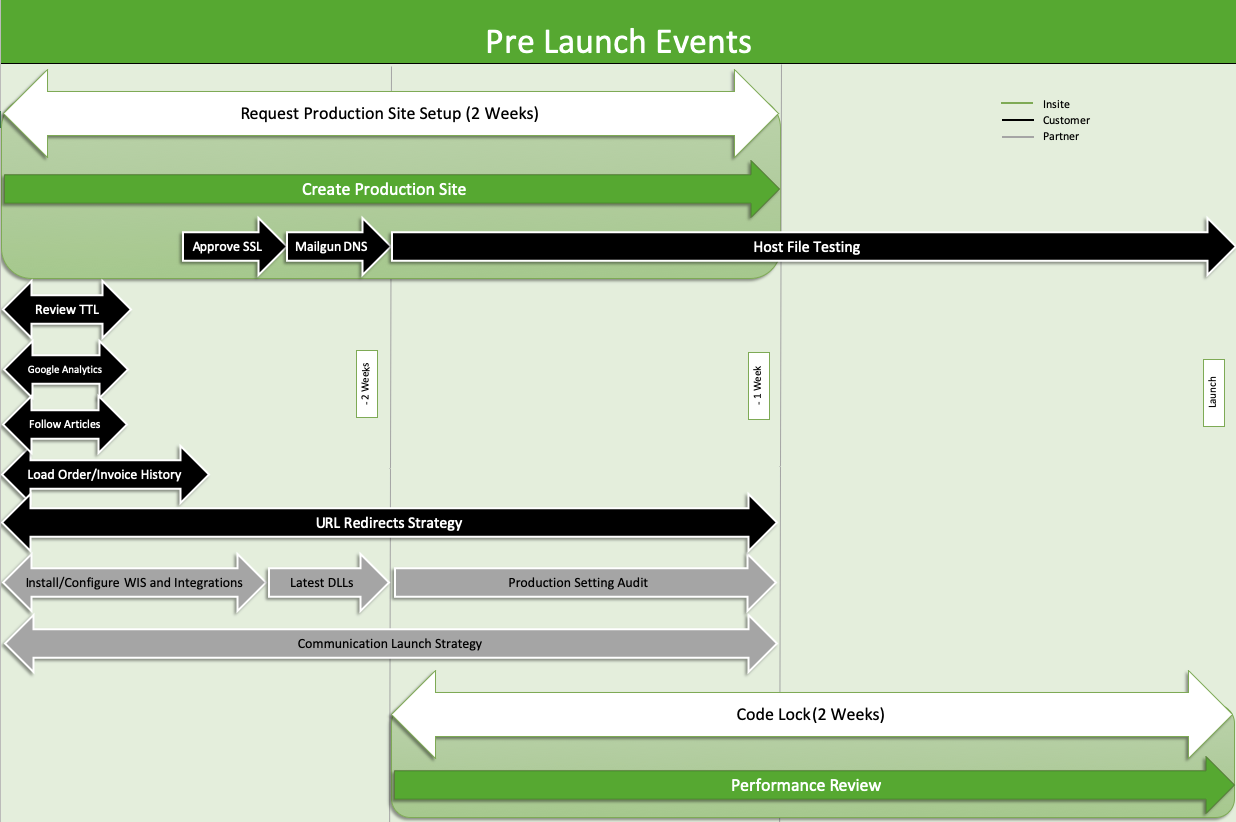
Pre-launch events
Event | Owning | Estimated Lead Time | Dependencies | Notes, Needs, Considerations |
|---|---|---|---|---|
Request Production Site Setup | Partner | 2 weeks |
| Go-Live with Configured Commerce
|
Create Production Site | Optimizely Hosting | 2 week |
|
|
Approve SSL Certificate for Domain | Customer | 1-2 days | Optimizely to provide DNS/TXT records from Cloudflare | Customer will insert DNS/TXT records provided by Optimizely team. Cloudflare can then automatically confirm the domain and generate the SSL certificates. |
Add DNS Records for Mailgun | Customer | 1-2 days | Optimizely provides info for DNS record changes. | Customer must add DNS records that Hosting provides to enable emails. |
Review TTL Setting Length | Customer | 1 day |
| The customer should review the current configuration of their Time To Live settings and adjust it for launch to let the DNS records point to production in a reasonable amount of time. The recommended value is 300 secs. |
Install/Configure WIS | Partner/Customer | 1-5 days |
| Adjust connection for live ERP through Integration Endpoint. Note WIS server name for the Computers Allowed for Integration setting. |
Determine Launch Communication Strategy | Partner | 1-2 weeks |
| Start this task early in the implementation phase. This may include scheduling launch planning meetings, setting up communication channels or dial-in lines, obtaining additional whitelist URLs, and so on. |
Determine Range & Load Up Order/Invoice History | Partner/Customer | 1-2 day |
|
|
Configure and run Integrations | Partner | Estimate by partner |
|
|
Production Settings Audit | Partner | 1 week |
|
|
Clear Sandbox Transactional and History Data from Production DB | Partner | 1 day |
| Partners can provide a script to Optimizely to clear out transactional data and history from any testing that was done on production. |
Make sure Theme and latest .Extensions .DLL have been pushed to the site | Partner | 1 day |
|
|
Configure Robots.txt file | Partner | 1 day |
| Robots.txt is created automatically on prod site creation, but the implementation team must determine if the site will be crawled or not and if any specific pages should not be. Add these pages to the file needed via CMS. If the site should be crawled, delete the /. See Edit the Robots.txt File and Improve search with the Robots.txt and the sitemap for more information. |
Determine Google Analytics Needs | Partner/Customer | 1 day |
| See if there is an existing Google Analytics or Google Tag Manager account that should be linked. |
Determine URL Redirect Strategy and Load in Desired Redirects | Customer | 1-2 weeks |
| Optimizely recommends that you start this task early in the implementation phase. Load in any necessary URL redirects. |
Code Lock | Partner/Customer | 2 weeks |
| This activity should take place two weeks before launch. Final testing should be done here. |
Performance Review | Optimizely Engineering | 2 weeks | Partner/Customer must be in code lock | The Site Reliability team runs a performance review on sandbox during code lock. CMS changes can be made; however, Optimziely recommends limiting the size and amount of changes during this time as this may negatively impact the results. The CSD or Partner initiates a ticket for this activity. See Go-live performance spot check for guidelines. |
Settings to review in production site after it is created
Field Name | Value | Notes |
|---|---|---|
Computers Allowed for Integration | See Notes | Determined when the Production WIS is installed |
Computers Allowed for Integration | paws-prm2-int1 | Replaces aws-stg-int1 |
Website Domain Names | localhost and prod domains | The localhost value is needed for Identity Server. Any production domains will need to be included as well. |
Test Email | See Notes | Once the site is officially launched (ie: fully live and prod testing is finished) this should be blank |
Automatically Apply Theme | No | This value needs to be changed to No from Yes for Production Sites |
Launch team events and hand-off sequence
Event | Owning Group | Timing | Notes, Needs, Considerations |
|---|---|---|---|
Configure Production Specific Site Settings | Partner | Once Code is deployed | Adjust any settings that may need to be different from Production to Sandbox |
Request Default Domain Deployment | Partner | Before DNS cutover | Sometime before the DNS Cutover, make a request with Optimizely support to change the default domain on the production environment to the preferred production domain. |
Change DNS Entries to Production Site | Customer | Upon Testing Completion | Once site has been tested and confirmed Customer is free to change their DNS Records for Production; Remove /etc/hosts entries; DNS info will be provided in the Project Initiation ticket. |
Root/Apex Domain SSL Preparation | Partner/Customer | After DNS Records Created | If you are specifically using our redirect server for the Root/Apex domain, SSL certificates are not created ahead of time. Please submit a support ticket to have the job run manually, or the job runs every night at midnight CT automatically. This step is not necessary if you are not using the Root/Apex domain. |
Run Sitemap Integration Job | Partner/Customer | After launch | Run this job and verify the robots.txt file is correct for crawlers to reach the sitemap. Partners can customize the sitemap in code to control how the sitemap is built:
|
Production Health Check | Partner | After launch | Partners should submit a support ticket to notify Optimizely once the DNS has been switched over in order to add the site to be monitored by Optimizely. |
Updated about 2 months ago