Create a custom product widget
Describes how to create a customized product widget that uses the existing product service without any data changes.
This widget lets marketers and merchandisers add products to the page without requiring any development work.
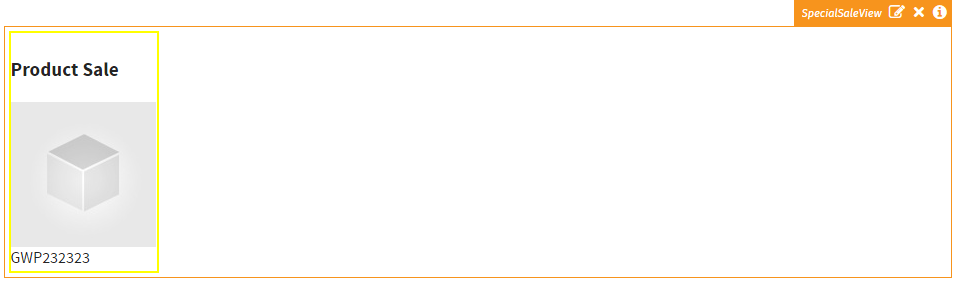
-
Add a new TypeScript controller to the Scripts/Custom folder in the B2B Commerce.Web project.
Name: custom.special.controller.ts
-
Create the constructor that initializes the controller. Within the initialization use the injected product service to retrieve the product data based on the product id.
module insite.special { "use strict"; export class SpecialController { currentSpecial: ProductDto; productId: string; static $inject = ["$scope", "$window", "productService", "coreService"]; constructor(protected $scope: ng.IScope, protected $window: ng.IWindowService, protected productService: IProductService, protected coreService: core.ICoreService) { this.init(); } init() { var expandParameter = ["documents", "specifications", "styledproducts", "htmlcontent", "attributes", "crosssells", "pricing"]; this.productService.getProductData(null, this.productId, expandParameter).then( (result: ProductModel) => { this.currentSpecial = result.product; }, (error) => { }); } } angular .module("insite") .controller("SpecialController", SpecialController); } -
Add a new TypeScript directive definition to the Scripts/Custom folder in the B2B Commerce.Web project.
Name: custom.special.directives.tsmodule insite.account { "use strict"; angular .module("insite") .directive("iscSpecialProduct", ["coreService", function (coreService) { return { restrict: "E", replace: true, templateUrl: coreService.getApiUri("/Directives/Special/SpecialSaleView"), controller: "SpecialController", controllerAs: "vm", scope: { productId: "@" }, bindToController: true }; }]) }
This will allow you to use the directive within the widget.
-
Add a new class to the project called SpecialSaleView and add a property called ProductId with the TextContentField attribute
public class SpecialSaleView : ContentWidget { [TextContentField] public virtual string ProductId { get { return GetValue("ProductId", "", FieldType.General); } set { SetValue("ProductId", value, FieldType.General); } } } -
If you haven't already created a new theme, create a new theme and add a new MVC View to the Views/Directives/Special folder called SpecialSaleView. This needs to be the same name as defined in the custom.special.directives.ts.
-
In the SpecialSaleView.cshtml view add an image and span that will use the Angular model.
<div style="width:150px;"> <h3>Product Sale</h3> <img ng-src="{{vm.currentSpecial.mediumImagePath}}" style="clear:both;" /> <span ng-bind="vm.currentSpecial.name"></span> </div> -
In the custom theme add a folder for Widgets. In the widget folder add a new sub-folder called SpecialSaleView. This will also use the naming convention of the widget.
-
Add a new MVC View called Standard.cshtml. In the new Standard.cshtml file reference the special product and set the product id attribute to the model that will be set in the CMS.
-
Add a reference to the AngularJS template for the SpecialSaleView.
@model B2B Commerce.Web.Extensions.Widgets.SpecialSaleView <ISC-special-product product-id="@Model.ProductId"></ISC-special-product> <script type="text/ng-template" id="/Directives/Special/SpecialSaleView"> @Html.ThemedPartial("/Views/Directives/Special/SpecialSaleView.cshtml") </script> -
Rebuild the solution and navigate to the Configured Commerce site with ContentAdmin rights. Add the Special Sale View widget to an existing Content zone.
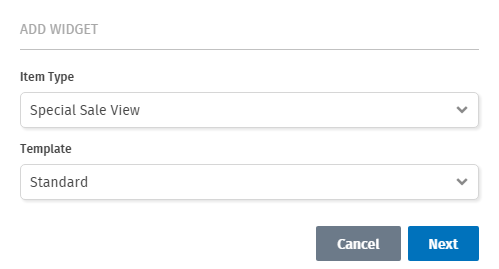
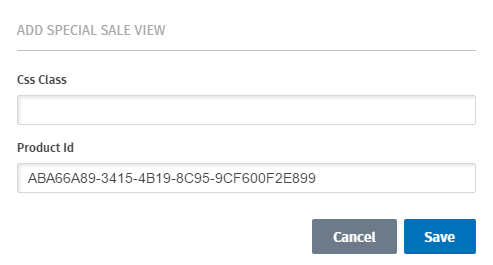
Updated almost 2 years ago