Collect form data from the front end
Configure the URL where the form data goes when a visitor submits a form
To configure or change the URL where the form data goes when a visitor submits a form, select Edit from the shared block (form) then click Properties menu.
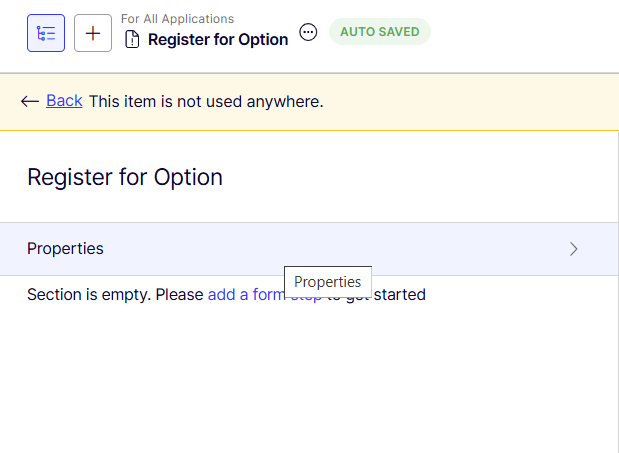
The Properties view displays.
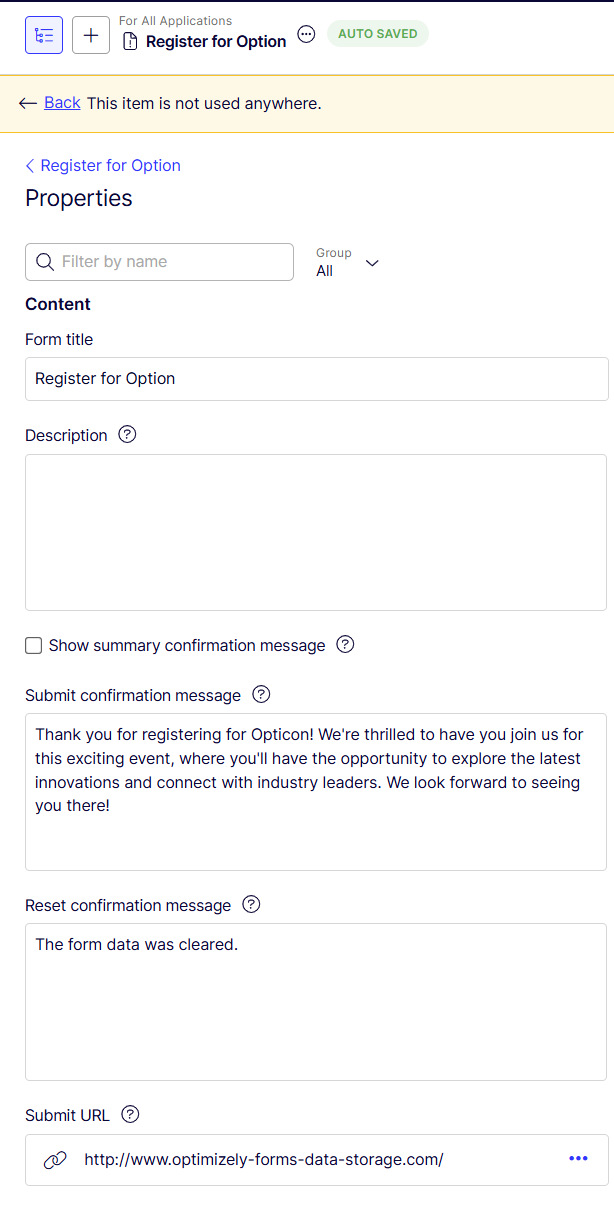
-
Form title – Enter text to identify the form.
-
Description – Enter a description of the form.
-
Show summary confirmation message – Enable to send messages to the visitor when a form is submitted or reset.
-
Submit confirmation message – Enter the message to send a visitor when a form is submitted.
-
Reset confirmation message – Enter a message to send a visitor when a form is reset.
-
Submit URL – Select More > Edit Link. The Create Link windows displays. Select External link and provide the URL where you want the form data to be sent. You can select other options.
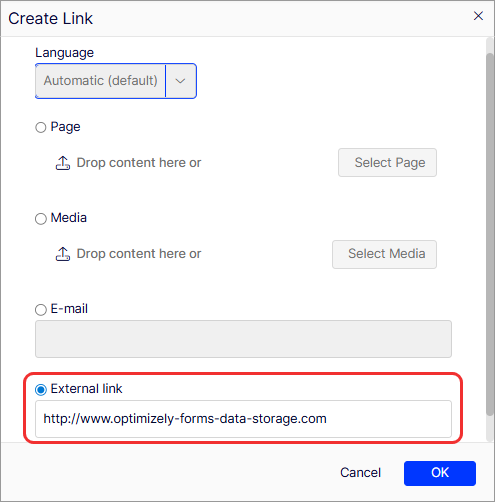
The following image shows a form submission through a webhook. You can send this data to the storage solution of your choice (such as a marketing automation platform, a spreadsheet, and so on).

NoteIf you are a developer, you can also Collect form data and sent to webhook.
Updated 19 days ago