Compare versions of content
How to compare versions of content in Optimizely CMS (SaaS).
In the compare view in Optimizely Content Management System (CMS), you can compare content and properties between specific versions to see what has changed. The mode used the last time you did a comparison is preselected the next time you turn on the compare feature. By default, the draft is shown in the left panel and the currently published version in the right. All language versions of the content are listed by default.
NoteThere is a 20-version limit in the CMS (SaaS) Versions gadget.
Compare properties
You can compare properties in the All Properties compare mode. The following image shows a content change between the two versions of content.
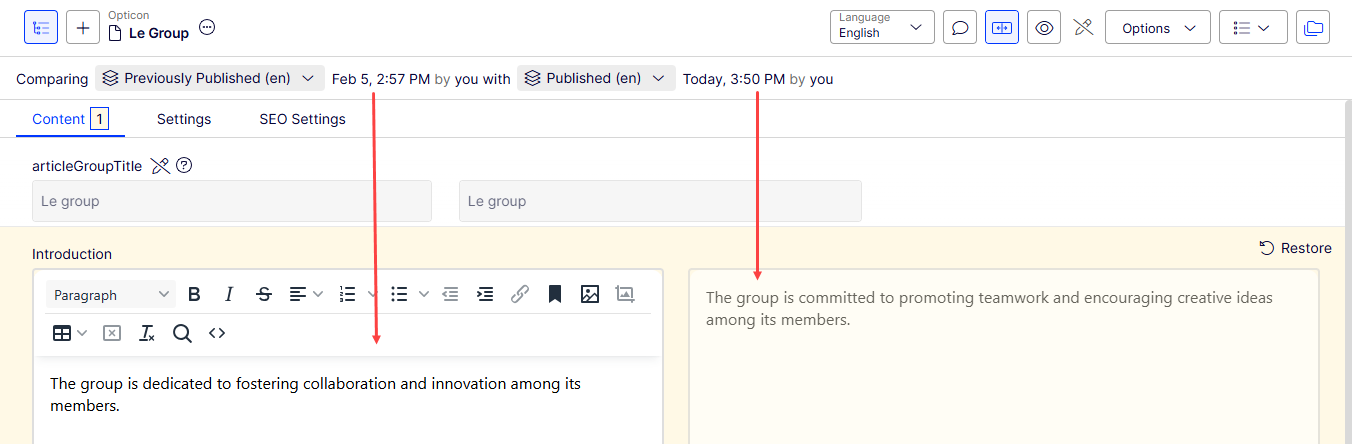
The following image shows three Settings changes between the selected versions.
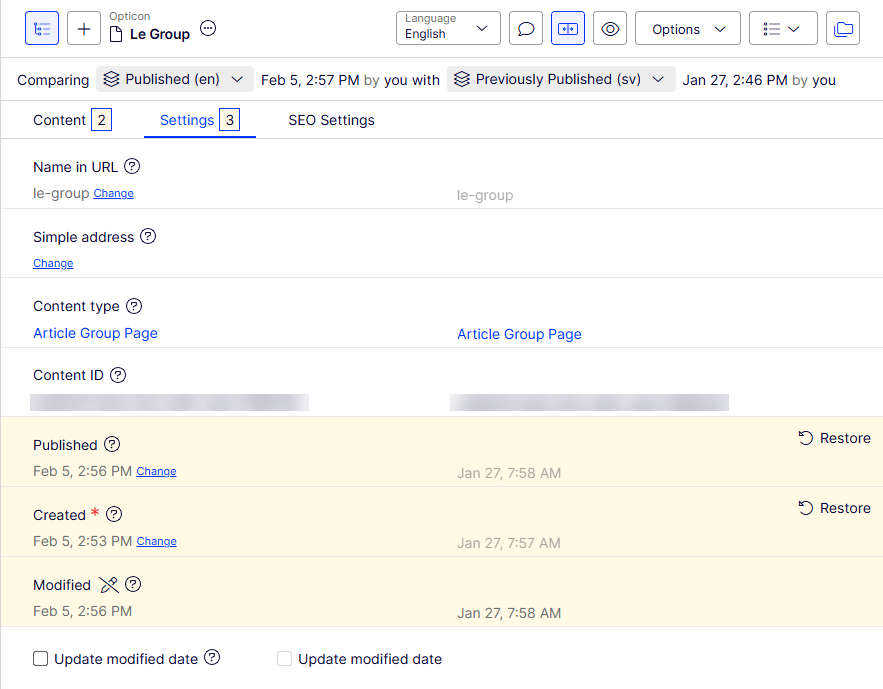
When you select to compare all properties, the All Properties editing view displays the two compared versions of the properties side-by-side. They are displayed in the same tabs as they usually are, with the exception of the Basic info properties, which are displayed in a tab of their own instead of in the Basic info area. Tabs that contain changes between versions are highlighted with a yellow digit; the digit identifies the number of changed properties there are on the tab between the two compared versions.
You can edit the latest version of the properties, and if you decide that you prefer the older version to the newer, you can click Copy and the older version is used in the newer version also. When you edit a published property, a new draft appears in the version list.
Compare language versions when translating content
The current language is selected in the language selector list, and you can filter the versions by language. You can compare versions made in the same language or in different languages.
By comparing versions made in different languages, you can translate the content in the left pane side-by-side with the published version of the current language. You can also jump between languages to edit by selecting the current language in the version list of the left pane and then switching the language on the notification bar. The following image shows a comparison of Swedish and English versions of the topic Le Group.
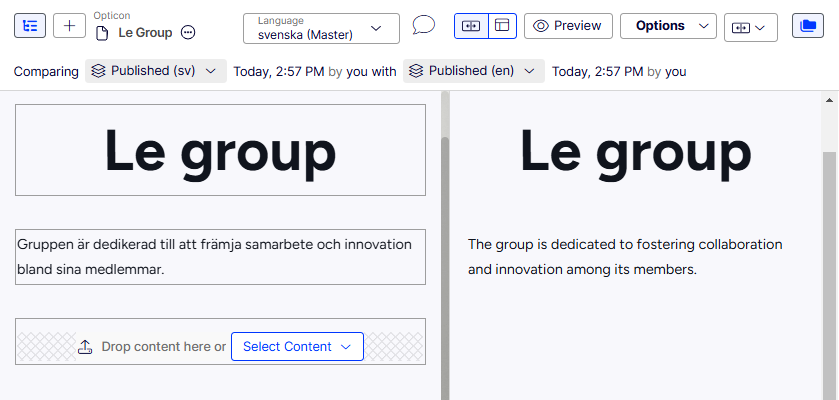
Updated about 1 month ago