Manage scheduled jobs
Information on the Scheduled Jobs tab in the Optimizely CMS (SaaS) Settings.
ImportantThis topic is for CMS administrators and developers with administrative access rights.
A scheduled job is a service performing a task (job) at a given time interval. An administrator can start a job manually. By default, Optimizely Content Management System (CMS (SaaS)) includes several scheduled jobs. Some are enabled by default with preset values.
Administer scheduled jobs
-
Log in as an administrator and go to the CMS admin view.
-
Go to the scheduled jobs list on Settings > Scheduled Jobs.
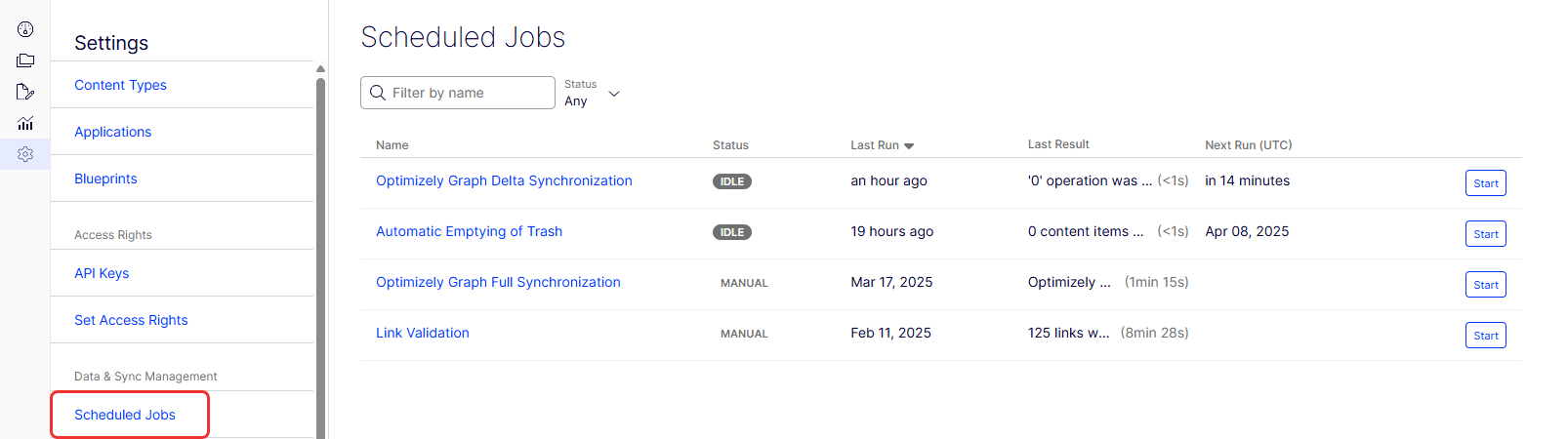
- To run the scheduled job manually, click Start, and the job is executed immediately.
- To run the scheduled job automatically, select the job and set the desired time interval in the Settings tab. Each scheduled job's run time displays in the Start Date field.
-
Click Save Scheduled Job.
Job details
Click on a job. The Details tab lets you run the scheduled job manually, click Start, and the job is executed immediately.
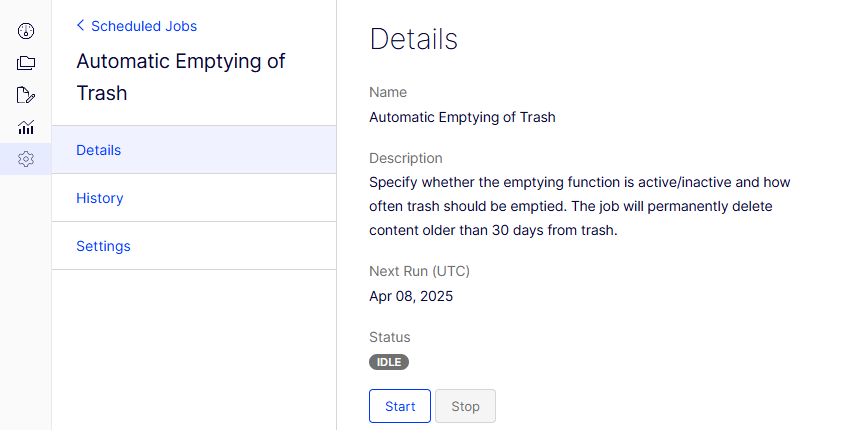
Job history
Click on a job. The History tab lets you monitor the status and results when a scheduled job is executed. If a job fails, information about it displays under the Message column.
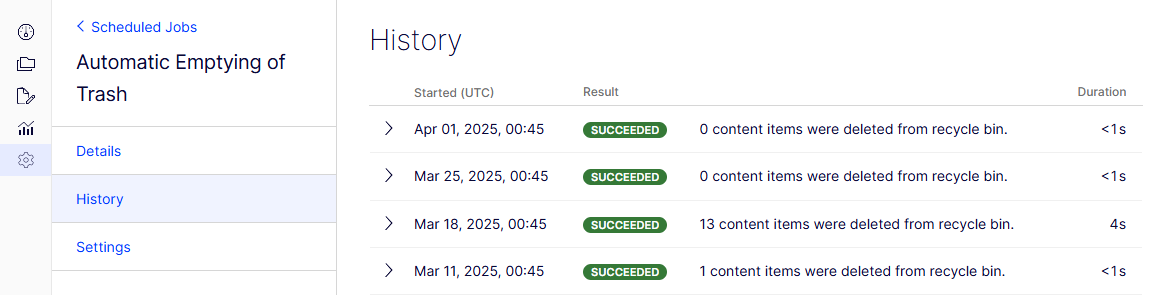
Job settings
The Settings tab lets you set the desired time interval. Each scheduled job's run time displays in the Start Date field.
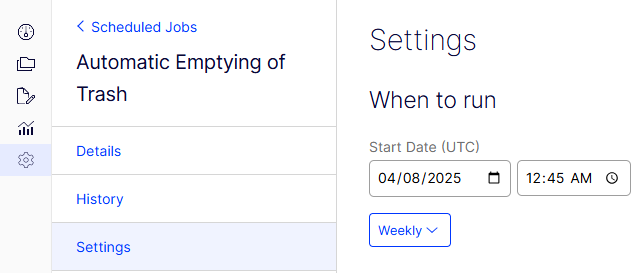
If you select Manual, the Start Date field does not display, and the job is inactive. Inactive jobs must be started manually. The other options are counted as active status and display the Start Date field.
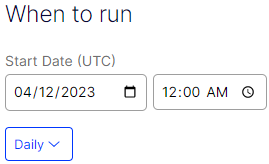
Built-in scheduled jobs
Automatic empty the trash
You can configure how often your trash empties with the Automatic Emptying of Trash job. With automatic emptying, content in trash older than 30 days is permanently deleted by default. You can also manually delete Trash permanently.
The job is enabled by default and set to run weekly.
Link validation
You can check links on your application to identify broken links with the Link Validation job. The system tries to contact the target for the link to verify that it is responding.
Links are returned only if they are unchecked or checked earlier than when the job started. The job continues until no more unchecked links are received from the database. If many consecutive errors are found for external links, in case of a general network problem with the server running the application, the job stops.
The result of the link validation job is a report called Link Status in the Optimizely CMS Report Center.
Optimizely Graph delta sync
Syncs changes in your instance of CMS (SaaS) with Optimizely Graph. This job is usually quicker than a full sync.
Optimizely Graph full sync
Syncs your instance of CMS (SaaS) with Optimizely Graph. This job is usually takes longer than a delta sync.
Updated about 1 month ago