Create a shared block
Create a block in Optimizely CMS (SaaS).
You create a shared block similar to a page by selecting a predefined block type that contains properties where information is added. See Shared blocks.
-
Create a shared block from the assets panel directly from content areas in pages or from the add button in the toolbar.
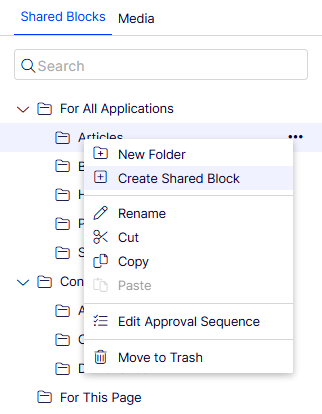
If you add a shared block directly from the content area, it is saved in the For This Application folder, meaning it is available only on the selected app and cannot be used on other apps.
-
Select a block type from the list of available blocks.
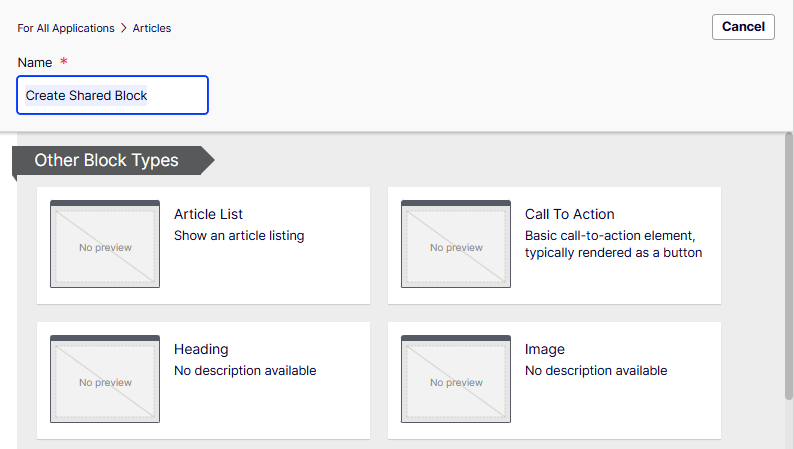
-
Provide a name for the shared block.
-
Add information for the shared block.
You can drag a shared block into a Visual Builder experience. Unpublished shared blocks show icons to indicate they are not yet published.
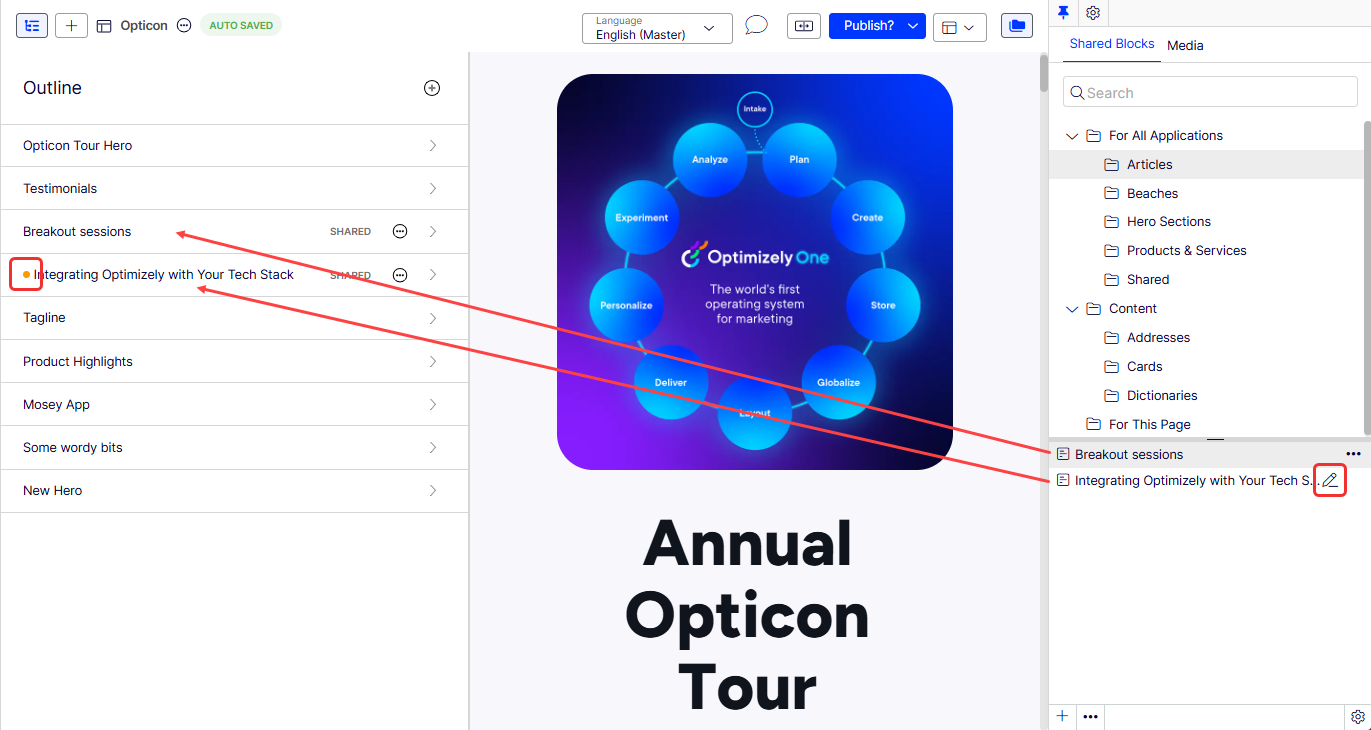
See the following topics to enhance your content further:
Updated 16 days ago