Find content
How to search and find content in Optimizely CMS (SaaS).
Follow these tips to find Optimizely Content Management System (CMS) content.
-
To find any content, see Manage Content with Content manager.
-
To find content in a page, asset, or shared block structure, select content from the page tree structure or the shared blocks and media assets panel.
-
To find content on a website or application, use the preview option to go to the content on the website or application.
-
To find text within the content title or body, use the global search in the top menu or the search fields at the top of the navigation and assets panes.
-
The global search can search all types of content on the application (depending on the configured search provider).
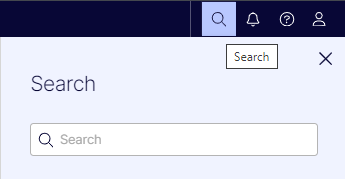
-
The search fields in the navigation and assets panes search for content in the respective pane and related dialog boxes. See Search configuration.
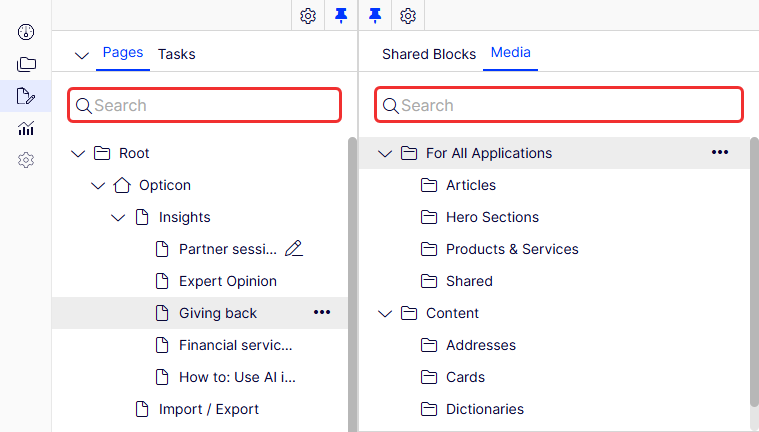
-
-
To find a page's status (for example, draft), use the Tasks tab to find content in the selected status.
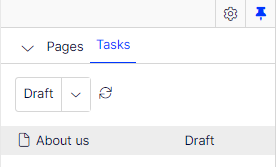
-
To find recently edited content, use the Recently changed status in the Tasks tab.
NoteThe Recently Changed gadget displays up to 20 entries.
Updated 19 days ago