Create content variations
Describes how to create and edit content variations.
Content variations let you create multiple versions of a page or content item. Each variation is identified by a unique string in its variation field. These variations are useful for optimizing content performance and enhancing user engagement. The following are some examples of how content variations can be used:
- Run an A/B test – Compare different versions of a page or content element to see which performs better based on engagement, conversions, or other key metrics. Let Opal choose the winning variant automatically.
- Deliver personalized content – Show variations based on user segments, demographics, or behaviors to create a more relevant experience.
- Localize content – Display different versions for different languages or cultural preferences to better reach a global audience.
- Support seasonal campaigns – Tailor content for specific promotions or time-based events without changing the original structure.
- Improve content performance – Test variations of headlines, images, or calls-to-action to boost SEO and increase interaction.
- React quickly to feedback – Make content changes based on market trends or user behavior without disrupting the original content.
NoteIf you are using Optimizely Graph to retrieve content, you can filter and query content variations directly in your GraphQL queries. GraphQL queries must, by default, only return items that do not have any value in the
variationfield.
Add a content variation
-
Select a page from the content tree.
NoteYou cannot create a variation from Root.
-
Click Variations > Add variation. The Add variation window displays.
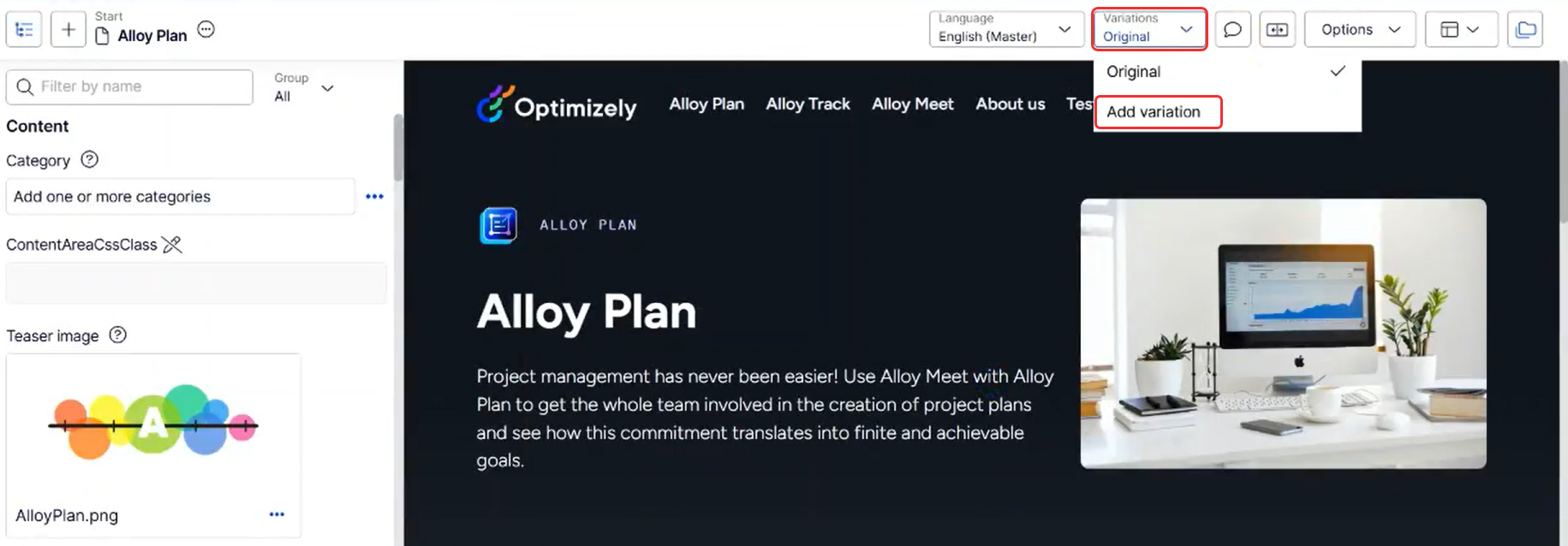
-
Enter a name for the content variation. The name can not start with a number or include spaces. The following example uses WinterCampaign.
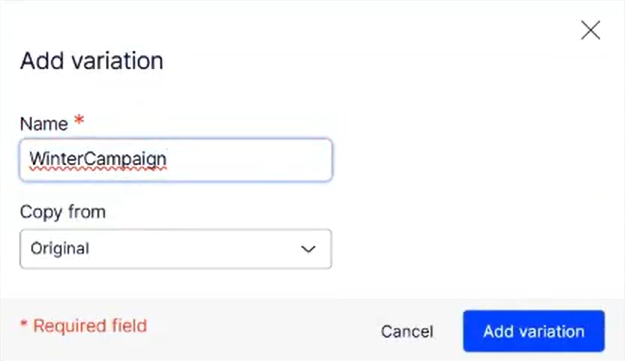
-
Click Add variation. The variation (WinterCampaign) displays in the Variations drop-down list.
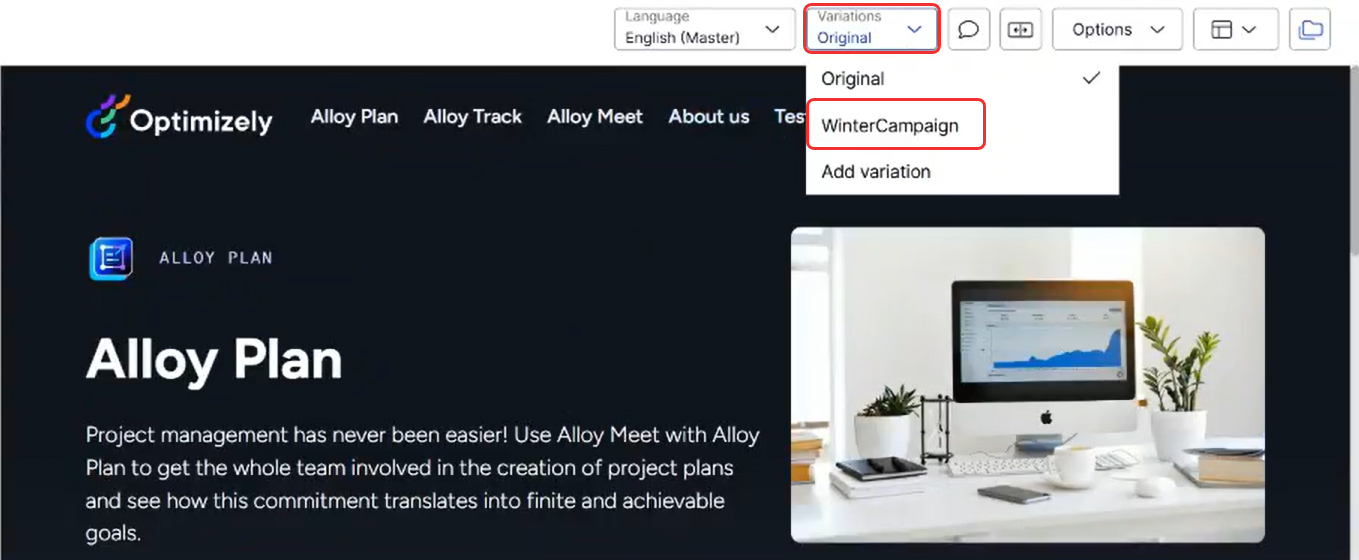
Edit a content variation
-
Select Variations > WinterCampaign. The variation of the original displays.
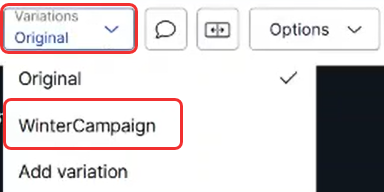
Because the variation is a version of the page, you can see it in the Version gadget with an icon.
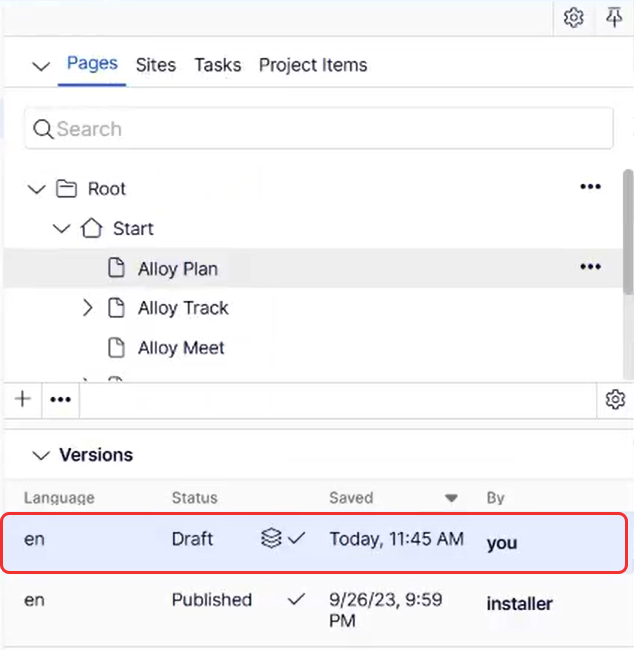
-
Make changes to the variation of the original. You can toggle between the original and the variation as you make changes.
-
Publish the variation. If you subsequently update the variation again, another version displays in the list of versions because each variation has the same publication cycle as the language version.
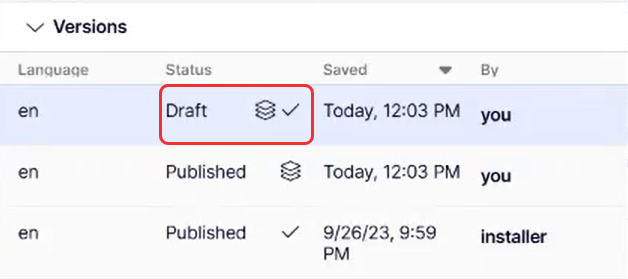
Add a variation from a variation
-
Select Variations > Add variation.
-
On the Add variation window, enter a name for the content variation. Do not start with a number or add spaces. The following example uses SummerCampaign:
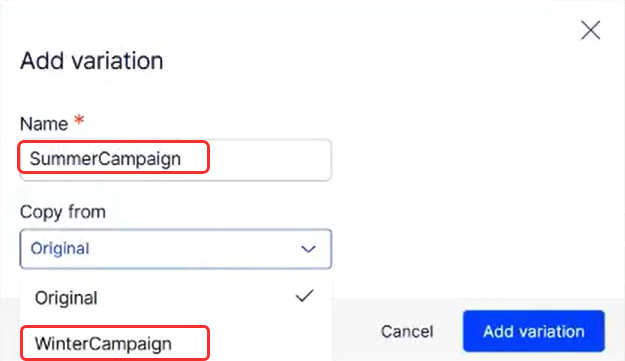
-
Select a variation from the Copy from field. In this case, select WinterCampaign.
-
Click Add variation. The SummerCampaign variation starts out as a copy of the WinterCampaign variation and displays in the Variations drop-down list.
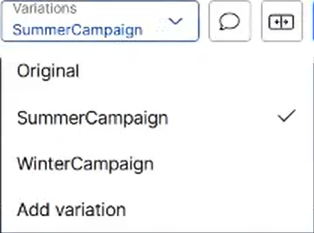
Promote a variation to the original content
If you make changes to a variation that you want to become the baseline for further variations, you can promote a variation to overwrite the original.
- Go to the variation you want to become the original.
- Go to the Publish (Options) drop-down list and select Copy changes to Original.
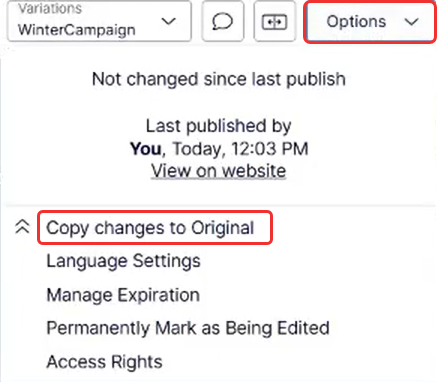
Updated 25 days ago