Approve changes
Information on change approvals, an optional add-on, in Optimizely CMS (SaaS).
Change approvals is an add-on to Optimizely Content Management System (CMS), which lets you ensure that certain actions affecting the application structure or content are reviewed and approved before they are applied. The actions that can go through change approvals are changes to access rights, expiration date, and the moving of pages and assets such as shared blocks, images, and media in the structure.
NoteChange approvals are not triggered when a page is moved but remain under the same parent page, when the page is moved only to change the sort order.
Change approvals are similar to approving content, which is a feature where the content must be reviewed and approved before it can be published. You cannot use change approvals without content approvals. Both features use the same approval sequences, meaning that the same reviewers approve changes to content and settings such as access rights, language settings, and so on.
The following video tutorial is about the change approvals feature with an older user interface, but the fundamental functions are the same.
Video tutorial: The change approvals feature. (4:42 minutes)
Change approvals are done by setting up a content approval sequence that defines the reviewers. An approval sequence can be set up with any number of approval steps and any number of reviewers in each step. An administrator sets up the sequence, as described in Manage approval sequences.
When an approval sequence is defined, the approval process is started when a user performs one of the actions that trigger the change approvals. When the process is started, the change must be approved or declined (or the review request canceled) before any other change that requires approval can be done.
When one of the reviewers in a step approves the change, that step is considered completed, and the reviewers in the next step of the sequence are notified that they have a change to review. The change is immediately applied when all steps in the approval sequence are approved.
Example: One-step change approval
Tina was asked to change the order of the products in the Alloy top navigation menu. Because the navigation menu order is controlled by the order of the pages in the page tree, she moves the Alloy Track page in the page tree. The Alloy Track page has a defined approval sequence, so the page is not immediately moved. Tina sees a message that the page move is awaiting approval. Alicia and Carlos are notified to approve that move when they log in. Carlos approves the move, and the page is moved immediately. The top navigation menu is updated on the application. If Carlos had declined, the page would have remained in its original position.
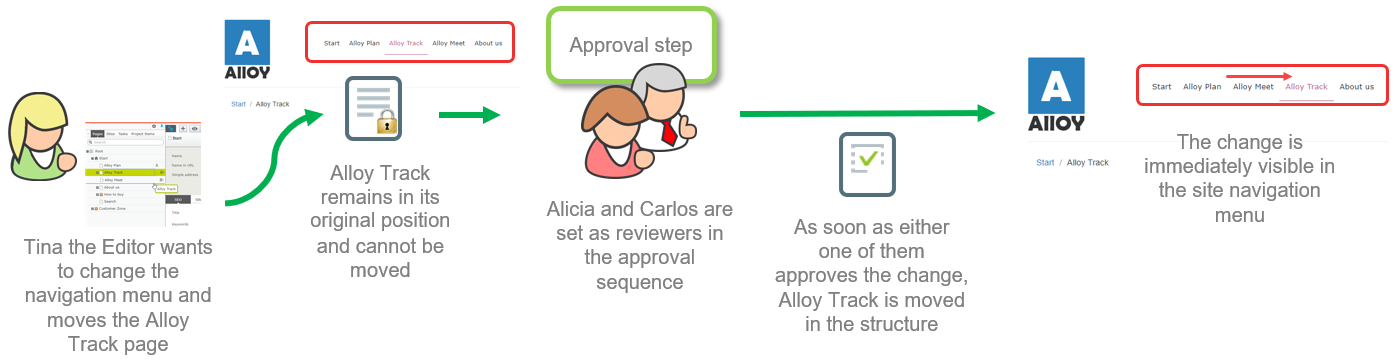
Set up an approval sequence
Change approvals use the same approval sequences as content approvals. This means that if you have set a content approval sequence for a content item, the same sequence, and the same reviewers are used when action controlled by the change approvals feature is performed on that content item. The steps for setting up content approval sequences are described in Manage approval sequences.
The approval sequence overview is opened from a page's or assets folder's More menu:
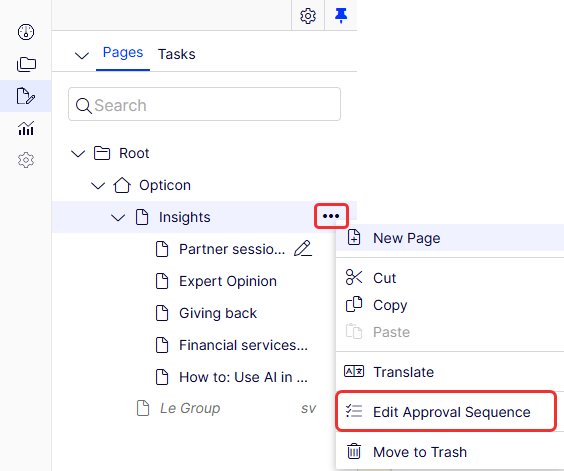
NoteWhen setting up an approval sequence, there is a language setting that only applies to content approvals, where you can set up different reviewers for different languages. Change approvals do not consider this setting; appointed reviewers can approve changes in all languages.
Effect of approved changes on an editor or administrator
If you have the access rights to change one of the settings controlled by the change approval functionality, you can change settings or move pages and shared blocks the same way without change approvals. However, after changing the setting, you will see a notification message: Your changes have been saved and sent for approval. The changes will come into effect once they have been approved. The content item also has a notification bar to inform you that a change is in review.
When a change is made, and in review, you can no longer move the item or edit a setting that requires approval until the review request is approved, declined, or canceled. You can cancel the review and revert your change by selecting Cancel review request from the Options menu.
When the last of the appointed reviewers approve the change, the change automatically occurs.
Approve or decline a change as a reviewer
Depending on how the approval sequence is set up, you may not be allowed to approve or decline a change you have made yourself, even if you are one of the appointed reviewers.
-
When you log in to the Optimizely CMS user interface, you will see a notification if you have a change to approve:
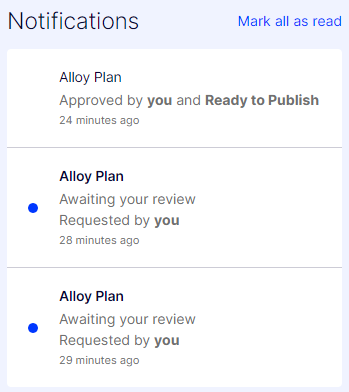
-
Click a notification to go to the page.
-
Use the compare tool to see the differences on the page.
-
To approve or decline this change, click the Options menu and select Approve Content or Decline Content.
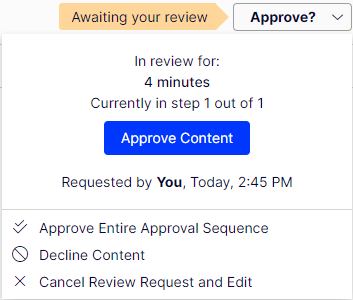
NoteChange approvals does not check if the reviewer has the access rights to perform the proposed change. It only checks if the user who makes the change has the access rights. For example, if you remove the 'Everyone' access rights to a page, change approvals checks that you have the right to do so, but the reviewer who approves the change does not have to have that right.
Email notifications for change approvals have not yet been implemented, so you are only notified in the user interface when you have a change to review.
Use content approvals and change approvals at the same time
When you have used content approvals and sent content for review, the content (that is, the specific version of the content) is locked for editing. You can still move the page or shared block and change the language settings. You cannot change the access rights or expiration date.
When you have used Change approvals and sent a change for review, you can still edit the content, but you cannot move the page or shared block or change language settings, access rights, or expiration date.
Updated 17 days ago