Convert pages
Information on how to convert pages to different page types in Optimizely CMS (SaaS).
Select Settings > Convert Pages when you want to convert a page (and possibly its child pages) to another page type.
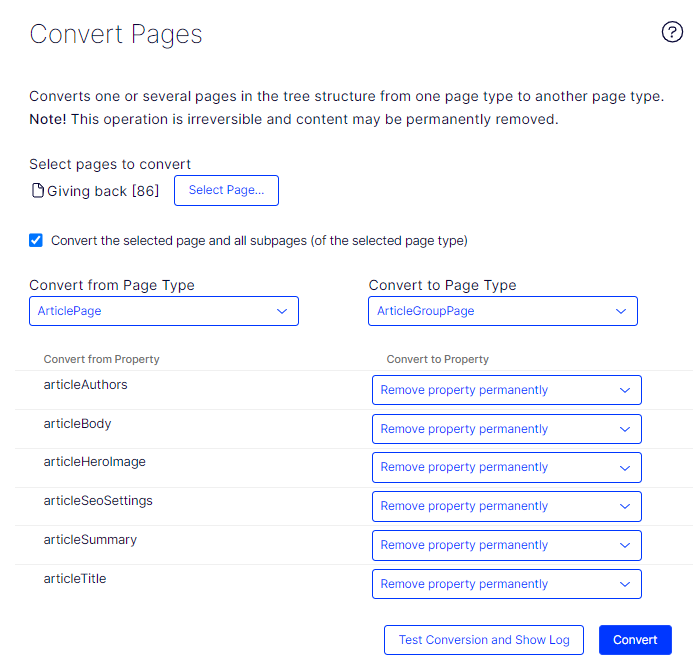
-
Select Page – Displays the content tree for you to select the page you want to convert.
-
Convert the select page and all subpages – If the selected page has child pages under it, you can select this box to apply the page type changes to child pages of the selected page type.
-
Convert from page type – Displays the properties of the page you want to convert from.
-
Convert to page type – Displays the properties of the page you want to convert to.
NoteProperties can differ from one page type to another, so you have to decide what you want to do with the properties that do not match between the page types.
-
Convert from property – Displays each property of the selected page type.
-
Convert to property – Displays the default property-to-property conversion.
- If a property has a match, the property is carried forward to the converted page type by default. However, you can change it to a compatible property by selecting it from the menu.
- If a property has no match, the default is Remove property permanently. However, you can select a compatible property from the list.
-
Test Conversion and Show Log – Click to preview how the conversion will turn out before you convert the page type.
-
Convert – Click to convert the page type to the new page type.
Updated about 1 month ago