Edit tabs
Information on the Edits Tabs tab in the Optimizely CMS (SaaS) Settings.
ImportantThis topic is for Optimizely Content Management System (CMS) administrators and developers with administrative access rights.
You can make properties display on different tabs by selecting the Edit Tabs function. You can add, edit, and delete tabs. You can also define the display order for tabs and apply access levels. Click on any of the columns to sort the tabs by Name, Display Name, Sort Index, Requires Access Level, or From Code.
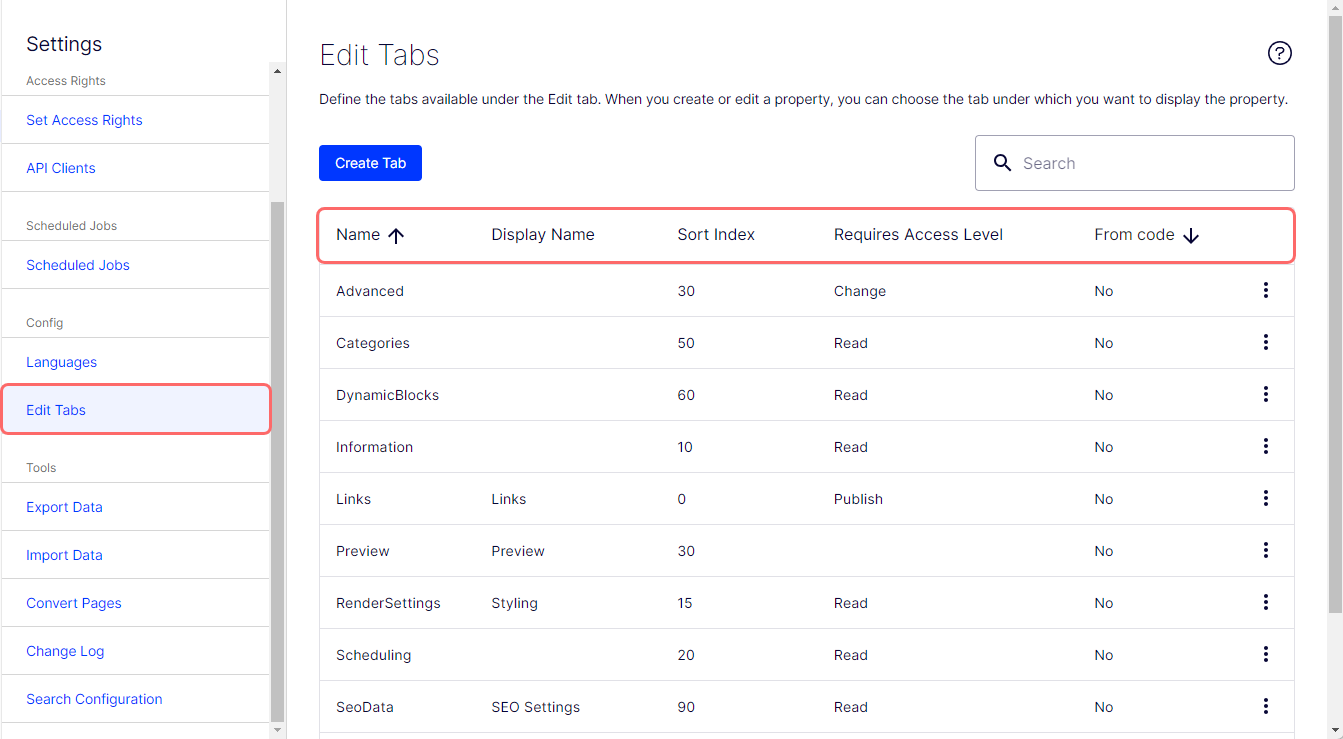
Use the following procedure to add or edit a tab.
-
Go to Settings > Edit Tabs.
-
Click Create Tab. (You can select More > Edit to edit an existing tab.)
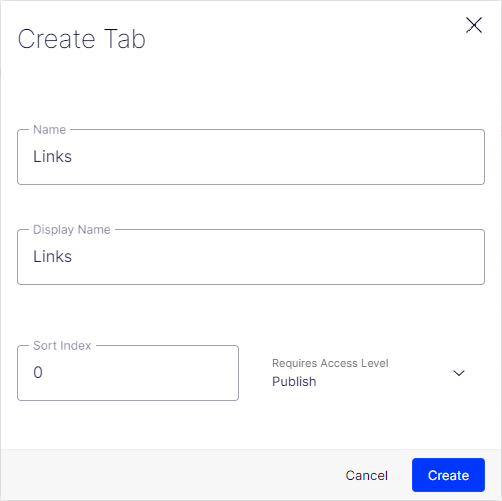
- Name – Enter the tab's name. The image above creates the Links tab.
- Display Name – Enter how the tab name is displayed.
- Sort Index – Specify the index amount for the tab. The lower the value, the further the tab is placed to the left.
- Requires Access Level – You can select which access level (None, Read, Create, Change, Delete, Publish, Administer) applies for an editor to see the tab. It is linked to the editor's access level for the page.
-
Click Save.
The new tab displays in the tabs list.
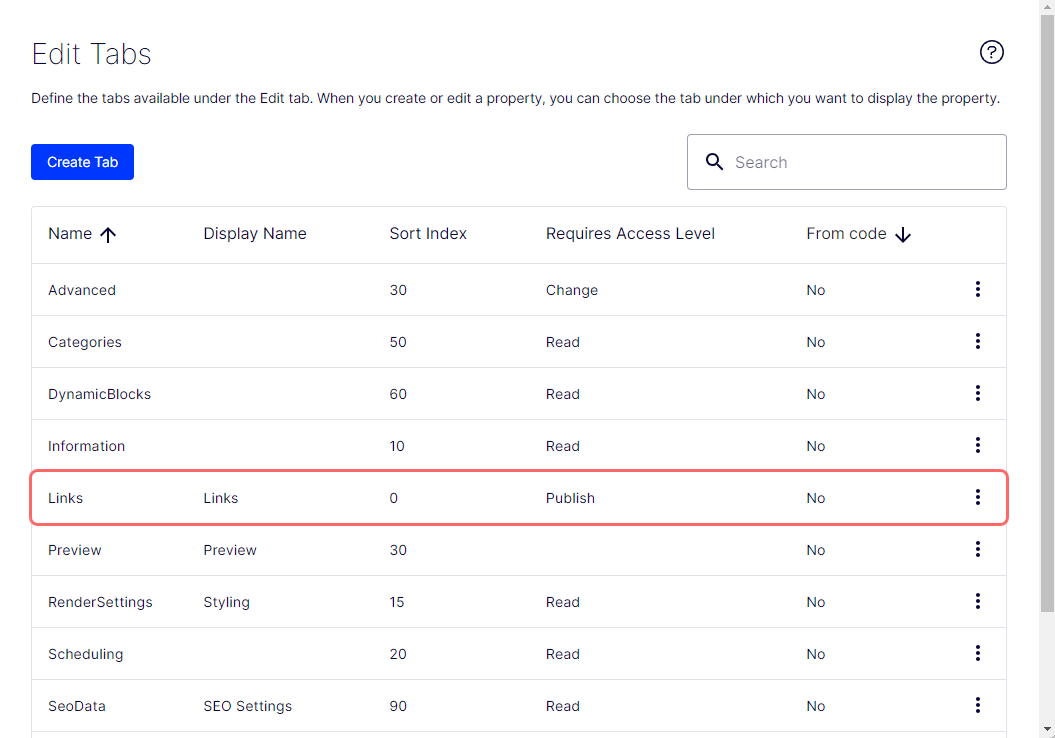
The new tab displays as a selection in the Property Group setting.
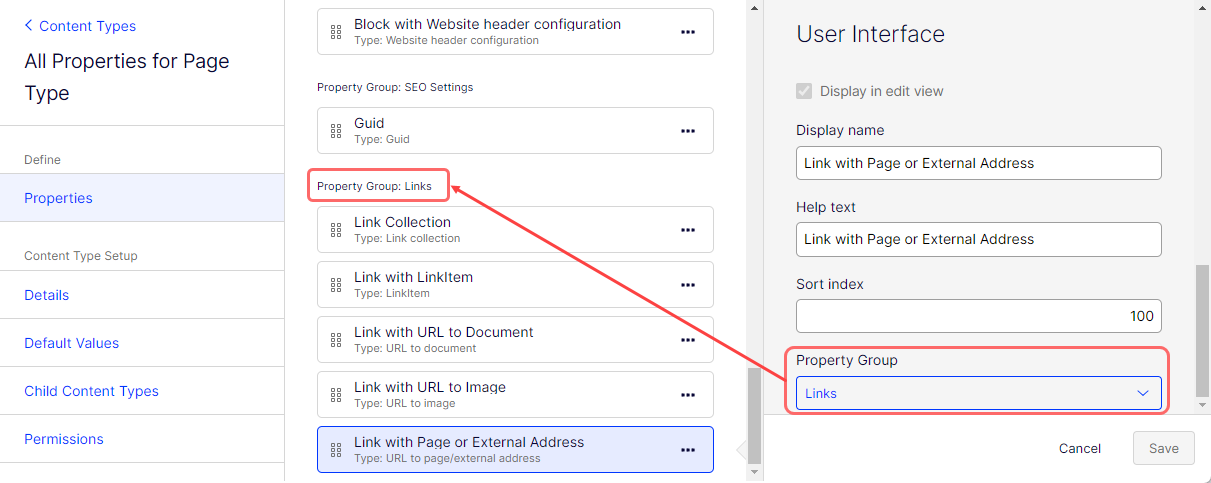
The new tab displays in the All Properties view. It is placed to the left because the Sort Index was set to 0.
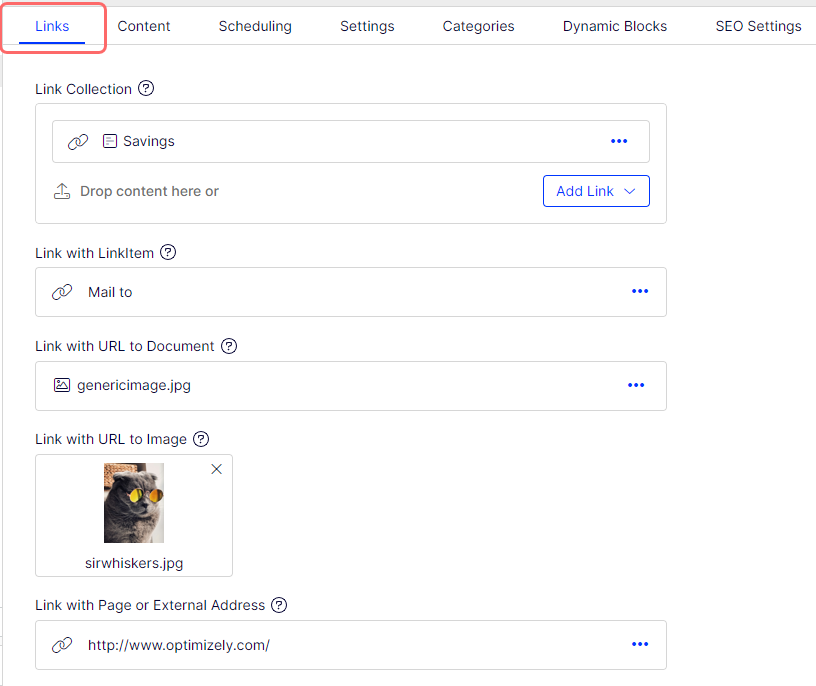
Updated 24 days ago