Optimizely Opal Chat for CMS (SaaS)
Optimizely Opal is an agent orchestration platform that helps you explore complex questions, provides clear answers about the Optimizely platform, and offers instructions with links to relevant articles. Opal automates tasks, surfaces insights, and guides decision-making. Opal adapts its communication style to your technical expertise, helping you work smarter and complete tasks more efficiently.
ImportantOpal Administrators must grant users access to Optimizely Opal.
Opal is enabled by default for eligible customers. Users do not have access until an administrator enables it for each individual using Opti ID. For steps, see Get started with Optimizely Opal for administrators.
Click Ask Opal to open Opal Chat, which helps you find information, automate tasks, and enhance your product experience. See Optimizely Opal Overview for information. To close Opal Chat, click Ask Opal again or click Close.
Note
If you use Opti ID, administrators can turn off generative AI in the Opti ID Admin Center. See Turn generative AI off across Optimizely applications.
Opal user interface
How Opal Chat displays varies by entry point and conversation state. The following screenshots provide a general reference for typical layouts.
Through the Opal app
When accessing through the Opal website, opal.optimizely.com, Opal displays similar to the following:
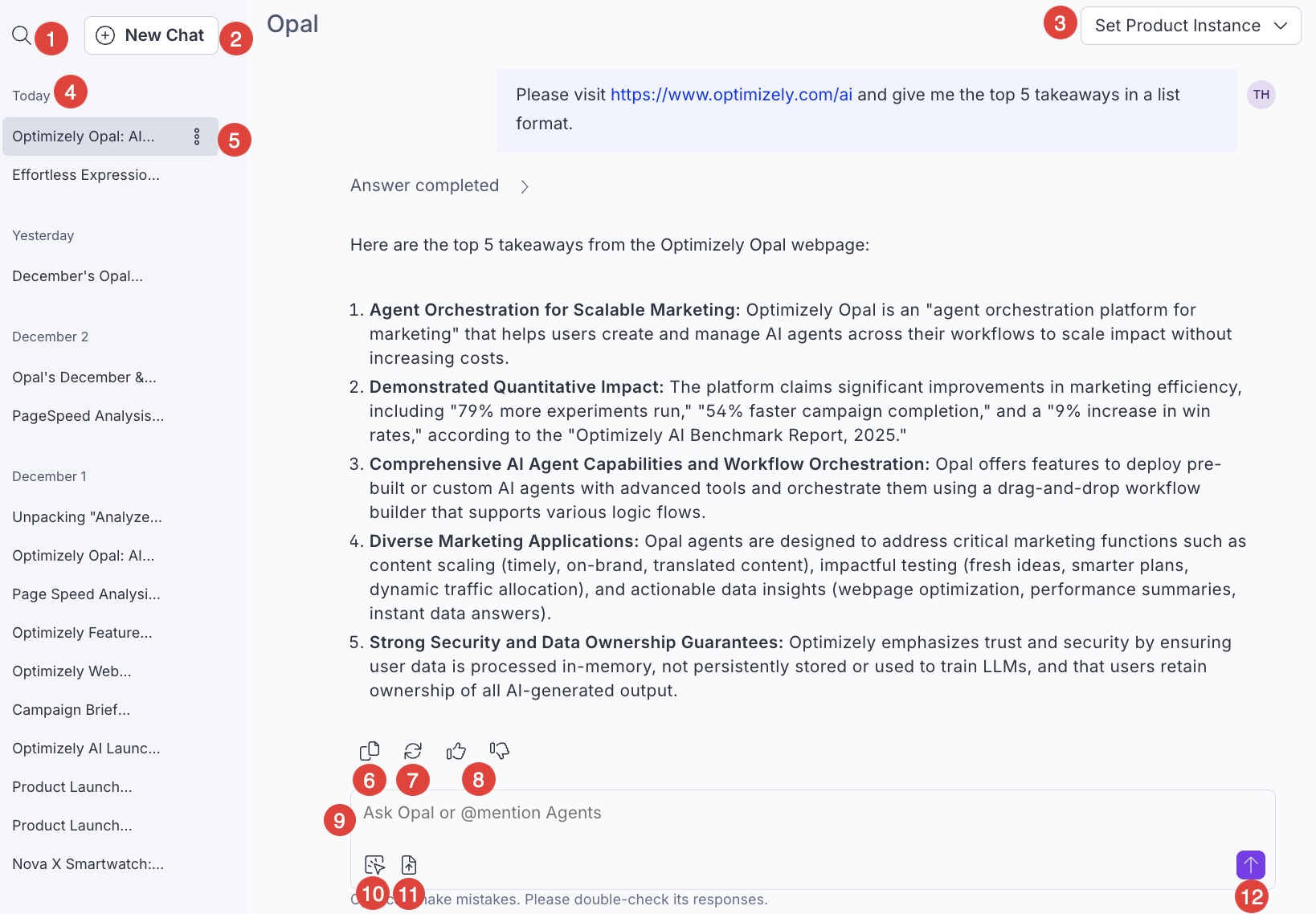
-
Search Opal Chat history – Search one or more Optimizely Opal chats.
-
New Chat – Start a new chat thread. You should start a new chat when switching topics to keep Optimizely Opal's responses focused and your chat thread history focused on the topic.
-
Set Product Instance – Select the Optimizely instance that Opal should refer to.
-
Chat history – Go to previous chat threads with Optimizely Opal.
-
Chat thread options – Additional options to update your chat threads, including the option to copy the conversation, copy the thread ID, rename the thread, and delete the chat thread. You cannot retrieve deleted chats.
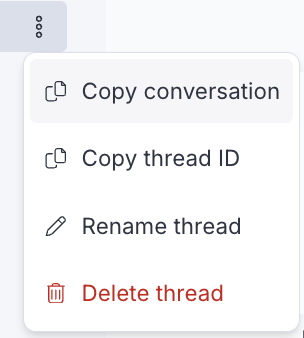
-
Copy – Copy Opal's response to your clipboard.
-
Regenerate a response – Have Optimizely Opal respond differently to the same query.
-
Give feedback on a response – Click Thumbs up if Opal's response helped. Click Thumbs down if it did not help. If you click Thumbs down, you can add additional information before sending your response to Optimizely.
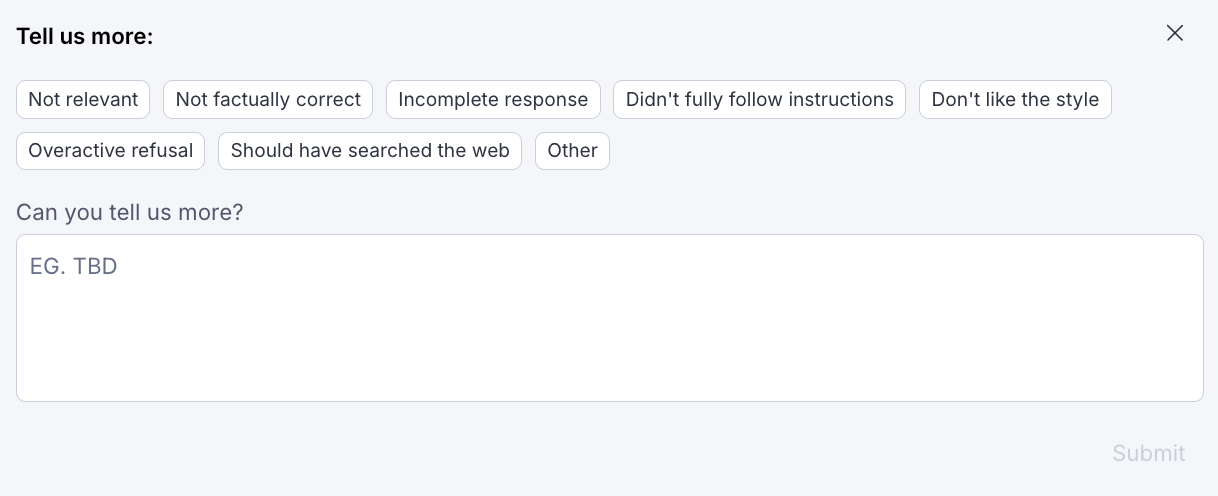
-
Chat with Opal
- Ideate and prompt – Ask Optimizely Opal to research, brainstorm, create things, provide a summary, and so on. Opal can explain terms, walk you through configuration steps, or point you to relevant documentation. It can evolve a rough idea into something more complete, such as expanding a hypothesis or completing a concept.
- Translate content or tone – Translate text into other languages or rewrite content to fit a specific tone or audience.
- Research online – Ask Opal to search the web, summarize content, or extract key information from provided URLs.
- Sample queries
- Summarize this document into key takeaways.
- Extract the details from this timeline and present them to me as a list.
- Give me the audio text and timestamps from this file so I can copy and paste into a subtitle .mov file.
- Remove any "ums" and "ahs" from the text.
- Develop a test plan for a web experiment comparing two different call-to-action button designs to determine which drives more user engagement.
- Using Optimizely Feature Experimentation, set up a feature flag for the new checkout process and outline a strategy for its gradual rollout and A/B testing.
- How should we personalize content for anonymous users versus logged-in users?
- Extract the key points from this video and create a blog post to promote them.
-
Mention Agent – Select an agent to run.
-
File Upload – Upload files and ask questions about their content. See Supported file types .
-
Submit – Submit a request to Optimizely Opal. The button changes while Optimizely Opal is thinking.
In an Optimizely product
When accessing Opal through an Optimizely product, like CMS (SaaS), by clicking a button, such as Ask Opal, Opal displays similar to the following:
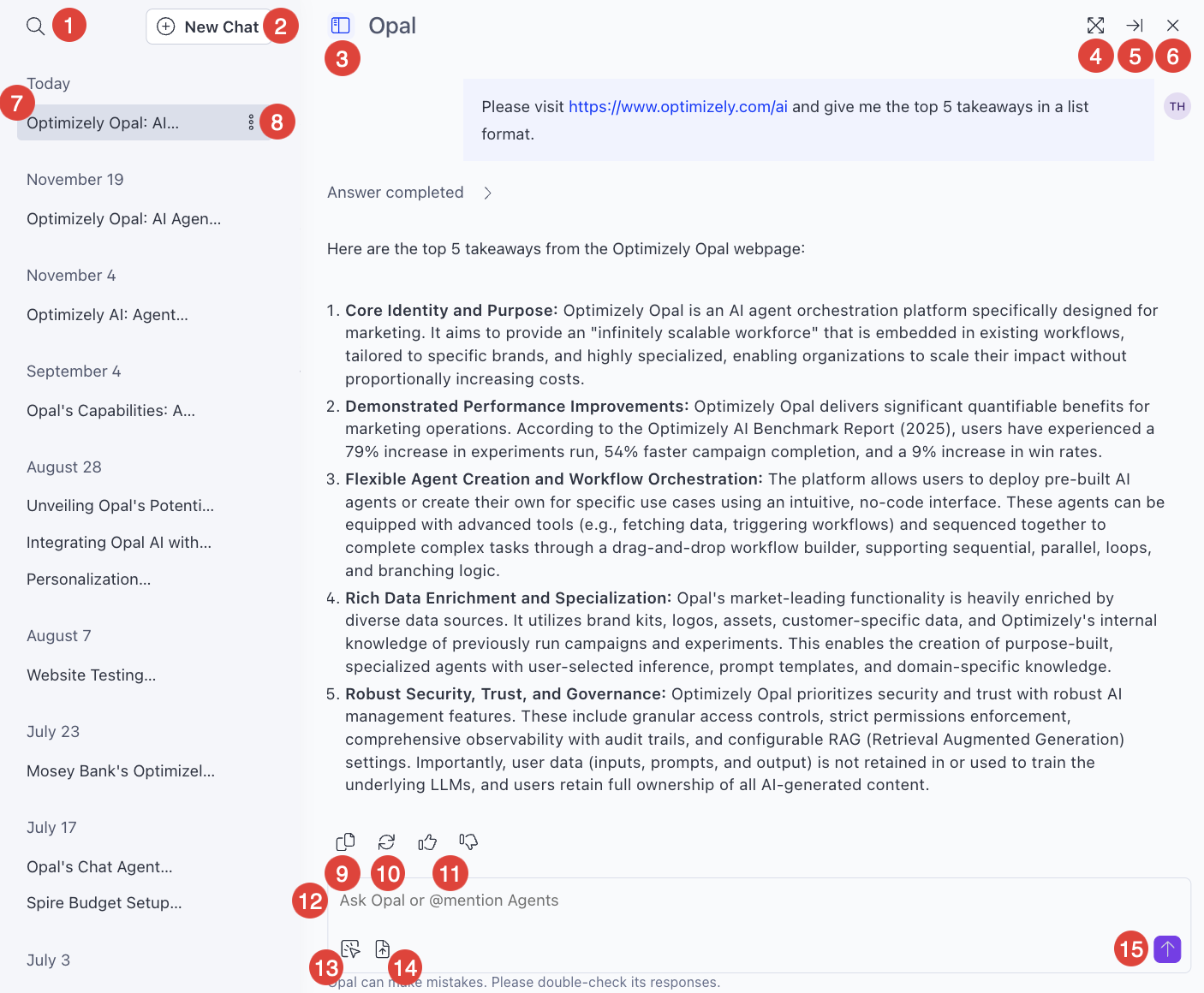
-
Search Opal Chat history – Search one or more Optimizely Opal chats.
-
New Chat – Start a new chat thread. You should start a new chat when switching topics to keep Optimizely Opal's responses focused and your chat thread history focused on the topic.
-
Toggle sidebar – Show or hide the chat history sidebar.
-
Fullscreen – Expand the Opal Chat window to take up your entire browser window.
-
Dock to the side – Dock the Opal Chat as a panel to the side of your browser window. The icon updates to pop it out when docked.
-
Close – Close the Opal chat window.
-
Chat history – Go to previous chat threads with Optimizely Opal.
-
Chat thread options – Additional options to update the threads, including the option to copy the conversation, copy the thread ID, and rename the thread.
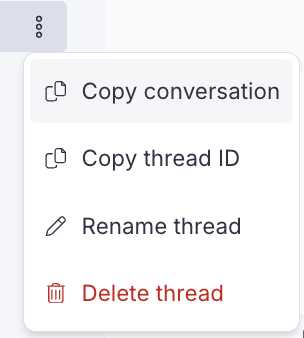
-
Copy – Copy Opal's response to your clipboard.
-
Regenerate a response – Have Optimizely Opal respond differently to the same query.
-
Give feedback on a response – Click Thumbs up if Opal's response helped. Click Thumbs down if it did not help. If you click Thumbs down, you can add additional information before sending your response to Optimizely.
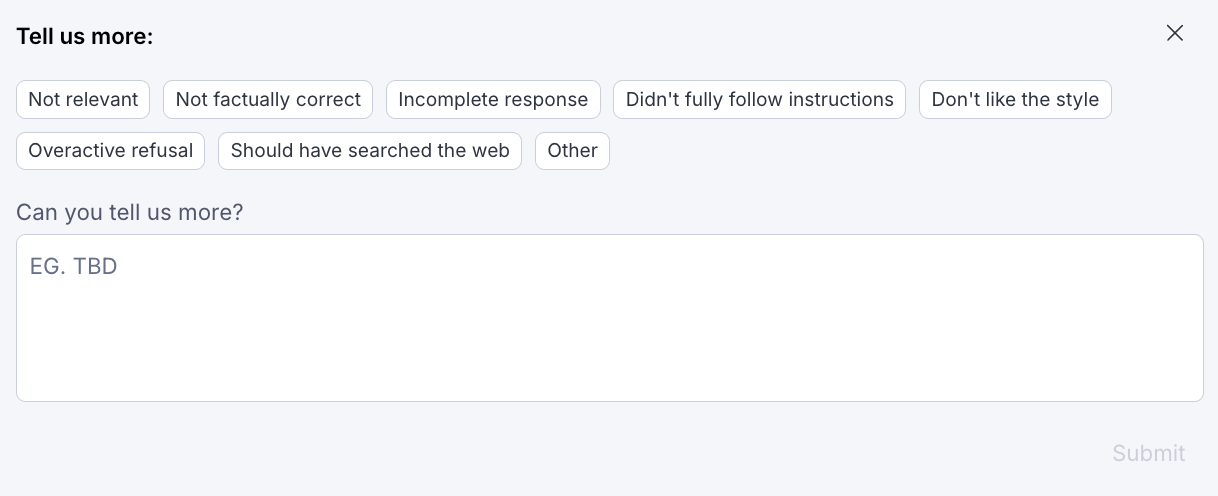
-
Chat with Opal – See step 10 in the previous Through the Opal app section for example prompts.
-
Mention Agent – Select an agent to run.
-
File Upload – Upload files and ask questions about their content. See Supported file types.
-
Submit – Submit a request to Optimizely Opal. The button changes while Optimizely Opal is thinking.
Note
See AI in Optimizely Experimentation: Meet your infinite workforce for a step-by-step walkthrough of Opal Chat with example prompts.
Prompt engineering for Optimizely Opal Chat
Make the most of Optimizely Opal by communicating your requests clearly and effectively. Prompt engineering involves crafting precise prompts to get the best results. You can boost Optimizely Opal's ability to support your marketing and product development work with a few simple principles.
Key principles of effective prompting
- Clarity and specificity – Just like giving instructions to a human assistant, clarity and specificity are crucial for Opal Chat. Avoid vague or ambiguous language. The more precise you are with your request, the more accurate and relevant Optimizely Opal's response is.
- Instead of – Tell me about marketing.
- Try – Generate a list of content marketing strategies for ecommerce businesses targeting Gen Z.
- Context and background – Provide relevant context and background information to help Optimizely Opal understand your request better. This can include details about your target audience, campaign objectives, brand guidelines, or specific Optimizely functionalities you want to utilize.
- Instead of – Create a campaign brief.
- Try – Create a campaign brief for a new product launch targeting millennials, with a budget of $10,000, focusing on social media channels, and aligning with our brand's sustainability values.
- Desired output format – Specify the desired format for Optimizely Opal's response, such as a list, a paragraph, a table, or code. This information helps Optimizely Opal structure its output in a manner that is useful to you.
- Instead of – Analyze our A/B test results.
- Try – Analyze the A/B test results for the homepage banner, comparing variations A and B, and provide a table summarizing the click-through rate, conversion rate, and statistical significance for each variation.
- Iterative refinement – Do not expect the perfect response on the first try. Prompt engineering is an iterative process. Start with a general prompt, then refine it based on Optimizely Opal's initial response. Experiment with different phrasings, keywords, and levels of detail to fine-tune the output.
- Examples and demonstrations – Provide examples or demonstrations of the desired output to improve Optimizely Opal's understanding. You can refer to past campaigns, content pieces, or reports as templates for Optimizely Opal.
- Instead of – Write a blog post about A/B testing.
- Try – Write a blog post about A/B testing, similar in style and tone to the example provided in this link: [link to example blog post]. Focus on the benefits of A/B testing for Optimizely Experimentation users.
Tips for effective prompting
- Be clear and specific in your requests.
- Provide context and background information.
- Use examples to illustrate the desired output.
- Break down complex tasks into smaller, more manageable steps.
Example prompts for CMS (SaaS)
- Generate a draft blog post about the advantages of a cloud-native CMS for improving website performance and scalability.
- Analyze the SEO performance of the 'Solutions' landing page (provide URL) and suggest improvements for meta titles, descriptions, and target keywords.
- Create a new content type for 'Case Studies' in CMS (SaaS). Include fields for client name, industry, challenge, solution, results, and a featured image.
- Suggest 3 variations for a hero banner headline on our homepage, focusing on communicating our unique value proposition for a SaaS product.
- I need to update our product feature descriptions. Can you help me rephrase this technical explanation into more benefit-driven language for our users? (provide text).
- What are the best practices for managing content governance and compliance within Optimizely CMS (SaaS)?
- Generate a series of social media posts (for Twitter, LinkedIn, and Instagram) promoting our latest product update, based on this release notes draft (provide text).
- Create a set of tasks in CMP for launching a new content marketing initiative, including content planning, creation, review, and publishing steps. The initiative's goal is to drive sign-ups for our free trial.
- Help me write a compelling call-to-action for a demo request form, aiming to increase lead generation.
- Can you provide a summary of how Optimizely CMS (SaaS) integrates with other Optimizely products like Web Experimentation and Personalization?
- I'm looking to optimize content for different audience segments. What are some strategies for content personalization using CMS (SaaS) capabilities?
- Suggest improvements for the readability and visual appeal of this long-form article about industry trends (provide content/URL), ensuring it's engaging for mobile users.
Image features in Opal Chat
Use Opal Chat to create original images or make changes to existing ones by sending a request with a prompt and optional settings.
Create images
To generate a new image, send Opal a prompt describing what you want to create. You can also include the following optional parameters to customize the result:
- Prompt – Description of the image you want to generate. More detail leads to better results.
- Aspect ratio – Shape of the generated image. If not specified, Opal uses 1:1. Choose from the following:
- 1:1 (Square) – Good for profile pictures or Instagram posts.
- 4:3 (Standard landscape) – Common for older TVs or digital cameras.
- 16:9 (Widescreen landscape) – Standard for modern TVs, YouTube videos, and presentations.
- 9:16 (Vertical portrait) – Ideal for Instagram Stories, TikTok, and mobile content.
- Number of images – Total number of image variations to generate. You can request up to four. If you do not specify, Opal generates one.
Note
Be as specific as possible in your prompt to get the best results. Include details like style, lighting, background, or mood.
Example prompt – Generate 2 images of a picturesque hill landscape with a 16:9 aspect ratio.
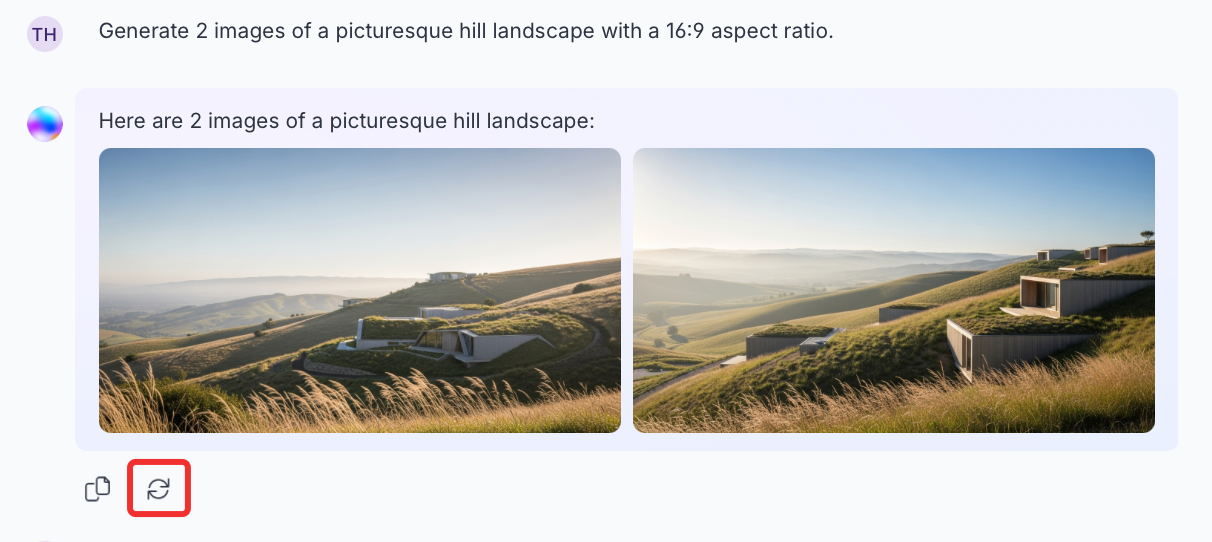
Click Regenerate to create a new set of images. You can also prompt Opal to adjust the images it created.
Example prompt – Update the images you just created and add some trees to the landscape.
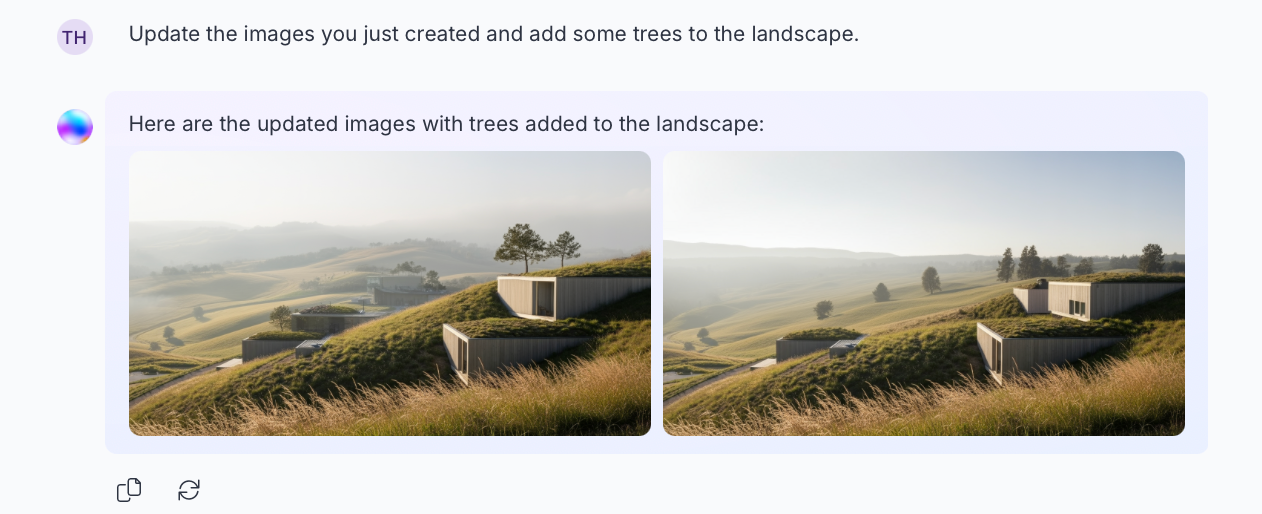
Edit images
With Opal Chat, you can edit images by linking to their URL. In your request, you can include the following parameters:
- Image URL – Link to the image you want Opal to edit.
- Prompt – Instructions for how you want Opal to edit the image. Be as specific as possible. For example, you can ask Opal the following:
- Add or remove objects.
- Change the background.
- Change the aspect ratio.
- Adjust colors, lighting, or composition.
- Change the style or mood.
- Number of images – Total variations of the edited image to generate. You can request up to four.
Example prompt – Edit the image: LINK_TO_IMAGE. Update the style to cartoonish, change the mood to be happier, and give 4 variations.
Updated 19 days ago