Create a page
Create a page in Optimizely CMS (SaaS).
This topic describes how to create a page in the CMS (SaaS).
-
You can create a page in the following ways:
-
Content tree – Select More from an existing page and select Create Page.
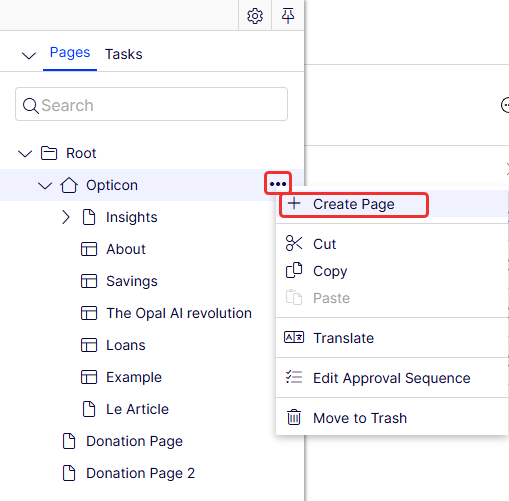
-
Create Content – Select Create Content > Create Page.
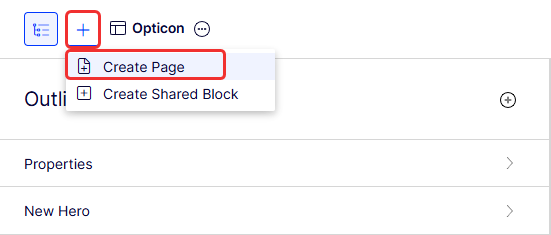
-
Content Manager – Select Create > Page. The Create Page page displays.
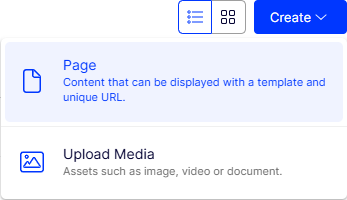
-
-
Enter a name for the new page and select a template to start from. You can preload a template with your page and customize it by adding or removing elements. (Select the Blank Experience template to build your page from scratch.) The following image shows a template selected by filtering Start from by the template's name.
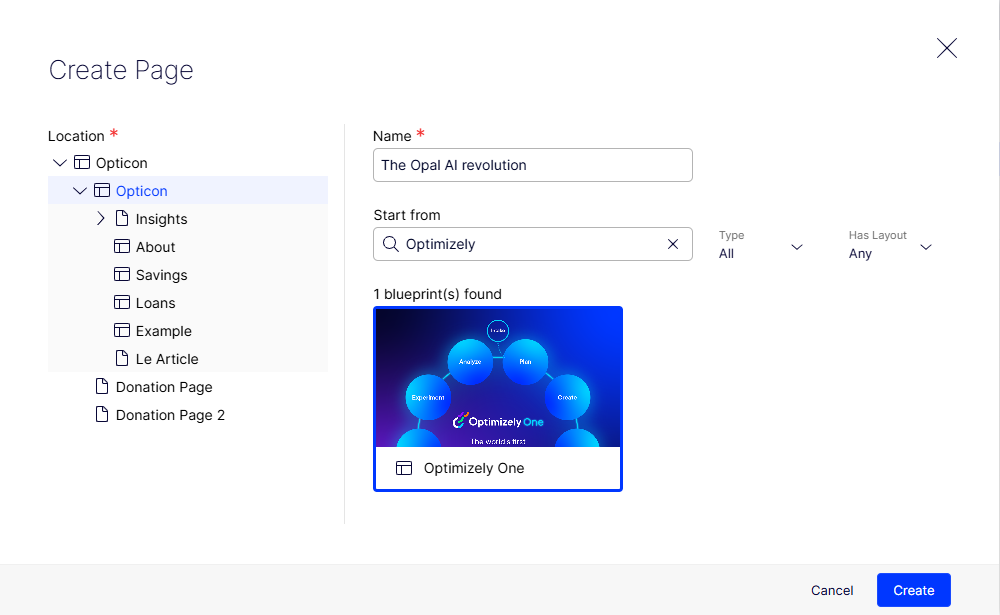
-
Click Create. CMS (SaaS) creates the new page loaded with the template you selected (or nothing if you selected Blank Experience).
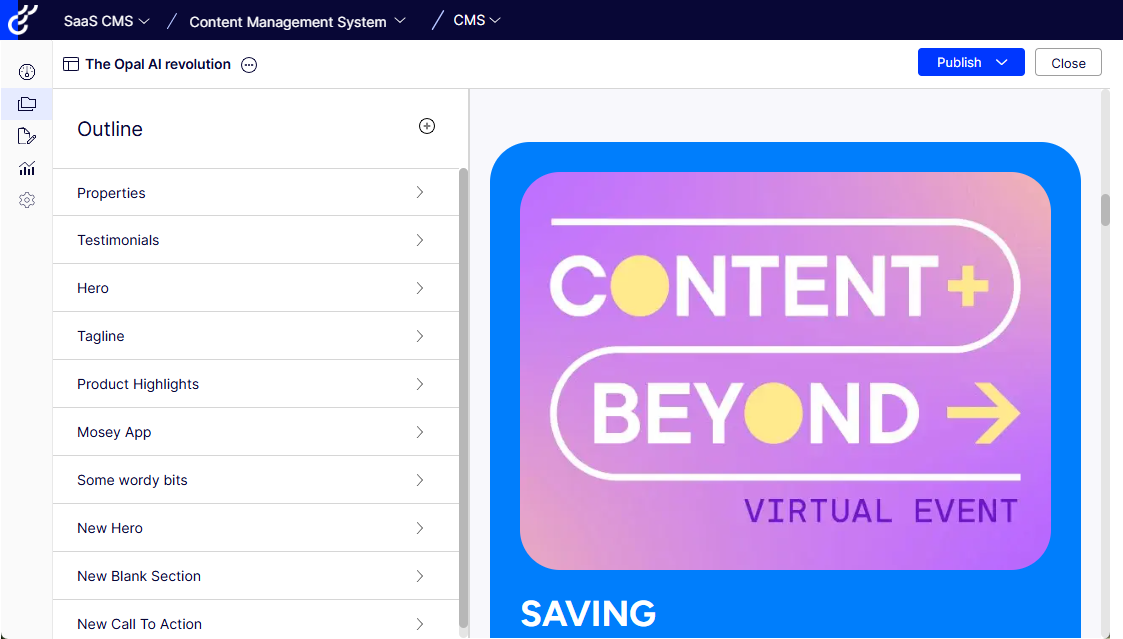
-
You can delete (or add) selections to customize the page. See Create Visual Builder content from a blueprint for information.
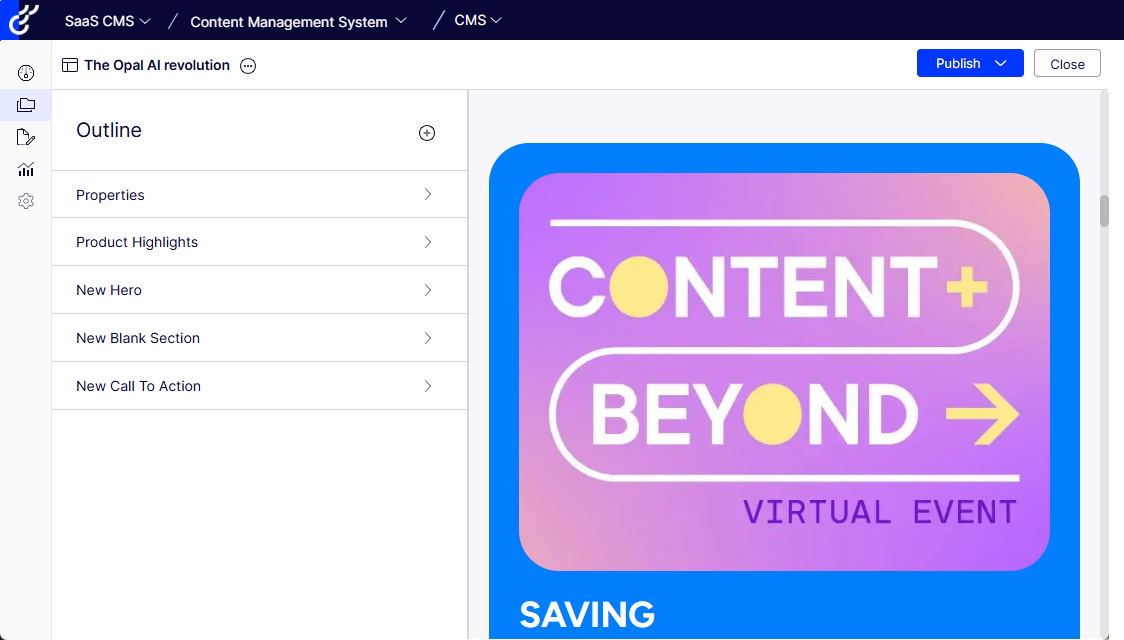
-
When you leave the editor and go to Content Manager, the new page is listed among the content. You can double-click it to edit the page.

The new page is also listed in the Page tree.
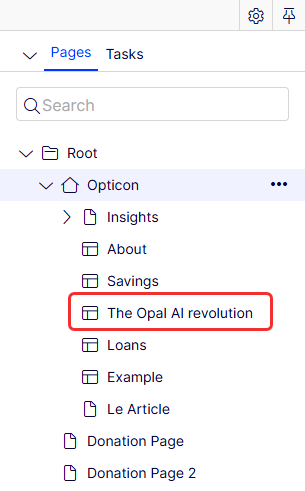
See the following topics to enhance your content further:
Updated 30 days ago