Install Configured Commerce + CMS
Install Optimizely Configured Commerce + Optimizely Content Management System.
Follow these steps to install Optimizely Configured Commerce, Optimizely Content Management System 12 (CMS 12), and a reference site for you to use as a starting point when you are ready to begin building out your website.
See the Manage website elements with Configured Commerce and CMS 12 for a list of users' actions in each system.
How Configured Commerce + CMS 12 work together
CMS 12 is the front-end of an eCommerce website, and Configured Commerce is the back-end. Manage content in CMS 12 and leverage Configured Commerce to manage products, users, and other functionality on the back-end. CMS 12 leverages the APIs in the Configured Commerce C# SDK in a headless manner to expose Configured Commerce data and capabilities within CMS. (See the C# SDK quickstart guide.)
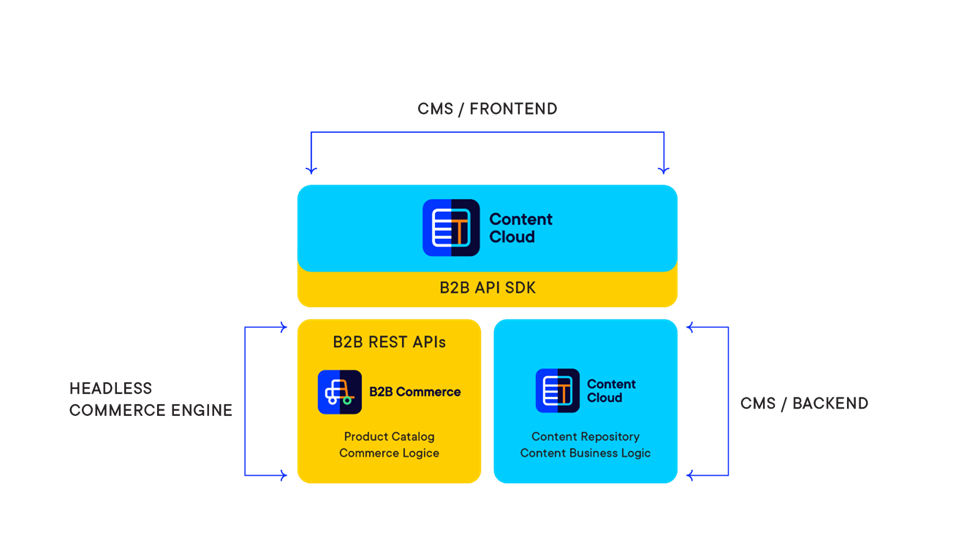
Prerequisites
Before you install anything, make sure you meet these prerequisites:
• Licenses for CMS and Configured Commerce (2 separate products)
• CMS v12 (or higher)
• Configured Commerce 5.1 or later
• .NET 6 SDK (if you're working with the deployment)
Step 1 – Install Configured Commerce
Set up sample products, images, and categories before starting the CMS 12 installation. You will need the sample data to know if the systems work together correctly.
Follow the instructions here:
Get started with Configured Commerce
Step 2 – Install CMS 12
You can install a sample site and create an empty starter project after you set up your developer environment.
Follow the instructions here:
Get started with CMS
Step 3 – Install Configured Commerce + CMS reference kit
The reference kit offers a starting point for you to build on when using Configured Commerce with CMS 12. The reference kit is not a sample site or a template.
Follow the instructions here (be sure to reference the Readme file):
Configured Commerce + CMS reference kit
Step 4 – Build the website
Use the reference kit, the Configured Commerce C# SDK, and related documentation to build your eCommerce website.
Visit Optimizely Academy and search for the CMS Developer and Configured Commerce Developer learning paths.
Step 5 – Manage upgrades
Before upgrading CMS12 , review the APIs to ensure Configured Commerce delivers the data, then proceed with the upgrade. Keep in mind the release schedule of both systems:
• Configured Commerce releases monthly and requires websites to keep up with a 3-month sync schedule. See Commerce (PaaS) release schedule.
• CMS 12 releases weekly, and you can upgrade based on customer needs. See Releases.
Upgrade CMS ( version 12)
Commerce (PaaS) release schedule
Support
You can submit a Support ticket for both Configured Commerce and CMS 12 to Optimizely Support. Indicate on your ticket that you are using both systems together, and be specific about where the errors occur.
Updated about 1 month ago