Set up multiple sites
Describes how to set up a multi-tenant instance to host multiple websites.
Optimizely Content Management System (CMS) is multi-tenant, which means that a single running instance of CMS can host multiple websites. A multi-site setup is a solution where all sites share the same file structure on the web server and the same database for storage. Websites in a multi-site setup can share content assets such as media and blocks. You also can run several parallel websites on the same server.
You have the following options to add websites:
- Single-site setup – Lets you have just one CMS site mapped to one IIS instance in your installation. The IIS mapping is to a wild card or a specific hostname. You can have several single sites with separate databases and code base on the same server. In this case, you would have a separate admin interface per site.
- Multi-site setup – Lets you have a single CMS site as a base (default site) and lets an administrator create additional sites that share the same root page, database, and code base. The additional sites are automatically mapped and require no additional configuration (if the base site is mapped to wild card) or need manual hostname configuration. When you work in a multi-site setup, you see sites in the same interface. One reason to run a multi-site setup with specific host name mapping (a different IIS instance per CMS site) is that you can use different application pools, which means that if one site goes down, the other sites stay running.
NoteEven though CMS is multi-tenant, you can create separate IIS sites for separate CMS sites, using host headers to direct requests to the correct IIS site. The purpose of separating CMS sites into different IIS sites would be to isolate sites in different processes from a fault tolerance perspective. This can be justified in some scenarios even though memory usage may increase. When you run CMS in multiple processes, you have to configure the event system for inter-process events. As a best practice, always consider using load-balancing for fault tolerance instead of separating sites into IIS sites.
The following steps show how you set up multiple sites:
- IIS to configure host name mapping to websites, to listen to any hostname or specific host names.
- Optimizely CMS admin view to add a website.
Multi-site setup requirements
- Each site must have a unique URL and start page in the content tree. You cannot nest start pages.
- A multi-site license that defines the maximum number of sites the installation is licensed for.
Add a website from the admin view
If you configure the IIS application to respond to any hostname, you can launch sites from the CMS admin view without additional configuration. To define multiple sites, select Config tab > Manage Websites. You can add sites and update existing sites. The website URL acts as a default URL to the website in cases where links are generated.
You need only a start page and a URL for the site. The URL and start page are stored in the database, and sites are automatically provisioned. When you launch sites, you can also configure them to use site-specific assets. For example, when you create a campaign website, editors may want to store assets in folders only available to that specific campaign site.
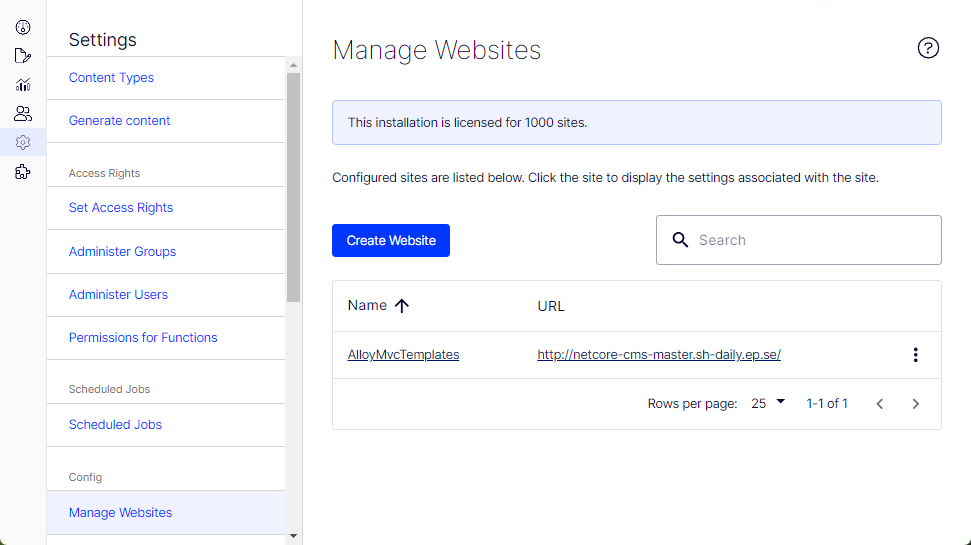
By default, one of the installed sites has the * (wild card) host mapping. You can also add host mappings, such as partner.examplesite.com or customer.examplesite.com, which are optionally bound to a specific language. You can also set up additional hosts that should only redirect to the main host or a specific host that should serve as the primary host for a specific language and the target for redirects. Redirects only apply to content; to redirect a complete site, use settings in IIS instead.

Develop for multiple websites
Implementation code running under a web request, such as templates, does not need to consider that multiple websites exist because CMS automatically routes requests to the correct site. You can access the current site using the SiteDefinition.Current property (in the namespace EPiServer.Web).
A scenario where you may need to take into account that there are multiple sites is when running a scheduled job. Use the SiteDefinitionRepository class to list sites and take appropriate action. You can use the SiteDefinition.Current property to access settings shared between sites when the current site cannot be determined. An example of such a setting is the root page.
Security
A possible misconception regarding authentication in multi-site setup is that logging out of one site while logging in on other sites would also log you out of these websites. This is not the case because using Forms Authentication stores authentication in a cookie per domain in the visitor's browser by default.
Updated 26 days ago