Migrate apps to ASP.NET Core
Describes how to migrate apps (add-ons) to ASP.NET Core.
NoteSee also Upgrade Assistant which is a tool that automates the transition from an ASP.NET Standard project to an ASP.NET Core project.
Microsoft has the following guidelines for migrating to ASP.NET Core: Overview of porting from .NET Framework to ASP.NET Core.
If your app contains views, configure the assembly for precompiled views by changing the SDK type for the project to Razor as:
<Project Sdk="Microsoft.NET.Sdk.Razor">You should also add the following property to the .csproj file:
<AddRazorSupportForMvc>true</AddRazorSupportForMvc>Views locations
To avoid collisions in view locations with the partner website, you should store the views for the app under a custom folder in the project. If not specified, the default convention is that views are stored under a top folder <AddonName>.Views, like this:
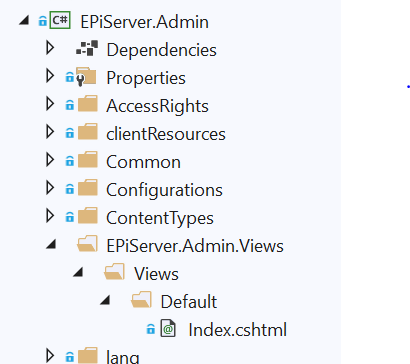
You also can specify viewFolder in module.config, like this:
<module viewFolder="CmsUIViews" ...In that case, the views in the project should look like this:
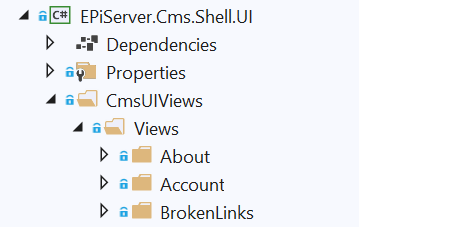
Precompiled views
A shell module or app can have views that are distributed as content together with the module or app, and then at runtime, the views are located through an IFileProvider (previously VirtualPathProvider). You can still have views located and compiled at runtime, but that requires that the application enables the runtime compilation. The modules or app should precompile the views and distribute them in an assembly (typically named <addon>.Views.dll) instead.
To avoid the risk of view conflicts with applications or other apps, Optimizely Content Management System (CMS) adds, by default, a view location expander that searches for views in location <moduleName>.Views/Views. You can also use the viewFolder attribute in module.config.
Access rights
Previously, shell modules were protected by a configuration for the shell location in web.config (typically path /EPiServer). Instead, each endpoint registered for a shell module is associated with a policy.
You can specify the policy to use for the module through the authorizationPolicy attribute in module.config. If you do not specify a value for authorizationPolicy, a module's endpoints are registered with ShellModule.DefaultShellModulePolicy, which requires that the user is part of any of the following roles: WebEditors, WebAdmins, CmsAdmins, or Administrators.
JSON Serialization
In an ASP.NET Core application, a “global” serializer is registered (by default from System.Text.Json but you can configure it as NewtonSoft). Use the global serializer for model binding of posted data when you use the [FromBody] attribute and when data is returned using OK result, or automatic IActionResult conversion.
You should not rely on the global serializer for apps or modules because the end application can configure it differently (such as Pascal or camel-casing). You should let each module register its preferred serializer.
If no configuration is needed, it can be specified in module.config using the moduleJsonSerializerType attribute.
- Enter the Net value to specify the built-in serializer in .NET core.
- Enter Newtonsoft to use
Newtonsoft.Json. - If the module or app requires a custom configuration, then it can set a None value and instead call the extension method (to
IServiceCollection),UseSystemTextJsonSerialization, orUseNewtonsoftSerialization.
The extension methods let the serializer have a custom configuration. You can register a serializer per assembly but also override per type.
Updated about 1 month ago