Scheduled jobs
Describes scheduled jobs in Optimizely Content Management System (CMS) that run in the background at preset time intervals and typically perform cleanup and updating tasks.
A sample Optimizely Content Management System (CMS) installation has several predefined scheduled jobs administered in the admin view. You can customize and configure scheduled jobs and create your own.
During the initialization of CMS, the system scans through jobs and checks for their next execution time. At the appointed time, the system executes the job. Alternatively, you can execute a job manually from the admin view. Scheduled jobs are executed in an Anonymous context. The site's web server must be up and running because scheduled jobs are executed in the same process as the site. To ensure this, use the Application Initialization or have a site supervisor periodically ping the site. In Azure Web Apps, enable Always On.
Built-in scheduled jobs
A standard CMS installation has a set of built-in scheduled jobs, such as emptying the trash and managing the scheduled content publishing. These jobs are available from the CMS administration view.
Implement a scheduled job
To implement a scheduled job,
- Create a class that inherits from the
EPiServer.Scheduler.ScheduledJobBasebase class. - Decorate the class with the
ScheduledPlugInAttributeand define if the job should be enabled and what interval should be used initially. - You can also assign a GUID to your job, so you can change the name or namespace of the job at a later time.
Example: A basic schedule with the possibility to stop a job by overriding Stop method, and the ability to report progress through the StatusChanged event.
using System;
using EPiServer.Core;
using EPiServer.PlugIn;
using EPiServer.Scheduler;
namespace MyOptimizelySite.Jobs {
[ScheduledPlugIn(DisplayName = "ScheduledJobExample", GUID = "d6619008-3e76-4886-b3c7-9a025a0c2603")]
public class ScheduledJobExample: ScheduledJobBase {
private bool _stopSignaled;
//private readonly IContentLoader _contentLoader;
// Here you can add dependencies to constructor, In this example if the scheduled job has dependencies then they can be injected in the constructor. Here example of the job has dependency to IContentLoader
// public ScheduledJobExample(IContentLoader contentLoader)
// {
// _contentLoader = contentLoader;
// IsStoppable = true;
// }
public ScheduledJobExample() {
IsStoppable = true;
}
/// <summary>
/// Called when a user clicks on Stop for a manually started job, or when ASP.NET shuts down.
/// </summary>
public override void Stop() {
_stopSignaled = true;
}
/// <summary>
/// Called when a scheduled job executes
/// </summary>
/// <returns>A status message to be stored in the database log and visible from admin mode</returns>
public override string Execute() {
//Call OnStatusChanged to periodically notify progress of job for manually started jobs
OnStatusChanged(String.Format("Starting execution of {0}", this.GetType()));
//Add implementation
//For long running jobs periodically check if stop is signaled and if so stop execution
if (_stopSignaled) {
return "Stop of job was called";
}
return "Change to message that describes outcome of execution";
}
}
}The example scheduled job as it displays in the admin view:
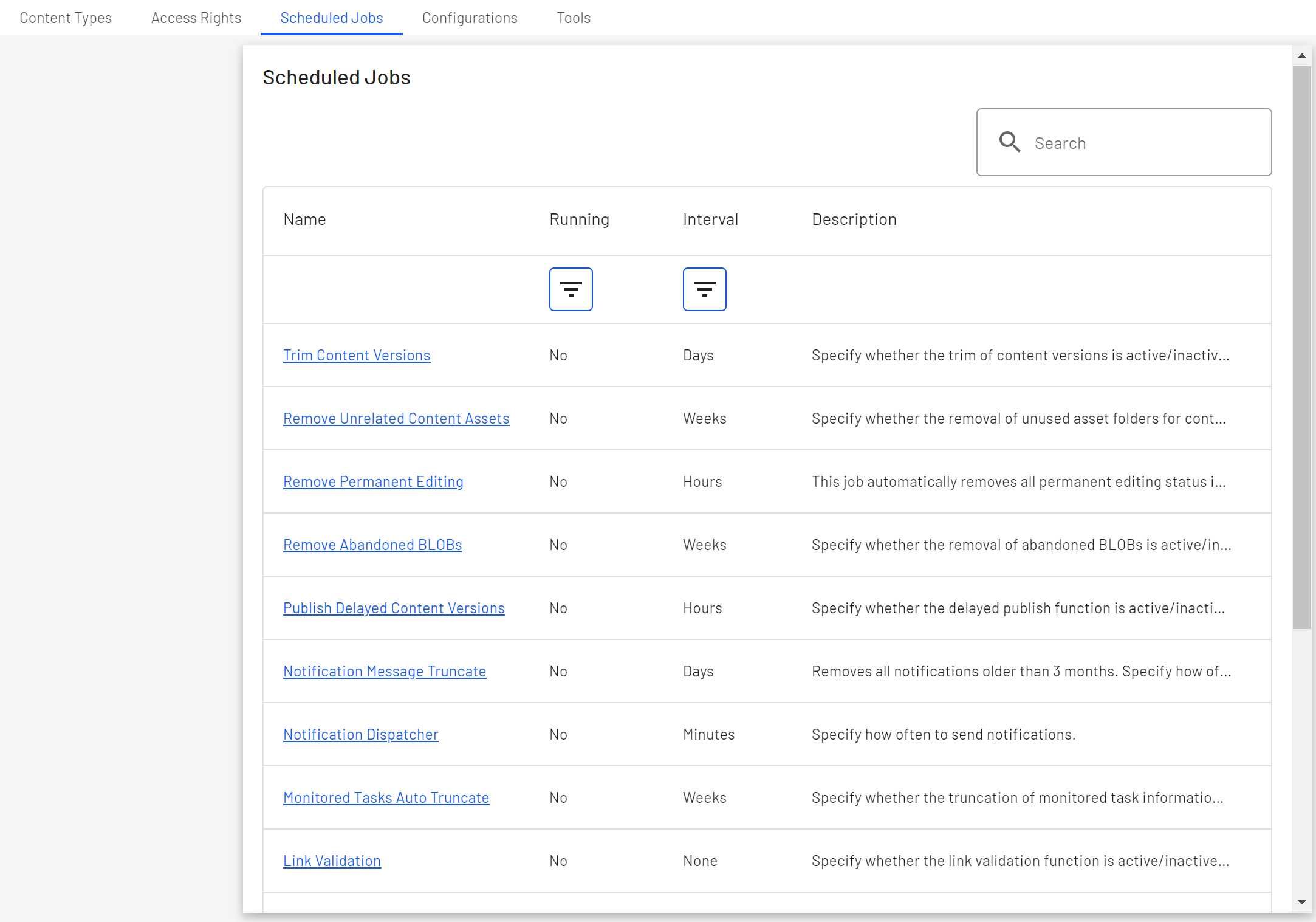
NoteIn CMS 11, a job could behave differently when started manually compared to it being scheduled because scheduled jobs ran in an anonymous user context and manually started jobs ran as the current user. In CMS 12, the job never runs as the current user.
You can run a job with special privileges, such as a job that deletes some files.
In CMS 11, you could write:
PrincipalInfo.CurrentPrincipal = new GenericPrincipal(
new GenericIdentity("Some Dummy User"),
new [] {
"WebEditors"
}
);In CMS 12, PrincipalInfo.CurrentPrincipal is read-only, so you need to access the principal through the IPrincipalAccessor like this:
_principalAccessor.Principal = new GenericPrincipal(
new GenericIdentity("Some Dummy User"),
new [] {
"WebEditors"
}
);And included in a scheduled job, it could look like this:
[ScheduledPlugIn(DisplayName = "My Scheduled Job")]
public class MyJob: ScheduledJobBase {
private readonly IPrincipalAccessor _principalAccessor;
...
public MyJob(IPrincipalAccessor principalAccessor) {
_principalAccessor = principalAccessor;
}
public override string Execute() {
_principalAccessor.Principal = new GenericPrincipal(
new GenericIdentity("Some Dummy User"),
new [] {
"WebEditors"
}
);
// Do some suff that needs WebEditor privileges.
}
...
}See Scheduled Jobs in CMS 12 – blog post by Tomas Hensrud Gulla
Multi-server scenario
If several sites share a database, such as in a load-balanced scenario, you can control which site executes scheduled jobs. To do this, set the Enabled property to true on the SchedulerOptions on the site that should execute the jobs, and to false on the other sites. The SchedulerOptions is an option and can be configured from the appsettings.json file or by code.
NoteRunning the job manually ignores the Enabled setting and runs the job on the particular server or instance.
Enable scheduler by appsettings.json file:
{
"EpiServer": {
"Cms": {
"Scheduler": {
"Enabled": "true"
}
}
}
}Enable scheduler by code:
public class Startup {
public void ConfigureServices(IServiceCollection services) {
services.Configure<SchedulerOptions>(o => {
o.Enabled = true;
});
}
}If you configure several sites to run scheduled jobs, each job is scheduled for execution on all sites. However, during execution, the first site that starts executing a job marks it in the database as executing, so the other sites do not execute that job in parallel.
Restartable jobs
If the application crashes or is recycled when a job is running, the scheduler runs the job at the next scheduled time by default. A restartable job is started again to make sure it can run to completion. The job can restart on any available server.
Set the Restartable property on the ScheduledPlugIn attribute. The job should also be implemented so that it can be started repeatedly. For example, if the job processes data, it should be able to continue where it was aborted. You should also implement a stoppable job, but be aware that the Stop method is only called for controlled shutdowns that ASP.NET can pick up, not for uncontrolled shutdowns such as crashes or other external changes.
[ScheduledPlugIn(Restartable = true)]In the unlikely event that the job is repeatedly canceled or the job itself is causing the shutdowns, there are a maximum of 10 start attempts per job. The job will run on the next scheduled time when that limit is reached.
Custom content cache expiration
Content loaded from the database and added to the cache by scheduled jobs have a shorter cache expiration (default 1 minute) because it is unlikely that the content will be used again and to keep down memory usage of long-running jobs.
You can customize the expiration that is being set on content loaded from the database using the ContentCacheScope class.
using(var x = new ContentCacheScope {
SlidingExpiration = TimeSpan.FromMinutes(10)
}) {
// _contentLoader can be injected by constructor injection
var content = _contentLoader.Get(contentLink)
//etc..
}Updated about 1 month ago