Manage cloud licenses
Describes how to manage cloud-based licenses for test and production environments in an optimized way, when running Optimizely websites in the cloud.
Cloud-based licensing works a bit differently than licenses used in an on-premises installation.
Optimizely licenses are available from the Optimizely license portal. As cloud-based environments could dynamically scale out and in again depending on traffic volume, the usage is based on the number of running instances.
Instance Bound ("cloud licenses") used for cloud environments are tied to the number of running instances, with the necessary flexibility to operate on Azure or Amazon commercial clouds.
An instance-bound license can be seen as an on-premises server license based on a floating number of instances. When activated, a cloud-based site will "call home" to register its running web app instance.
License setup and activation
This section describes how to activate instance-bound licenses to be used with environments running in Microsoft Azure.
Note
If you are using Optimizely Digital Experience Platform (DXP), this is not needed, because Optimizely DXP has no instance validation and does not require manual activation.
Define the URLs
In the following scenario, an Optimizely solution runs in testing and production environments. You can use the same instance-bound license file for both environments. To avoid a license error, you must define the same URL in the test and production environments.
Add the URL to the Optimizely Content Management System (CMS) admin view for each environment.
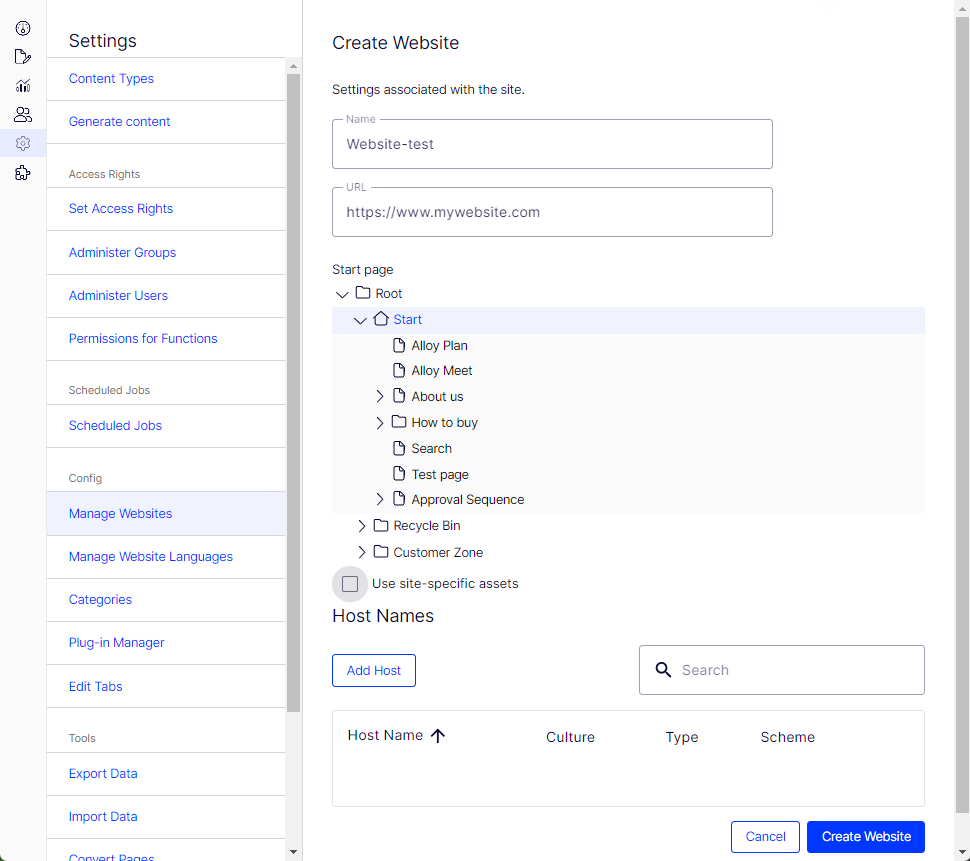
Activate the license
Go to the CMS admin view for each environment and activate the license on the test and production environments. The running instances are counted towards the total number of instances the license allows.
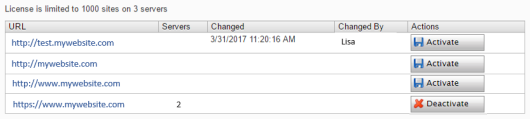
Behind a firewall
Versions 12.5 and higher
Behind a firewall, open communication with the licensing service on port 443 (SSL) for cloud-api2.episerver.com.
Versions 12.0 to 12.4
Behind a firewall, open communication with the licensing service on port 443 (SSL) for cloud-api.episerver.com.
Optimize license usage
The section describes how instance counting works and provides practical guidelines for optimizing cloud-based licenses using Microsoft Azure.
Count instances
Because the cloud license is a floating license, you can add and remove instances as needed for the traffic volume as long as you do not exceed the total number of instances your license allows.
Instance counting is connected to the Azure server name. When scaling out, it does not matter how many web apps and deployment slots (see below) you have because they share the same instances (servers). Only ensure that you use an Azure App Service Plan that does not allow for more instances than the number of instances in your license.
Note
If you use the same license in multiple Azure App Service Plans, (for example, to separate test and production environments), then the license has to support the combined number of instances.
Use deployment slots
A slot is an Azure feature to help avoid "cold starts" after deployment. Using slots, you can deploy a version of your solution to a Web App staging slot, where the site is automatically warmed up. When completed, Azure swaps to the live environment. Optimizely supports deployment slots technically and from a licensing perspective.
Caution
If you use the same database (in production) for a staging slot, you could unintentionally upgrade the Optimizely-database-version when deploying new code to it. The Optimizely-database-version would then be out of sync with the Optimizely-code-version running in production, causing an error in production.
Exceed the instance limit
During a scale-up or a system upgrade, environments may temporarily double, causing the instance limit to be exceeded. If this happens, an information notification displays in the site's edit view. The front-end part will remain functional, and the site's operation will not be interrupted. The notification disappears when the number of running instances reaches an approved level. The message is also displayed if the communication to the Optimizely back-end is lost.
Switch between production and developer licenses
When updating your developer environment and restoring a database on a production database, you may receive a notification stating that you do not have an active license. This is likely because the production database is activated on a production license, whereas you use a developer license in your development environment. The solution is to reactivate the license manually.
Updated 5 days ago