Link to other content
Describes how to use ContentReference type to refer to other content in Optimizely Content Management System (CMS) without having to write custom properties.
The following examples show how to use ContentReference to link to different types of content, for example, images and folders.
[UIHint(UIHint.Block)]
public virtual ContentReference BlockReference {
get;
set;
}
[UIHint(UIHint.BlockFolder)] //BlockFolder and MediaFolder gives the same result since the folder structure is the same
public virtual ContentReference Folder {
get;
set;
}
[UIHint(UIHint.Image)] //Anything that implements IContentImage
public virtual ContentReference Image {
get;
set;
}
[UIHint(UIHint.Video)] //Anything that implements IContentVideo
public virtual ContentReference Video {
get;
set;
}
[UIHint(UIHint.MediaFile)]
public virtual ContentReference MediaFileOfAnyType {
get;
set;
}
NoteThe code example refers to images and media using a content reference. Optimizely Content Management System (CMS 7) uses a URL in the following code.
[UIHint(UIHint.MediaFile)]
public virtual Url FileAsUrl {
get;
set;
}
[UIHint(UIHint.Image)]
public virtual Url ImageAsUrl {
get;
set;
}CMS supports both types, but you should use ContentReference.
If you use a URL, CMS converts the value from its internally permanent URL format to a public and user-friendly format. It is an additional step that has a small impact on performance. For example, when you want to append information to a URL, such as the size or format to use for an image, you must use the URL type because the ContentReference stores only the reference and not additional information.
The following image shows how the Select Block dialog box displays. The dialog box shows folders and blocks only. Folders are not selectable.

If you skip the UI hint and get a selection for any content on the site, the dialog box displays as follows:
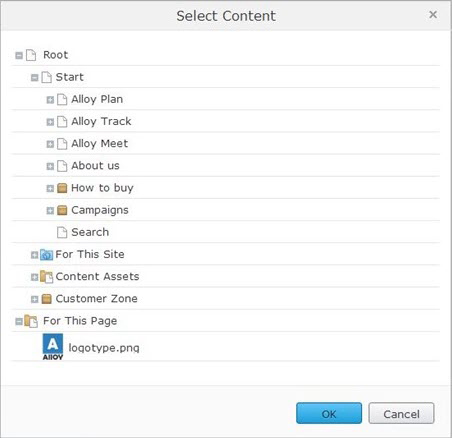
Customize selection of content
If you want to narrow down the selection, use the AllowedTypes attribute to define what you can select:
[AllowedTypes(new [] {
typeof (TeaserBlock)
})]
public virtual ContentReference TeaserBlockReference {
get;
set;
}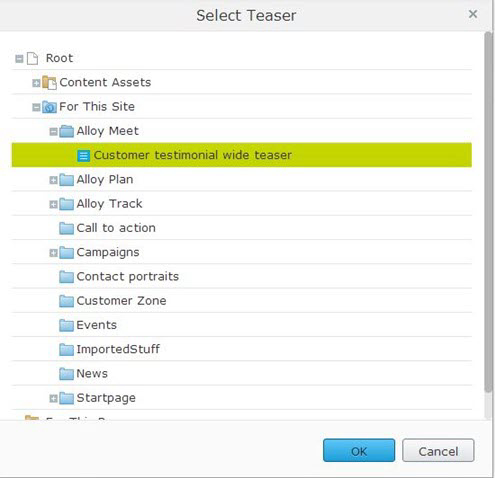
You can also further customize the selection by specifying custom roots for the dialog box by creating a custom editor descriptor that inherits from ContentReferenceEditorDescriptor<T>. The following example uses a hard-coded content reference for simplicity (but it is not a recommended approach).
public class StartPage: SitePageData {
[UIHint("teaserblock")]
public virtual ContentReference TeaserBlockReference {
get;
set;
}
}
[EditorDescriptorRegistration(TargetType = typeof (ContentReference), UIHint = "teaserblock")]
public class BlockReferenceEditorDescriptor: ContentReferenceEditorDescriptor<TeaserBlock> {
public override IEnumerable<ContentReference> Roots {
get {
return new ContentReference[] {
new ContentReference(52)
};
}
}
}
NoteThe examples in this topic control what you can drag and drop to a field, (except for the custom roots setting because it affects only what is visible on the dialog box). For example, you can drag and drop a
TeaserBlockfrom a location other than under the custom root with the id 52.
Updated about 1 month ago