Configure Active Directory membership provider
Describes how to set up an Active Directory membership provider.
Use Active Directory for authorization and authentication with Optimizely Content Management System (CMS). The .NET Framework has an Active Directory membership provider, which you use with the CMS Active Directory role provider.
Prerequisites
- A Windows ActiveDirectory domain.
- A web server running CMS.
- Port 389 and 445 on the AD server must be open in the firewall.
- Enter the username as
xxx@domain, not justxxx.
The web server with CMS does not have to be a member of the Active Directory domain. It uses a configured service account to communicate with the Active Directory domain controller.
Configure
Active Directory membership provider
To configure your site, add the following in the <membership><providers> section of web.config:
<add name="ActiveDirectoryMembershipProvider"
type="System.Web.Security.ActiveDirectoryMembershipProvider, System.Web, Version=4.0.0.0, Culture=neutral, PublicKeyToken=b03f5f7f11d50a3a"
connectionStringName="ActiveDirectoryProviderConnection"
connectionUsername="DOMAIN\ADServiceAccount"
connectionPassword="password"
enableSearchMethods="true"
attributeMapUsername="sAMAccountName" />Modify connectionUsername and connectionPassword and insert values for a user account with appropriate privileges. See the ActiveDirectoryMembershipProvider class for security issues.
Any authenticated user account has the necessary permissions (the Authenticated Users group in its default configuration gives the appropriate permissions). Suppose you reconfigured your Active Directory and changed the default permissions. In that case, you must make sure that the account has the following permissions for groups and users that are part of the subtree that the connection string refers to:
| Object permission | Read properties |
|---|---|
| Object permission | List contents |
| Properties permission | Read properties |
| Properties permission | Read group name (pre-Windows 2000) |
| Properties permission | Read groupAttributes |
| Properties permission | Read memberOf |
| Properties permission | Read members |
You also should add a connection string to the <connectionStrings> section that defines how the membership provider connects to the Active Directory.
An example:
<add name="ActiveDirectoryProviderConnection"
connectionString="LDAP://domain.mycompany.local" />See the ActiveDirectoryMembershipProvider class for the connection string and configuration parameters.
If you create a user in an Active Directory domain, you will have two different user names:
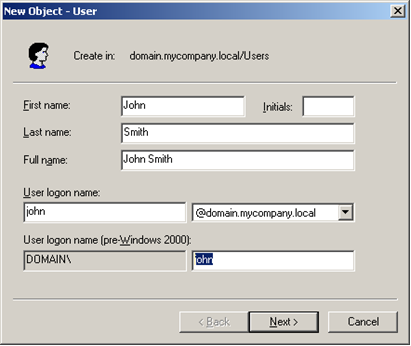
In the default configuration of the Membership provider shown above, the membership provider authenticates with User Principal Names. If you want to authenticate with the Windows Logon Name instead, add the attribute attributeMapUsername="sAMAccountName" to the provider configuration.
CautionIf you decide to switch the type of user name, you lose all profile information for the users and any user-specific access rights that were set. (Access rights assigned at the group level remain intact.)
Suppose you need to troubleshoot the LDAP connection with a network monitor. In that case, you might want to enable insecure communication with the Active Directory server so that you can see clear text in the communication. Enable insecure communication by adding the attribute connectionProtection="None".
Active Directory role provider
To configure your site, add the following to the <roleManager><providers> section of web.config:
<add name="ActiveDirectoryRoleProvider"
type="EPiServer.Security.ActiveDirectoryRoleProvider, EPiServer.Cms.AspNet"
connectionStringName="ActiveDirectoryProviderConnection"
connectionUsername="DOMAIN\ADServiceAccount"
connectionPassword="password"
attributeMapUsername="sAMAccountName" />The required attributes shown above are identical to those for the Active Directory membership provider. In most cases, you can and should use the same AD account and connection string for the membership and role providers.
Modify the DOMAIN\ADServiceAccount and password and insert values for a user account with appropriate privileges.
The role names used by default are the Windows domain-compatible names (shown below as pre-Windows 2000 group names). You can use the attribute attributeMapUsername to choose another attribute for the role name if you want to. Some possibilities are CN (which is the Group name as shown below) or "distinguishedName" (which are the fully qualified names such as CN=EPiServerUsers,DC=domain,DC=mycompany,DC=local). The default value is "sAMAccountName".
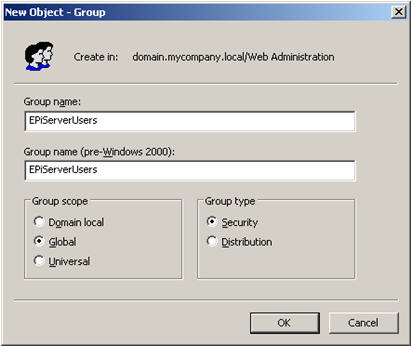
The default user name mapping is the user principal name to be compatible with the Active Directory membership provider (in the form [email protected]). To change it into the standard Windows user name, add the attribute attributeMapUsername="sAMAccountName".
For troubleshooting purposes, use the connectionProtection attribute. Set connectionProtection="None" for clear-text authentication and communication.
The role provider aggressively caches the Active Directory data. You can control the cache expiration with the attribute cacheTimeout. For example, setting cacheTimeout="1:30:0" sets the timeout to 1 hour 30 minutes. The default is 10 minutes.
Updated about 1 month ago