Install a sample site
Describes how to install an Optimizely Content Management System (CMS) sample site, so you can try out the user interface and API features and learn more about how Optimizely works.
This topic describes how to install an Optimizely Content Management System (CMS) sample site to try out the user interface and API features and learn more about how CMS works.
Installing CMS is easy! Inform yourself about the prerequisites in Installing Optimizely (CMS 11 and Commerce Connect 13) and follow steps 1-7 under Installing a sample site below to create an MVC-based sample site with the Alloy templates. You can also watch the following Optimizely installation video to see how to do it.
About the Alloy MVC sample site
The sample site is a local installation running on IIS Express, indicated by the port number, which is something like localhost:NNNN. The Alloy-MVC site uses ASP.NET identity, so you will be prompted to create a local administrator account when building and opening the site in a browser.
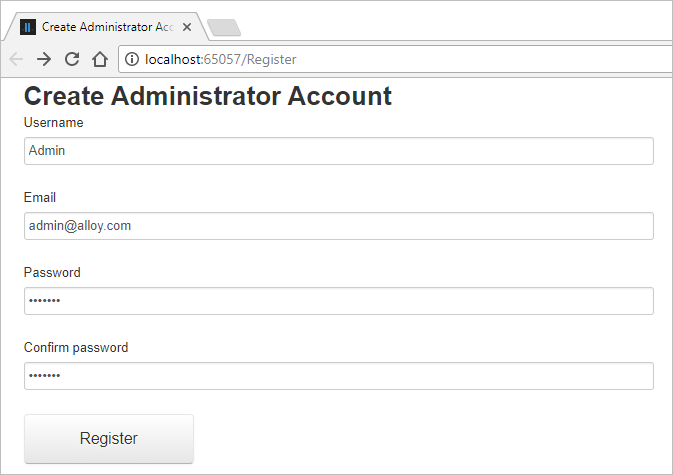
The sample site depicts a fictional company, Alloy, with a set of example templates illustrating typical functions that exist on most websites. Continue to Learn basic editing to explore the sample site and learn the basics of editing in CMS.
NoteUsually when exploring Alloy and playing around with your first sites, you do that locally. When working locally, there is no need to set up IIS. However, when you start working on production sites, you need to move from IIS Express to IIS and that requires some configuration of the IIS. Also, you don't need a license until you start using IIS.
Apps
Install apps on an existing site
To install apps (add-ons) to an existing CMS site with the Alloy templates, do the installation in the following order:
- Copy configuration files from the
<YourSiteRoot>/[Configuration]/EPiServer/to the site root folder. - Install required add-ons (Forms, A/B testing, and so on).
- Copy back configuration files from the site root folder to the
<YourSiteRoot>/[Configuration]/EPiServer/. - Rebuild the Alloy templates project.
Install apps on a new site
To install apps on a new CMS site together with the Alloy templates, do the installation in the following order:
- Install an empty CMS site.
- Install required add-ons (Forms, A/B testing, and so on).
- Install the Alloy templates.
Updated 26 days ago