Collaborators
How to invite collaborators to your Optimizely Feature Experimentation project to let your team manage flags and rules.
Invite collaborators to your Optimizely Feature Experimentation project to let your team manage flags and experiments. After adding your teammates as collaborators, you can give them Granular roles and permissions to set fine-grained access controls for the entities in your project.
Important
If your organization migrated to Opti ID, you must manage users in Opti ID. See
Manage roles and permissions in Opti ID and other user management options in the Opti ID Admin Center.
Collaborators
Collaborators are users who
- log into the Optimizely application.
- utilizes an Optimizely Feature Experimentation API where authentication is required.
- somehow interact with an Optimizely interface by logging in or through an API.
People who maintain Optimizely code in a codebase but never log in or use credentials within Optimizely are not considered collaborators.
Invite collaborators
-
Go to Settings > Collaborators.
-
Click Invite a Collaborator.
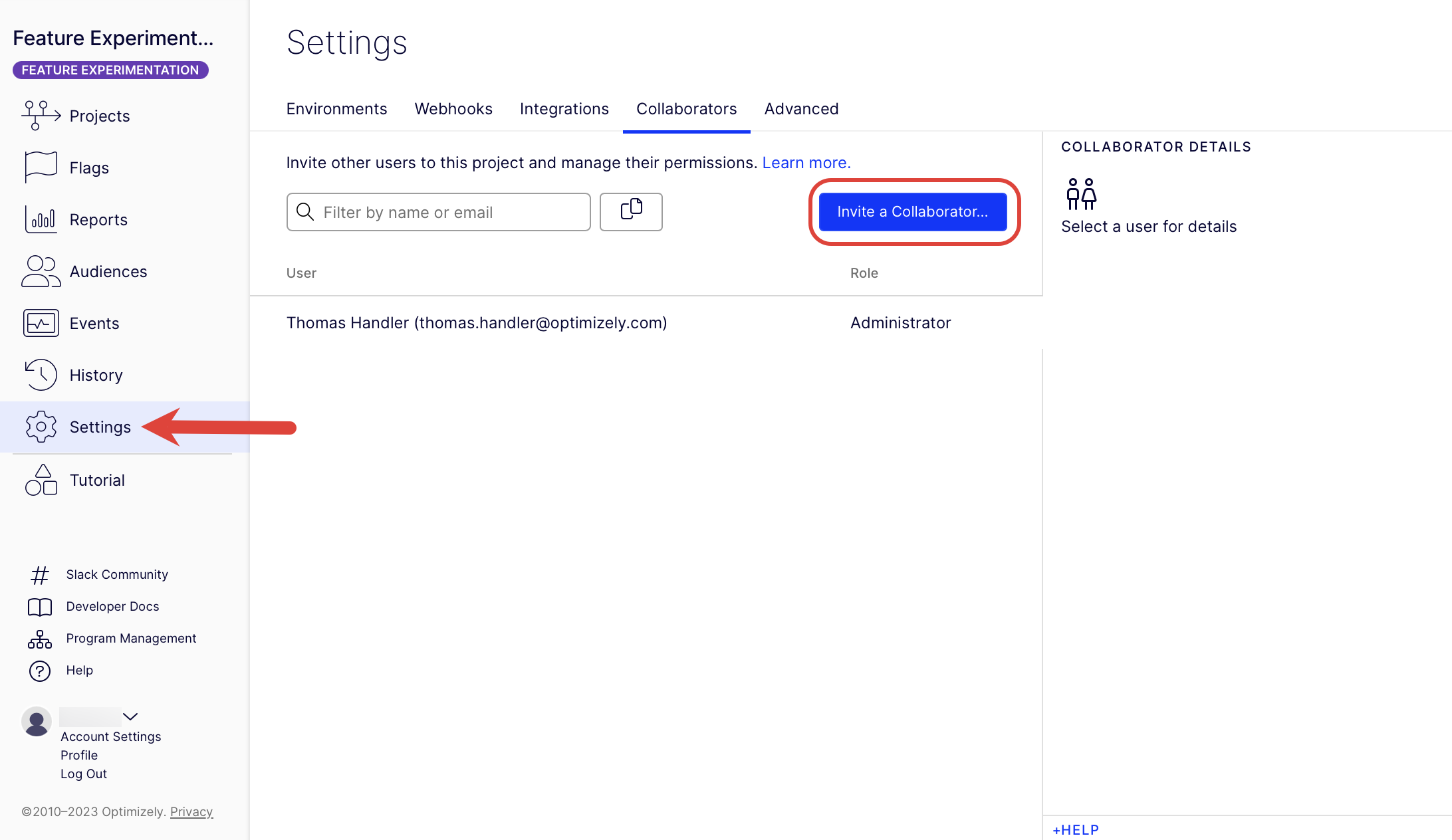
-
Enter the email addresses of your collaborator, select their permission levels, and select the language. You can also invite collaborators to multiple projects at once.
-
(Optional) Click the Plus to add additional collaborators.
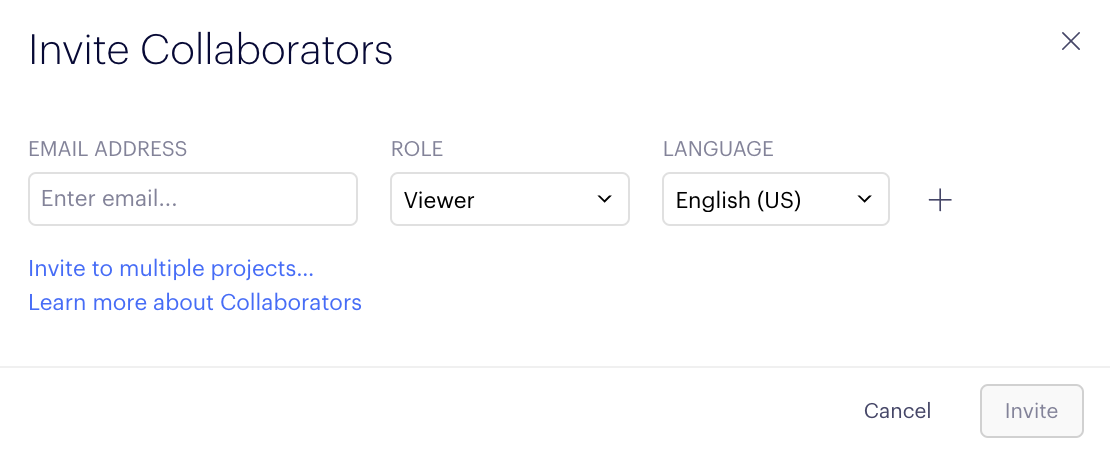
Permissions
Each role includes the permissions for the one before it.
- Viewer – Read-only access and cannot modify flags or rules.
- Editor
- Non-production environments (like Development or Staging) – Can manage flags and rules.
- Production environments (Primary environment) – Can manage flags and rules but cannot launch flags. When the flag is turned on by a Publisher or higher, an Editor can not turn the flag off, pause a rule, adjust traffic, change the variations, add or remove metrics, or change audiences.
Note
In the primary (production) environment, Editors can only create rules before the ruleset is published. After publishing, Editors cannot modify the ruleset.
- See Manage environments for information.
- Publisher – Can launch flag rules in production (primary) environments.
- Project Owner and Administrator – Full permissions and can manage account settings.
Note
To let users create multiple experiments per flag, you must grant the collaborator the
flags_multiple_experimentspermission.
| Actions | Administrator | Project Owner | Publisher | Editor | Viewer |
|---|---|---|---|---|---|
| Experiments (create, edit, start, pause, archive) | Yes | Yes | Yes | Yes * | No |
| Variations (create, edit, re-allocate traffic, pause, delete) | Yes | Yes | Yes | Yes * | No |
| Flags (create, edit, archive) | Yes | Yes | Yes | Yes * | No |
| Variable keys (create, edit, delete) | Yes | Yes | Yes | Yes * | No |
| Traffic allocation (edit) | Yes | Yes | Yes | Yes * | No |
| Events (create, edit, archive) | Yes | Yes | Yes | Yes * | No |
| Audiences (create, edit, archive) | Yes | Yes | Yes | Yes * ** | No |
| Add specific users (add users, edit, delete) | Yes | Yes | Yes | Yes * | No |
| Attributes (create, edit, archive) | Yes | Yes | Yes | Yes * | No |
| Collaborators (invite, edit, delete) | Yes | Yes | No | No | No |
| Environments (create, edit, archive) | Yes | Yes | No | No | No |
| Webhooks (create, delete) | Yes | Yes | No | No | No |
| Integrations (create, edit, delete) | Yes | Yes | No | No | No |
| Reset results | Yes | Yes | Yes | No | No |
| Mutual exclusion groups (create, edit, delete) | Yes | Yes | Yes | Yes | No |
* In production environments, Editors can create flags and rules but cannot launch a flag, pause a rule, adjust traffic, change the variations, add or remove metrics, or change audiences.
In non-production environments, Editors have full access to all aspects of flags and rules. You should use the Editor role to restrict access to production environments while allowing full access to development or staging environments.
** Editors can edit audiences in flags set to Draft. But, once the flag is started and updated to Running, you need to be a Publisher or higher in order to edit the audience. If the flag is changed to Paused, Editors can edit audiences again. See Manage flags for information on flag statuses.
Permissions with the metrics module
Beta
The metrics module is in beta. Contact your Customer Success Manager or Optimizely Support for information.
The metrics module lets you create and manage reusable metrics across multiple experiments and projects. It improves consistency and reduces configuration time by centralizing metric configuration. The metrics module introduces new permissions that control who can create, edit, archive, and use project-level and cross-project metrics.
- One-time metrics – Created directly in an experiment and not reusable.
- Project metrics – Reusable within a single project.
- Cross-project metrics – Reusable across multiple projects in your account.
The following table outlines the available permissions for collaborators in Feature Experimentation:
| Actions | Administrator | Project owner | Publisher | Editor | Viewer |
|---|---|---|---|---|---|
| Create one-time metric in an experiment | Yes | Yes | Yes | Yes | No |
| Edit one-time metric | Yes | Yes | Yes | Yes | No |
| Delete one-time metric | Yes | Yes | Yes | Yes | No |
| Create project metric | Yes | Yes | Yes | Yes | No |
| Edit project metric | Yes | Yes | Yes | Yes | No |
| Archive project metric | Yes | Yes | Yes | Yes | No |
| Add project metric to an experiment | Yes | Yes | Yes | Yes | No |
| Delete project metric | Yes | Yes | Yes | Yes | No |
| Create cross-project metric | Yes | No | No | No | No |
| Edit cross-project metric | Yes | No | No | No | No |
| Archive cross-project metric | Yes | No | No | No | No |
| Add cross-project metric to an experiment | Yes | Yes | Yes | Yes | No |
| Delete cross-project metric | Yes | No | No | No | No |
Note
The cross-project metric option only displays if you have the proper permissions.
Update a collaborator's permissions
-
Go to Settings > Collaborators.
-
Click on a collaborator.
-
Select the new role from the Role drop-down list.
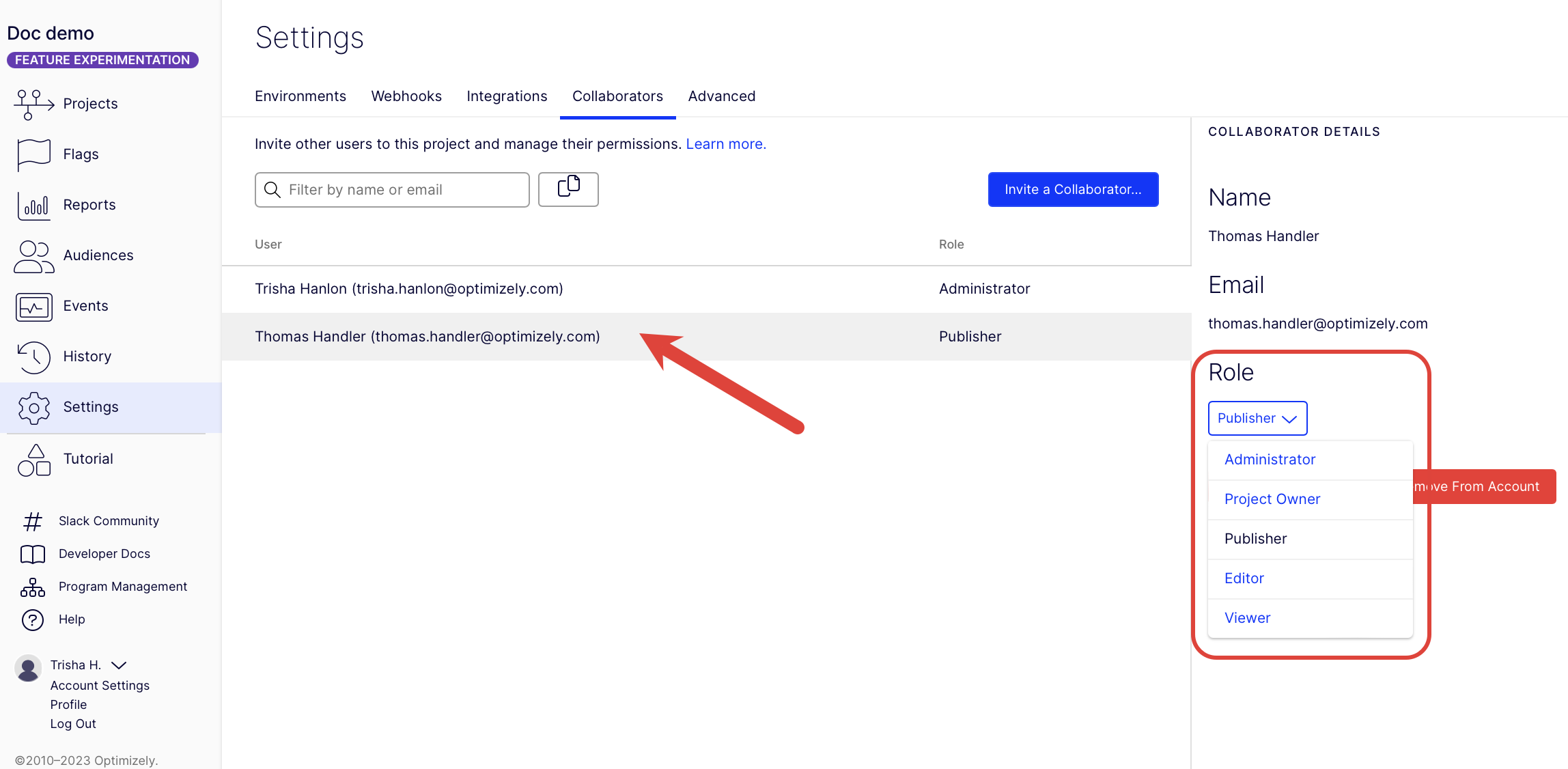
Remove collaborators
- Go to Settings > Collaborators.
- Click on a collaborator.
- Click Remove From Project or Remove From Account in the collaborator details.
- Remove From Project – Removes the collaborator from the selected project.
- Remove From Account – Removes the collaborator's access to all projects.
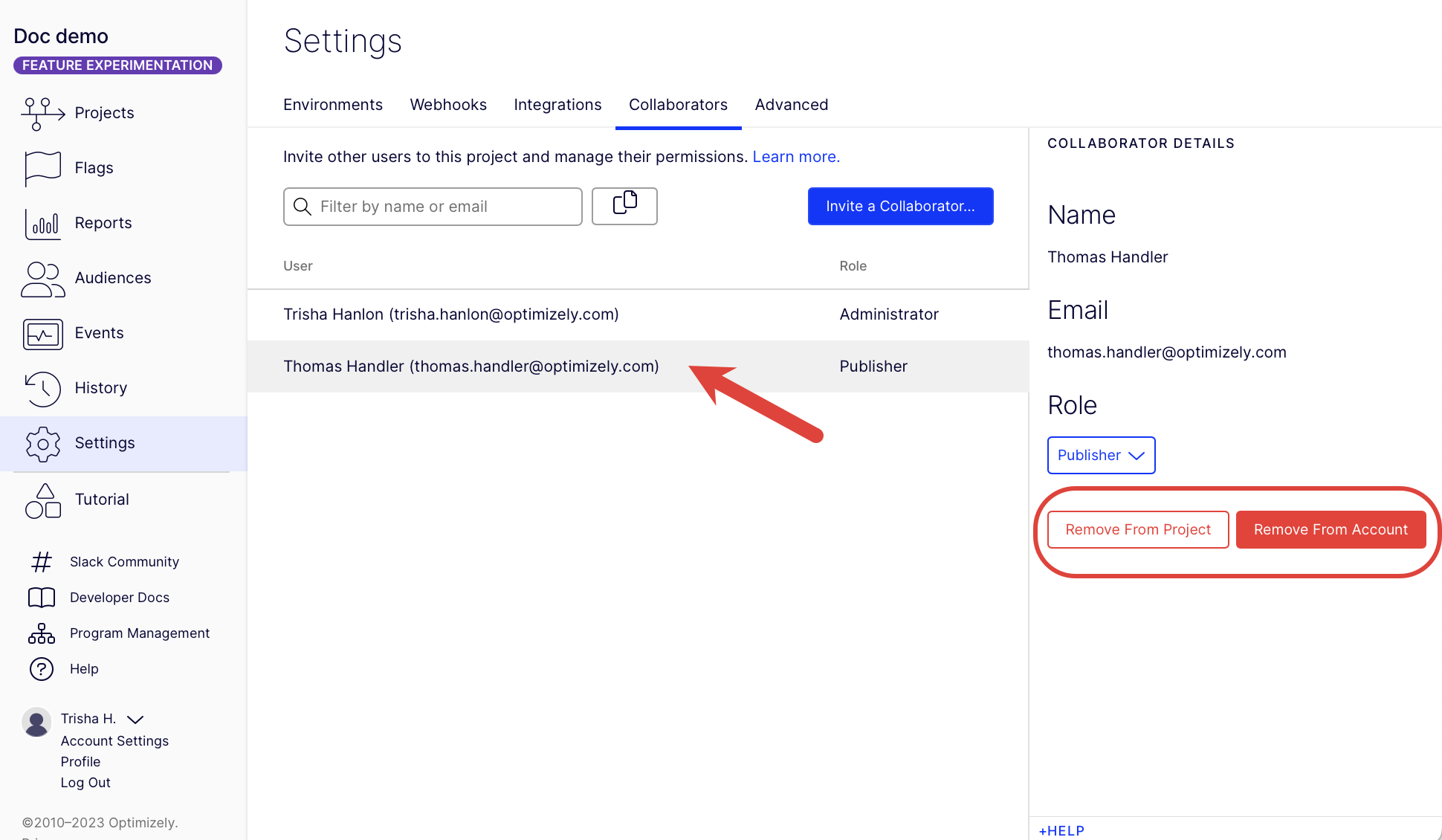
Set granular roles
After adding collaborators to your project, use Granular roles and permissions to set access control to the environments and flags in your project.
Updated 15 days ago