Manage flag roles
How to manage granular permissions roles for flags in Optimizely Feature Experimentation.
Important
Before managing flag roles, you must understand the Interactions between environment and flag roles.
Flag roles
You can assign the following flag roles to a user or team:
- Admin – Can manage flag role's for other collaborators and perform all Editor actions.
- Editor – Viewer permissions plus the following:
- Can publish rules or edit published rules. To edit or publish rules in a specific environment, you must also have a Publisher environment role.
- Can edit unpublished flag rules. To edit unpublished rules in a specific environment, you must also have an Editor environment role.
- Can create variables and variations and adjust flag settings. To view rules in a specific environment, you must also have a Viewer environment role.
- Viewer – Can view the flag and its settings. To view rules in a specific environment, you must also have a Viewer environment role.
- None – Cannot view the flag or its contents.
The project role provides default access, but any environment-level or flag-level permissions override it.
Note
To create a flag or audience, a collaborator must have Editor or above access in at least one environment.
If your project does not use granular permissions, the collaborator must have an Editor or above project role.
Update a flag role
-
Go to Flags > All Flags.
-
For the flag you want to update, select More Options (...) > Manage Permissions.
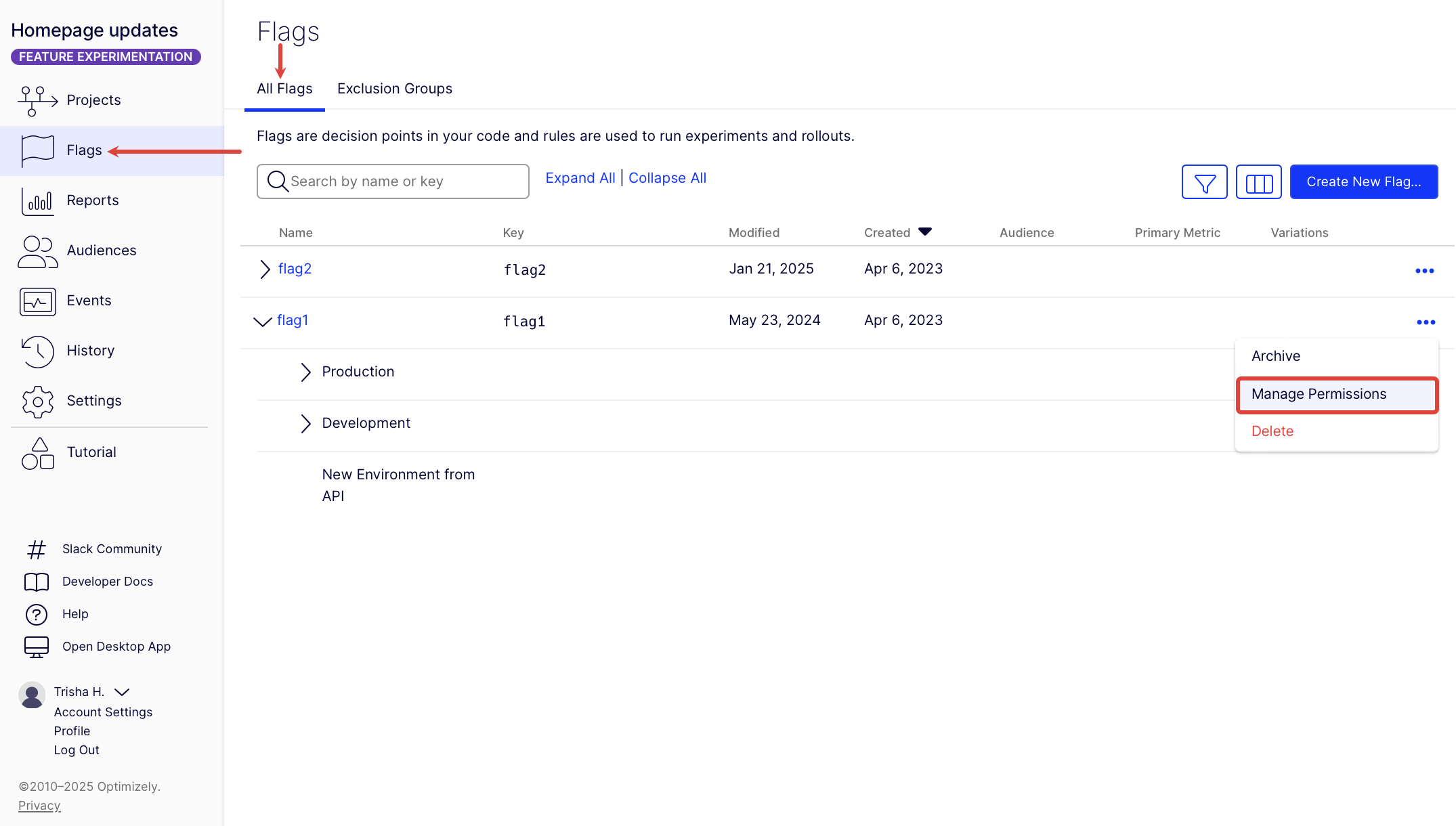
-
Select the Users or Teams tab.
-
(Optional) To filter the collaborators or teams, you can enter a name on the Search for a user or Search for a team field.
-
Click Edit for the collaborator or team you want to adjust.
Note
You cannot update the flag role permissions for Administrators and Project Owners.
-
Select the updated Flag Role.
-
Click Save.
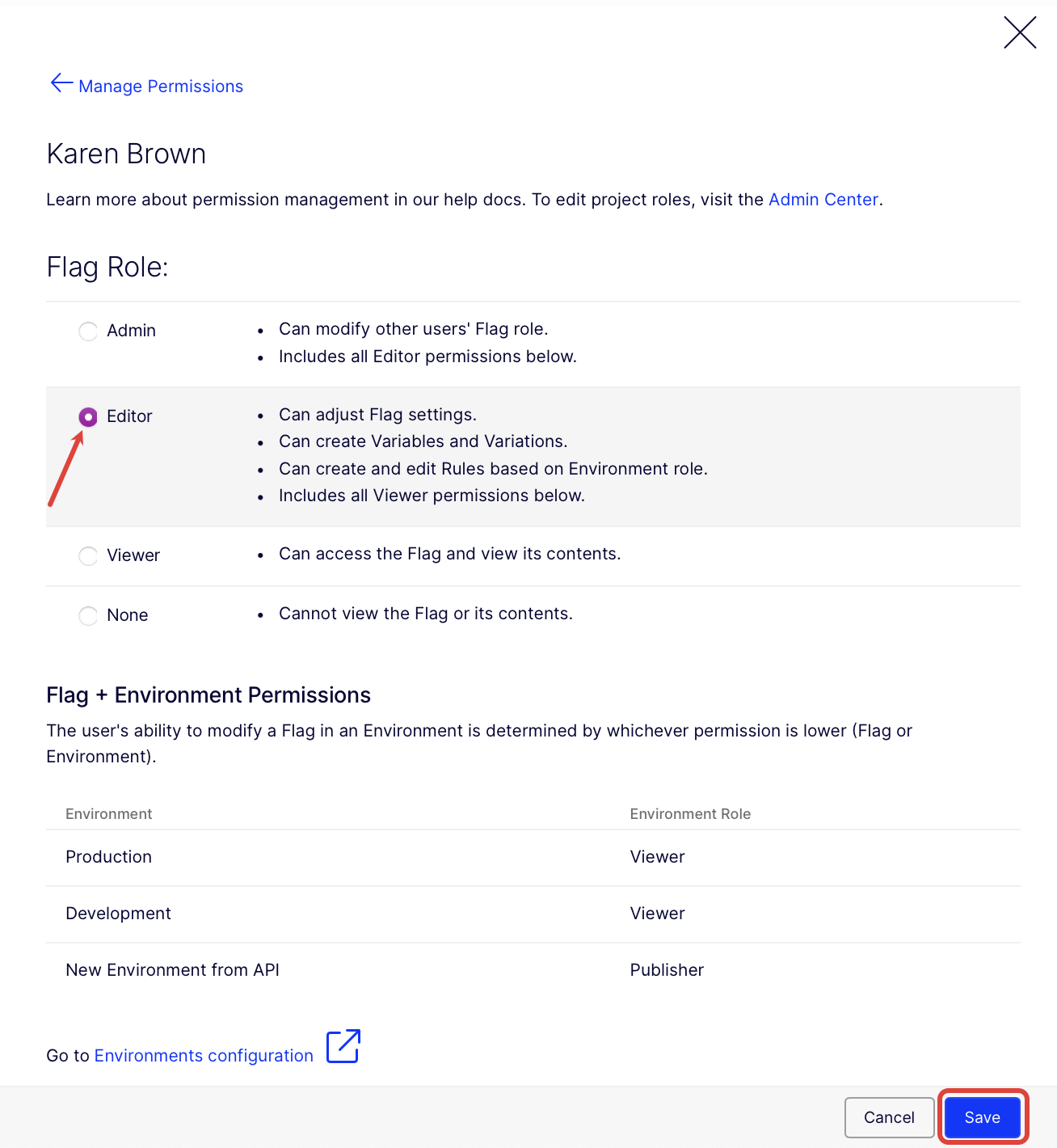
Updated 28 days ago