Initialize the Swift SDK
How to initialize the Optimizely Feature Experimentation Swift SDK in your application.
Use the start method to initialize the Swift SDK and instantiate an instance of the Optimizely client class that exposes API methods like the Decide methods. Each client corresponds to the datafile representing the state of a project for a certain environment.
Version
4.0.0
Description
The constructor accepts a configuration object to configure Optimizely Feature Experimentation.
The Swift SDK provides a default implementation, but you may want to override the optional parameters for your production environments. For example, you can set up a logger to catch issues, an event dispatcher to manage network calls, and a User Profile Service to ensure sticky bucketing.
Parameters
The table below lists the required and optional parameters for the start method:
Parameter | Type | Description |
|---|---|---|
| String | SDK Key. |
|
| A custom logger. |
|
| A custom event handler. |
|
| A custom user profile service. |
|
| A custom Optimizely Data Platform (ODP) manager. You must configure this parameter in order to use Real-Time Audiences for Feature Experimentation. |
| Int | A custom interval for periodic background datafile download in seconds (default = 10 * 60 secs). |
|
| Log level (default = |
| Array | This parameter sets default decide options applied to all the Decide calls made during the lifetime of the Optimizely client. Additionally, you can pass options to individual Decide methods (does not overrides defaults). For details on decide options, see OptimizelyDecideOption. |
|
| You can configure SDK settings such as the Real-Time Audiences for Feature Experimentation methods with the |
|
| You can configure CMAB ( |
The following OptimizelySdkSettings are optionally configurable when the Swift SDK is initialized:
- ODP SegmentsCache size –
segmentsCacheSize- Default – 100
- Set to 0 to disable caching.
- ODP SegmentsCache timeout (in seconds) –
segmentsCacheTimeoutInSecs- Default – 600 secs (10 minutes)
- Set to 0 to disable timeout (never expires).
- ODP SegmentsFetch timeout (in seconds) –
timeoutForSegmentFetchInSecs- Default - 10 secs
- OS default timeout will be used if this is set to zero.
- ODP Event timeout (in seconds) -
timeoutForOdpEventInSecs- Default - 10 secs
- OS default timeout will be used if this is set to zero.
- ODP enable or disable –
disableOdp- Default – false (enabled)
- When disabled, the Swift SDK disables ODP-related features (Real-Time Audiences for Feature Experimentation capabilities.
- The Swift SDK returns or logs an
odpNotEnablederror when ODP is disabled and its features are requested.
- VUID enable or disable –
enableVuidImportantOnly available on the Swift SDK version 5.0.0+. See SDK compatibility matrix.
- default – false (disabled)
- When enabled, the Swift SDK creates and manages VUID and supports VUID-based decisions. See anonymous users.
- Set SDK name -
sdkName- Set this flag to override
sdkNameincluded in events.
- Set this flag to override
- Set SDK version -
sdkVersion- Set this flag to override
sdkVersionincluded in events.
- Set this flag to override
// You must configure Real-Time Audiences for Feature Experimentation.
public struct OptimizelySdkSettings {
/// The maximum size of audience segments cache (default: 100. The cache is disabled if this is set to 0.
let segmentsCacheSize: Int
/// The timeout in seconds of audience segments cache (default: 600secs). The timeout is disabled if this is set to 0.
let segmentsCacheTimeoutInSecs: Int
/// The timeout in seconds of odp segment fetch (default: 10secs). The OS default timeout is used if this is set to 0.
let timeoutForSegmentFetchInSecs: Int
/// The timeout in seconds of ODP event dispatch (default: 10secs). The OS default timeout is used if this is set to 0.
let timeoutForOdpEventInSecs: Int
/// ODP features are disabled if this is set to true (default: true).
let disableOdp: Bool
// Enable VUID creation and management (default: false).
let enableVuid: Bool
}See ODPManager.
Returns
WarningFeature Experimentation supports a single concurrent instance per SDK key.
Instantiates an instance of the Optimizely class.
Examples
In the Swift SDK, you do not need to manage the datafile directly. The SDK includes a datafile manager that provides support for datafile polling to automatically update the datafile on a regular interval while the application is in the foreground.
To use it
-
Create a
OptimizelyClientby supplying your SDK Key and optional configuration settings. To obtain your SDK key for a Feature Experimentation project, go to Settings > Environments. -
Choose whether to start the client synchronously or asynchronously and use the appropriate
startmethod to instantiate a client.
// Build and config OptimizelyClient
optimizely = OptimizelyClient(sdkKey: "YOUR_SDK_KEY")
let user = optimizely.createUserContext(userId: userId)
// Synchronously initialize the client, then make a decision for a flag rule (such as an A/B test)
do {
try optimizely.start(datafile: datafileJSON)
let decision = user.decide(key: "flagKey")
let variationKey = decision.variationKey
} catch {
// errors
}
// Or, instantiate it asynchronously with a callback
optimizely.start { result in
let decision = user.decide(key: "flagKey")
let variationKey = decision.variationKey
}// Build and config OptimizelyClient
self.optimizely = [[OptimizelyClient alloc] initWithSdkKey:@"<Your_SDK_Key>"];
self.user = [optimizely createUserContextWithUserId:userId attributes:attributes];
// Synchronously initialize the client, then activate an experiment
BOOL status = [self.optimizely startWithDatafile:datafileJSON error:nil];
OptimizelyDecision *decision = [user decideWithKey:flagKey];
NSString *variationKey = decision.variationKey;
// Or, instantiate it asynchronously with a callback
[self.optimizely startWithCompletion:^(NSData *data, NSError *error) {
OptimizelyDecision *decision = [user decideWithKey:flagKey];
NSString *variationKey = decision.variationKey;
}];See the Swift example: AppDelegate.swift or Objective-C example: AppDelegate.m.
Use synchronous or asynchronous initialization
You have two choices for when to instantiate the Optimizely client: synchronous and asynchronous. The behavioral difference between the two methods is whether your application pings the Optimizely Feature Experimentation servers for a new datafile during initialization. The functional difference between the two methods is whether your app prioritizes accuracy or speed.
ImportantYou much decide to initialize the Swift SDK either synchronously or asynchronously. You cannot use both initialization methods.
Synchronous initialization
The synchronous method prioritizes speed over accuracy. Instead of attempting to download a new datafile every time you initialize an Optimizely client, your app uses a local version of the datafile. This local datafile can be cached from a previous network request.
When you initialize a client synchronously, the Optimizely manager first searches for a cached datafile. If one is available, the manager uses it to complete the client initialization. If the manager cannot find a cached datafile, the manager searches for a bundled datafile. If the manager finds a bundled datafile, it uses the datafile to complete the client initialization. If the manager cancannot find a bundled datafile, the manager cannot initialize the client.
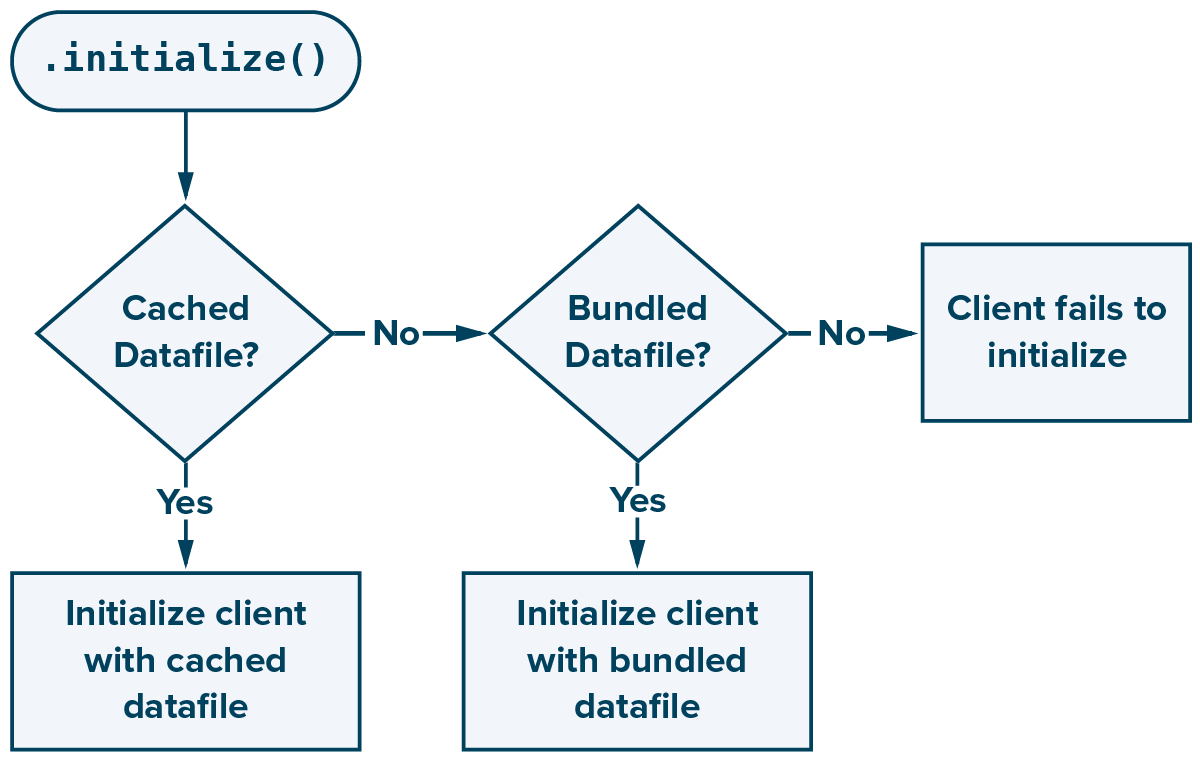
To initialize an OptimizelyClient object synchronously, call optimizelyClient.start(datafile:datafile).
ImportantThe datafile you pass must have the same project ID that you provided when initializing the Optimizely manager.
Asynchronous initialization
The asynchronous method prioritizes accuracy over speed. During initialization, your app requests the newest datafile from the CDN servers. Requesting the newest datafile ensures that your app always uses the most current project settings, but it also means your app cannot instantiate a client until it downloads a new datafile, discovers the datafile has not changed, or until the request times out. This process takes time.
Initializing a client asynchronously executes like the synchronous initialization, except the manager first attempts to download the newest datafile. This network activity is what causes an asynchronous initialization to take longer to complete.
If the network request returns an error (such as when network connectivity is unreliable) or if the manager discovers that the cached datafile is identical to the newest datafile, the manager then uses the synchronous approach. If the manager discovers that the datafile has been updated and now differs from the cached datafile, the manager downloads the new datafile and uses it to initialize the client.
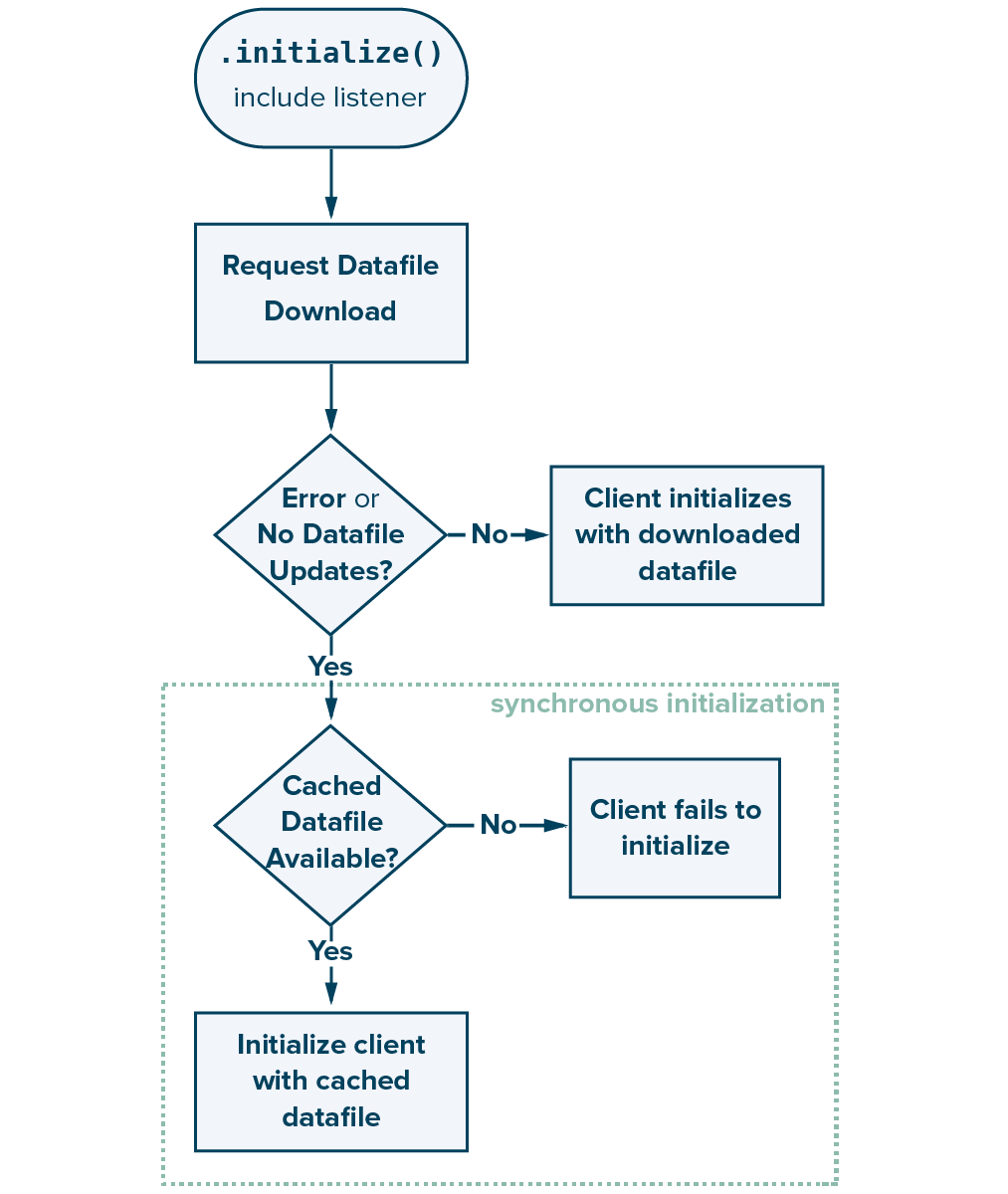
To initialize an OptimizelyClient object asynchronously, call optimizelyClient.start(completion:) and pass it a callback function.
ImportantThe datafile you pass must have the same project ID that you provided when initializing the Optimizely manager.
Configure datafile polling
During its initialization, the manager attempts to pull the newest datafile from the CDN servers. The Optimizely manager can then periodically check for and pull a new datafile at the time interval you set during its initialization with a process called datafile polling.
The SDK disables datafile polling by default, so the client only checks for a new datafile during initialization. To enable polling, set a non-zero interval value for the number of seconds the manager waits between datafile polling attempts.
// Datafile update interval can be configured when the SDK is configured
// Background datafile update is disabled if periodicDownloadInterval is zero
optimizely = OptimizelyClient(sdkKey: "YOUR_SDK_KEY",
periodicDownloadInterval: 5*60)
// every 5 minutes// Datafile update interval can be configured when the SDK is configured
// Background datafile update is disabled if periodicDownloadInterval is zero
self.optimizely = [[OptimizelyClient alloc] initWithSdkKey:@"<Your_SDK_Key>"
logger:nil
eventDispatcher:nil
userProfileService:nil
periodicDownloadInterval:5*60
defaultLogLevel:OptimizelyLogLevelInfo];Usage notes
- The Optimizely manager only checks for new datafiles when the SDK is active and the app is running on iOS or tvOS. You must configure background updates in iOS using the app delegate and calling the datafile manager download.
- If you have datafile polling enabled, the Swift SDK automatically updates when a new datafile is detected to ensure that you are always working with the latest datafile. To be notified when the project has updated, register for a datafile change through the datafile change notification listener.
- If you wish to have your datafile only update when the app comes to foreground, you can do the following:
- Set the
periodicDownloadInterval = 0 - Call
startwhen coming from the foreground:
- Set the
func applicationWillEnterForeground(_ application: UIApplication) {
optimizely.start { result in
switch result {
case .failure(let error):
print("Optimizely SDK initialization failed: \(error)")
case .success:
print("Optimizely SDK initialized successfully!")
// retest your features or experiments?
}
self.startWithRootViewController()
}
}Enable bundled datafiles
When your customer opens your app for the first time after installing or updating it, the manager attempts to pull the newest datafile from Optimizely's CDN. If your app cannot contact the servers, the manager can substitute a datafile that you included (bundled) when you created your app.
By bundling a datafile within your app, you ensure that the Optimizely manager can initialize without waiting for a response from the CDN. This lets you prevent poor network connectivity from causing your app to hang or crash while it loads.
Datafile bundling works with both synchronous and asynchronous initializations because reverting to a bundled datafile happens during the Optimizely manager's initialization, before a client is instantiated.
optimizely = OptimizelyClient(sdkKey: "YOUR_SDK_KEY")
do {
let localDatafilePath = Bundle.main.path(forResource: “datafileName”, ofType: "json")!
let datafileJSON = try String(contentsOfFile: localDatafilePath, encoding: .utf8)
try optimizely.start(datafile: datafileJSON)
// Optimizely SDK initialized successfully
} catch {
// Optimizely SDK initialization failed
}self.optimizely = [[OptimizelyClient alloc] initWithSdkKey:@"<Your_SDK_Key>"];
NSString *filePath = [[NSBundle mainBundle] pathForResource:@“fileName” ofType:@"json"]
NSString *datafileJSON = [NSString stringWithContentsOfFile:filePath encoding:NSUTF8StringEncoding error:nil];
BOOL status = [self.optimizely startWithDatafile:datafileJSON error:nil];Dispose of the client
For effective resource management with the Optimizely Swift SDK, you must properly close the Optimizely client instance when it is no longer needed. This is done by calling optimizelyClient.close().
The .close() method ensures that the processes and queues associated with the instance are properly released. This is essential for preventing memory leaks and ensuring that the application runs efficiently, especially in environments where resources are limited or in applications that create and dispose of many instances over their lifecycle. See the source on GitHub.
ODPManager
ODPManager contains all the logic supporting Real-Time Audiences for Feature Experimentation-related features, including audience segments, ODP events, and VUID management. You must configure this parameter in order to use Real-Time Audiences for Feature Experimentation.
The Swift SDK enables the Real-Time Audiences for Feature Experimentation methods by default. But, the methods do nothing unless you have enabled and configured Real-Time Audiences for Feature Experimentation.
NoteIf necessary, to disable Real-Time Audiences for Feature Experimentation altogether, set
disableOdp: true.
Customize ODPManager
ODPManagerODPManager can be customized with the settings parameter when OptimizelyClient is instantiated.
let odpSettings = OptimizelySdkSettings(segmentsCacheSize: 1000,
segmentsCacheTimeoutInSecs: 30*60,
disableOdp: false)
let optimizely = OptimizelyClient(sdkKey: "<YOUR_SDK_KEY>",
settings: odpSettings)More sample code
Synchronous and asynchronous Swift SDK initializations
// Here are sample codes for synchronous and asynchronous SDK initializations with multiple options
// [Synchronous]
// [S1] Synchronous initialization
// 1. The Swift SDK is initialized instantly with a cached (or bundled) datafile.
// 2. A new datafile can be downloaded in the background and cached after the SDK is initialized.
// The cached datafile is used only when the Swift SDK re-starts in the next session.
optimizely = OptimizelyClient(sdkKey: "YOUR_SDK_KEY)
try? optimizely.start(datafile: localDatafile)
user = optimizely.createUserContext(userId: userId)
let decision = user.decide(key: "flagKey")
let variationKey = decision.variationKey
// [S2] Synchronous initialization
// 1. The Swift SDK is initialized instantly with a cached (or bundled) datafile.
// 2. A new datafile can be downloaded in the background and cached after the SDK is initialized.
// The cached datafile is used immediately to update the SDK project config.
optimizely = OptimizelyClient(sdkKey: "YOUR_SDK_KEY")
try? optimizely.start(datafile: localDatafile,
doUpdateConfigOnNewDatafile: true)
user = optimizely.createUserContext(userId: userId)
let decision = user.decide(key: flagKey)
let variationKey = decision.variationKey
// [S3] Synchronous initialization
// 1. The Swift SDK is initialized instantly with a cached (or bundled) datafile.
// 2. A new datafile can be downloaded in the background and cached after the SDK is initialized.
// The cached datafile is used immediately to update the SDK project config.
// 3. Polling datafile periodically.
// The cached datafile is used immediately to update the SDK project config.
optimizely = OptimizelyClient(sdkKey: "YOUR_SDK_KEY",
periodicDownloadInterval: 60)
try? optimizely.start(datafile: localDatafile)
user = optimizely.createUserContext(userId: userId)
let decision = user.decide(key: flagKey)
let variationKey = decision.variationKey
// [Asynchronous]
// [A1] Asynchronous initialization
// 1. A datafile is downloaded from the server and the Swift SDK is initialized with the datafile.
optimizely = OptimizelyClient(sdkKey: "YOUR_SDK_KEY")
optimizely.start { result in
user = optimizely.createUserContext(userId: userId)
let decision = user.decide(key: flagKey)
let variationKey = decision.variationKey
}
// [A2] Asynchronous initialization
// 1. A datafile is downloaded from the server and the Swift SDK is initialized with the datafile
// 2. Polling datafile periodically.
// The cached datafile is used immediately to update the SDK project config.
optimizely = OptimizelyClient(sdkKey: "YOUR_SDK_KEY",
periodicDownloadInterval: 60)
optimizely.start { result in
user = optimizely.createUserContext(userId: userId)
let decision = user.decide(key: flagKey)
let variationKey = decision.variationKey
}
// [A3] Asynchronous initialization (aync-await)
// 1. A datafile is downloaded from the server and the Swift SDK is initialized with the datafile
// 2. Polling datafile periodically.
// The cached datafile is used immediately to update the SDK project config.
optimizely = OptimizelyClient(sdkKey: "YOUR_SDK_KEY",
periodicDownloadInterval: 60)
if #available(iOS 13, *) {
Task { [optimizely] in
do {
try await optimizely.start()
} catch {
print("Optimizely SDK initiliazation failed: \(error)")
}
}
}CMAB Configuration
BetaCMAB for Feature Experimentation is in beta. Contact your Customer Success Manager for more information.
Configure caching behavior and prediction endpoint for Contextual Multi-Armed Bandit (CMAB) decisions at initialization time.
Use CmabConfig struct to configure CMAB behavior when initializing your client.
Parameters
| Parameter | Method | Type | Default | Description |
|---|---|---|---|---|
| Cache Size | cacheSize | Integer | 100 | Maximum number of cached decisions |
| Cache TTL | cacheTimeoutInSecs | Integer | 1800 seconds (30 minutes) | Time-to-live for cache entries |
| Prediction Endpoint | predictionEndpoint | String | https://prediction.cmab.optimizely.com/predict/%@ | The %@ placeholder is replaced with the rule ID. Useful for proxying. |
For configuration examples, cache behavior details, and runtime control options, see Configure CMAB.
Source files
The language and platform source files containing the implementation for the Swift SDK are available on GitHub.
Updated 18 days ago