Manage flags
Information on how to manage flags in Optimizely Feature Experimentation.
The Flags dashboard gives you a view of what is happening to a flag and what rules are implemented for the flag. A ruleset is the collection of rules associated with a flag. See New flag and rule lifecycle management FAQs for information.
Rulesets can be in one of the following states:
- Draft – Flag recently created and never enabled.
- Running – Flag is enabled and running.
- Paused – Flag was previously turned on and now paused with any rules not running or delivered to new users.
Each newly created ruleset (which includes the flag's environment and rules) starts in Draft status.
Note
When you create a flag, Feature Experimentation automatically assigns you the Admin role for that flag using granular permissions. This ensures you can immediately manage the flag and share access with other collaborators.
This behavior helps prevent workflow disruptions where someone creates a flag but cannot update it or assign permissions afterward.
Start flag
-
Go to Flags > select your flag with a paused ruleset.
-
Select your environment.
-
Click Run on the Ruleset.
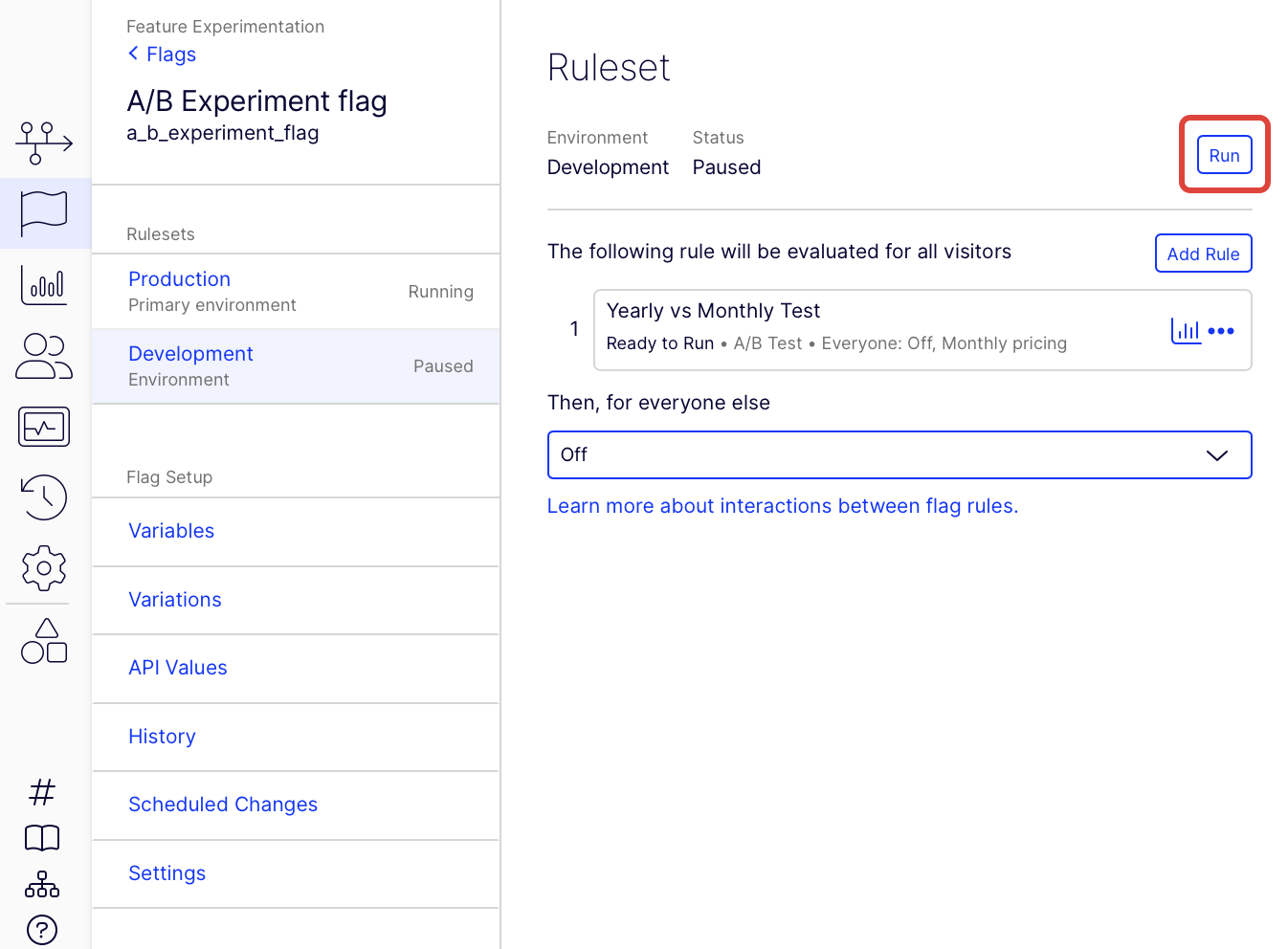
Pause flag
-
Go to Flags > select your flag with a running ruleset.
-
Select your environment.
-
Click Pause on the Ruleset.
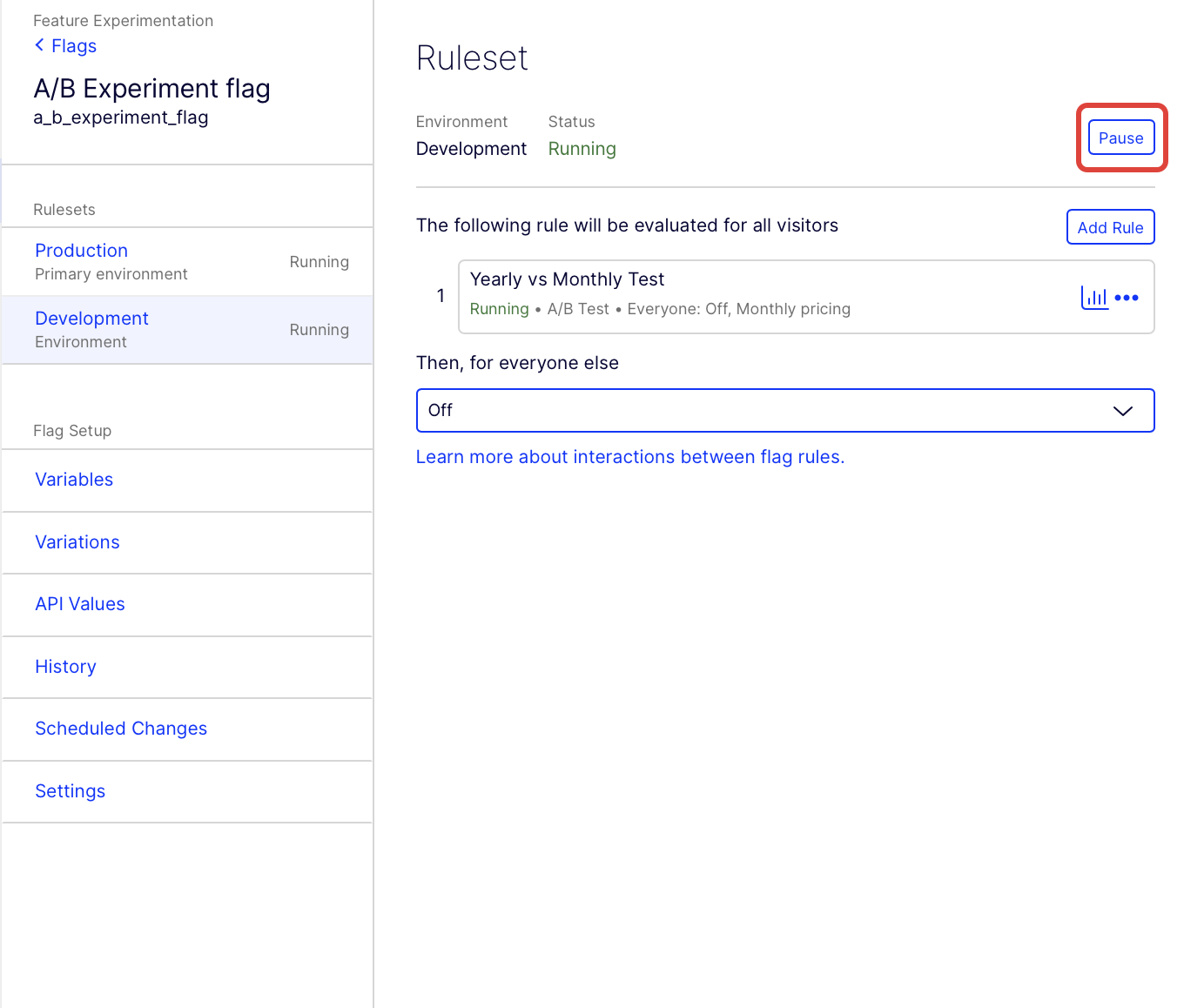
Archive flag
You can archive a flag to remove it from the list of flags. Archiving a flag also removes it from the datafile.
Note
Optimizely Feature Experimentation keeps your flag and rule data so you can unarchive the flag later.
-
Go to Flags.
-
Click More options (...) for the flag.
-
Click Archive.
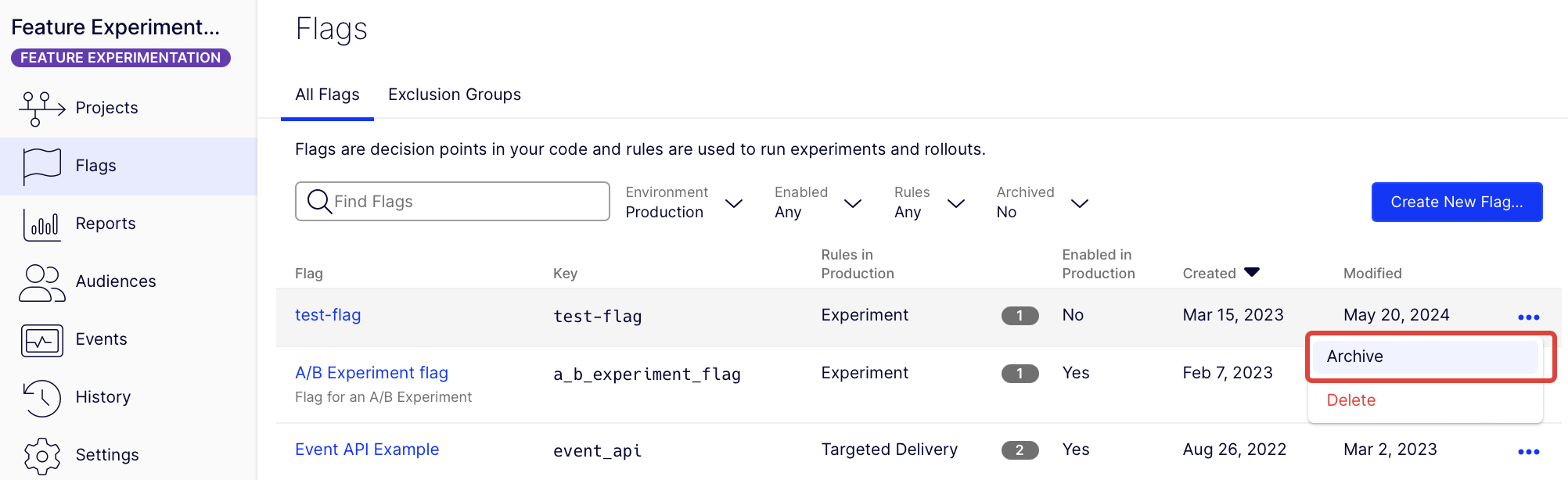
Unarchive flag
-
Go to to Flags.
-
Click the Archived drop-down list and select Yes.
-
Click More options (...) for the flag you want to unarchive.
-
Click Unarchive.
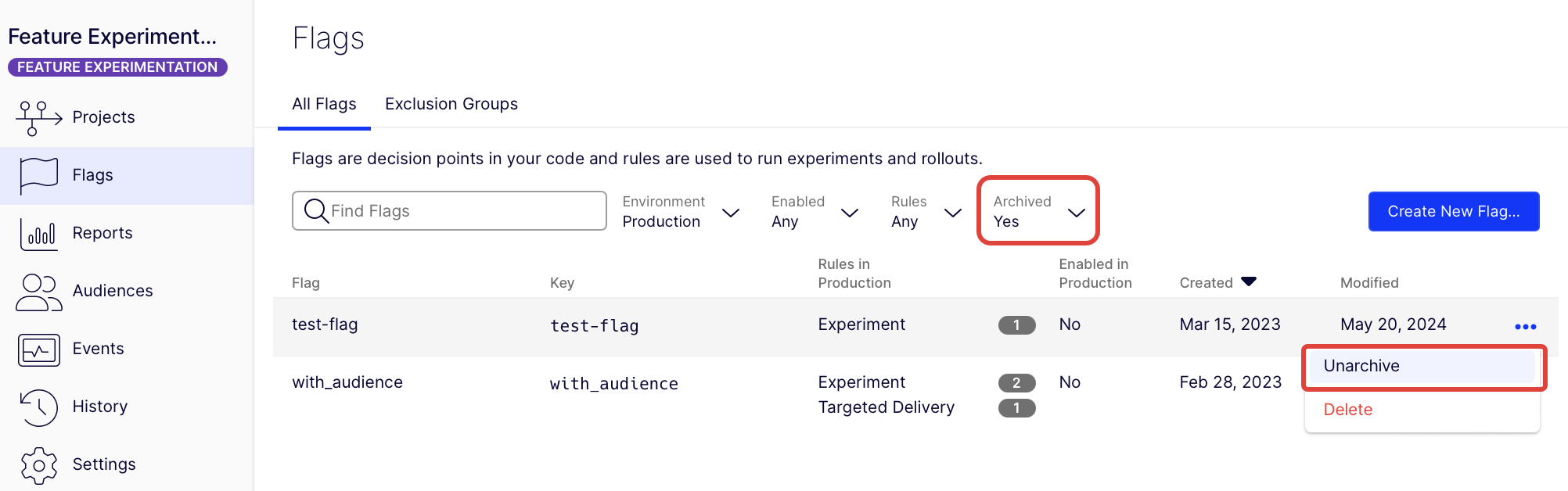
Delete flag
- Go to to Flags.
- Click More options (...) for the flag.
- Click Delete.
Updated about 1 month ago