History
The change history logs actions taken in Optimizely Feature Experimentation projects and flags.
Optimizely Feature Experimentation logs actions performed for a project and for a flag, such as creating an event, modifying a rule, and adding and removing audiences. These actions are listed in the change history, which displays the record of user activity for each of your projects and flags. These actions are also available through webhooks, see Create a Webhook.
If an experiment starts to behave strangely or stops working correctly, you can troubleshoot by checking the change history to see which changes were made, when, and by which collaborator. The detailed change history creates an activity trail that provides additional security to individuals and teams with multiple collaborators.
Project history
Each project's change history is available using the Feature Experimentation REST API and in the UI.
Access project history with the REST API
See the Retrieve changes for a project endpoint documentation for information on how to get a list of changes for a given project. You can use optional filters to refine the list of changes.
Access project history in the UI
From your Feature Experimentation project, go to the History tab.
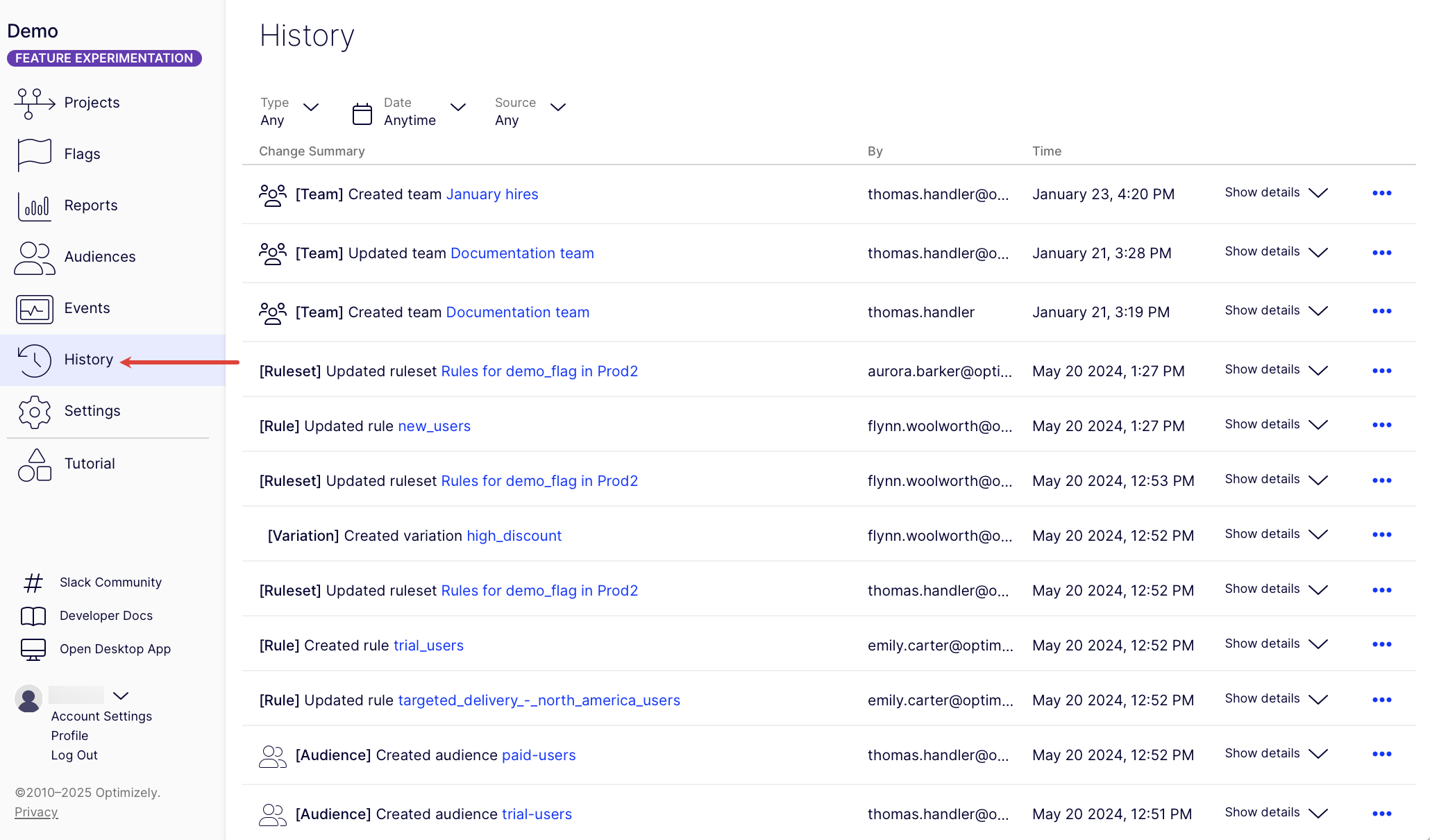
Use the drop-down lists to filter by change Type, Date, and Source (if the change was made using the REST API or Feature Experimentation UI).
For a specific change, click Show details to see a description of the update. To collapse the change details, click Hide details.
The change history details display information about each change, along with the original (before changes) in red on the left side and the updated code (after changes) in green on the right side. The change history details are structured the same way as the Optimizely Feature Experimentation REST APIs. See About the Feature Experimentation APIs for information.
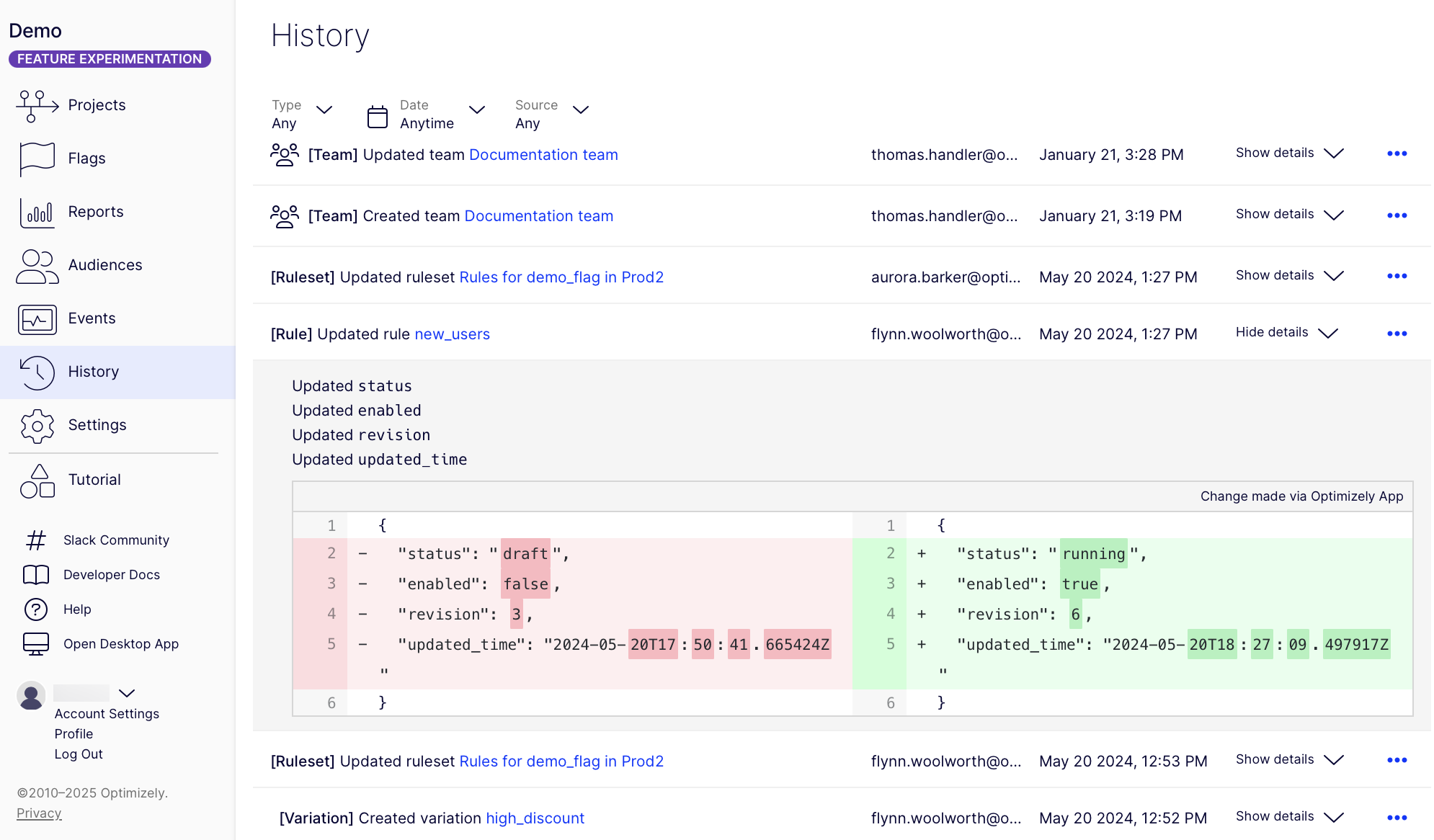
Press Alt (Windows) or Option ⌥ (Mac) + click Show details or Hide details to show or collapse all change details.
Project changes that are tracked
The following project-level changes are recorded in the History:
- Create
- Update key
- Update description
- Create
- Update name
- Update description
- Update condition
- Create
- Update name
- Update key
- Update description
- Restrict access
- Archive or unarchive
- Create
- Update name
- Update key
- Update description
- Update event properties
Flags see flag history section
- Create
- Delete
- Archive or unarchive
- Create
- Update name
- Update description
- Update experiment
- Update traffic allocation
- Create
- Update project name
- Update project description
- Update statistical significance percentage
- Create webhook
- Rename webhook
- Update webhook URL
- Create **
- Update rule name
- Update audience conditions
- Update traffic allocation
- Add metric
- Delete metric
- Reorder metric
- Update distribution method
- Update variation delivered
- Update variation traffic allocation
- Add variation
- Delete variation
- Add, update, or delete allowlist
- Duplicate rule **
- Delete rule **
- Run or pause a flag in an environment
- Change rule priority
- Add, delete, or duplicate a rule **
- Create
- Update existing variation name
- Delete variation
** Create, delete, and duplicate rule history is listed in both the ruleset updates and the rule updates.
Project changes that are not tracked
The following project-level changes are not recorded in the History:
Note
When a project is created, the default environments, Development and Production, do not have a corresponding change history entry.
- Secure an environment
- Regenerate webhook secret
- Delete webhook
- Any update in the Integrations tab
- Any update in the Collaborators tab
- Update default time zone
- Update display currency
- Enable IP anonymization
- Enable bot filtering
Note
All account level changes are not tracked.
Flag history
Every flag has its own change history. It is available using the Feature Experimentation REST API and in the UI.
Access flag history from the REST API
See the Get Change History endpoint documentation for information on how to get entities associated with a specific flag in a project. You can use query parameters to filter the response.
Access flag history in the UI
To see a flag's history, go to a flag and click History.
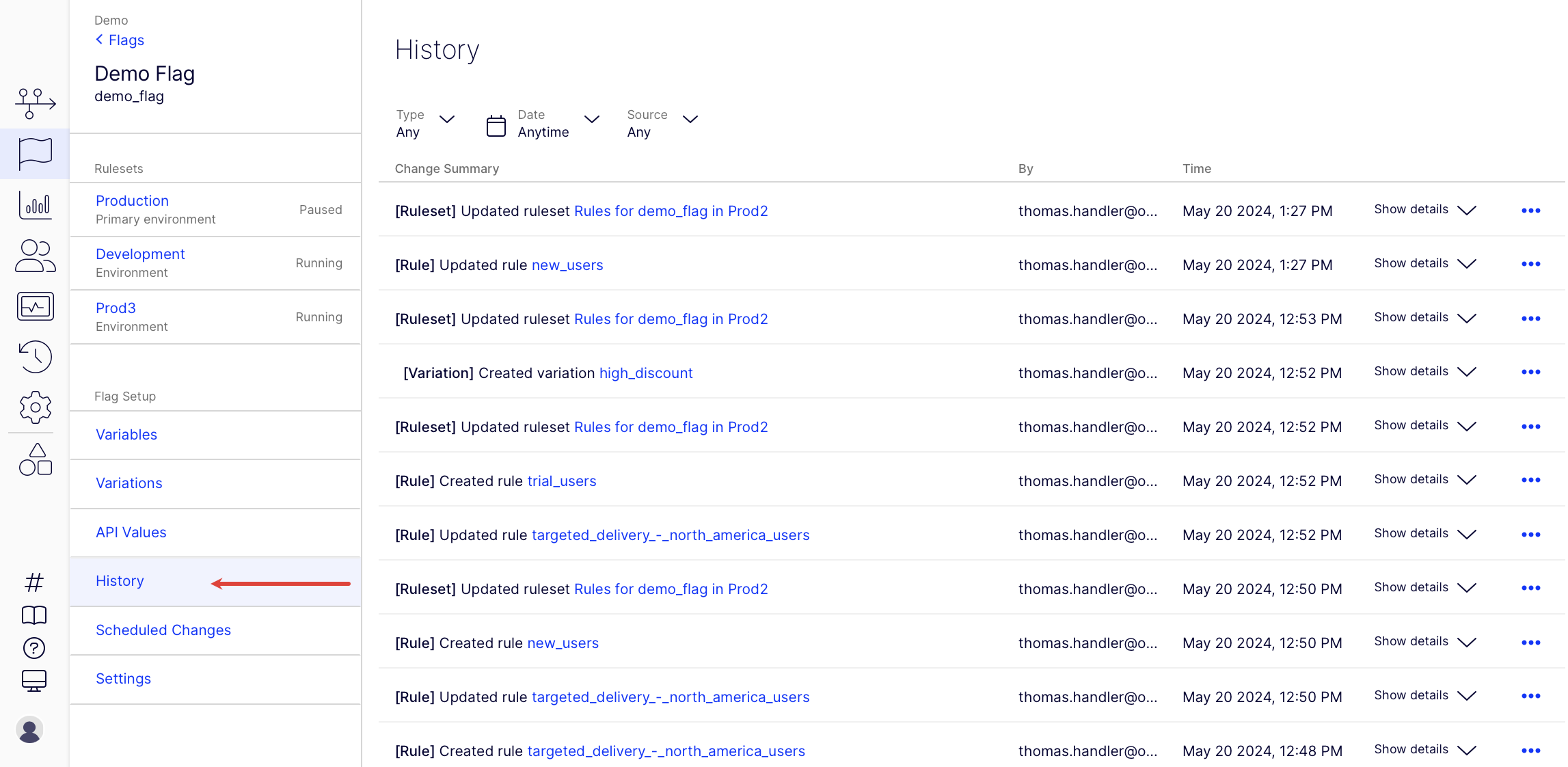
The flag's change history works similarly to the project's change history. Use the drop-down lists to filter by Type, Date, and Source (change through the REST API or Feature Experimentation UI).
For a specific change, click Show details to see a description of the update. To collapse the change details, click Hide details. Press Alt (Windows) or Option ⌥ (Mac) + click Show details or Hide details to show or collapse all change details.
Flag changes that are tracked
The following flag-level changes are recorded in the History:
- Create
- Update
- Delete
- Enable outlier smoothing for revenue metrics
- Run or pause a flag in an environment
- Change rule priority
- Add, delete, or duplicate a rule **
- Create **
- Update rule name
- Update audience conditions
- Update traffic allocation
- Add metric
- Delete metric
- Reorder metric
- Update distribution method
- Update variation delivered
- Update variation traffic allocation
- Add variation
- Delete variation
- Add, update, or delete allowlist
- Duplicate rule **
- Delete rule **
** Create, delete, and duplicate rule history is listed in both the ruleset updates and the rule updates.
- Create
- Update existing variation name
- Delete variation
Updated 2 months ago