CMP DAM asset picker
Information on using the CMP DAM asset picker in Optimizely CMS (SaaS).
The Optimizely Content Marketing Platform (CMP) Digital Asset Management (DAM) Asset Picker lets you browse a CMP asset collection.
A developer must install and integrate the Picker with Optimizely Content Management System (CMS) and create a button to access the DAM. See also CMP DAM in CMS in the Platform Integrations developer guide.
Note
You must log in for the first time you use the DAM library. Thereafter, the asset picker displays.
For example, if your page has a Browse the Library button, click it to open a window. Log into CMP, select an instance from the pop-up window, and then select the assets you want to use.
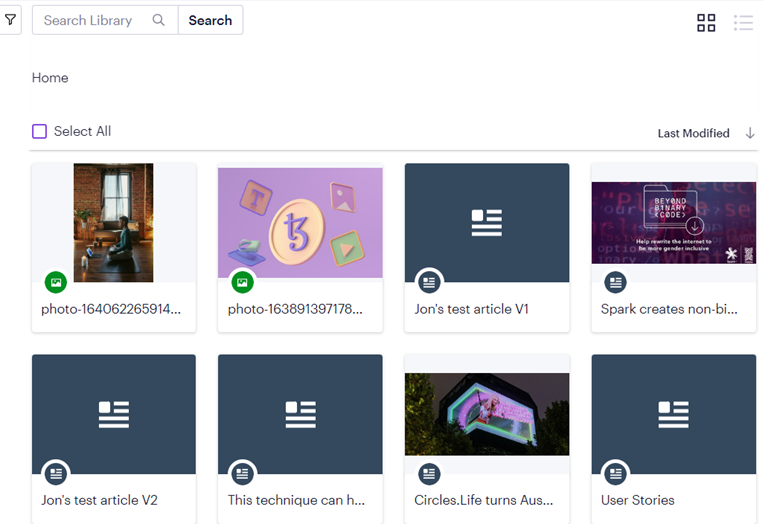
You can select one or more assets. The metadata is displayed if you select only one asset, as shown in the following image. Click Choose to finalize the selections.

Note
The Projects feature is not yet supported in the CMP DAM asset picker.
Updated about 1 month ago