Configure environments
Describes various environment-specific configuration options in Optimizely Digital Experience Platform (DXP), such as restricting access, or applying specific configurations or configuration transforms, when deploying.
Environment-specific configurations
When you deploy to a production environment, ensure the correct configurations are applied. In a Production environment, you should never use credentials, tokens, or endpoints from a Preproduction environment.
Environment-specific configurations are also useful if you have an ecommerce site with payment provider methods that you do not want to run in a test environment or if you want to apply specific log rules for an environment.
Add the configuration
Add the environment-specific configuration in web.config for your web application. Alternatively, you can store the settings in the database and retrieve them based on the environment name by adding the specific configurations for the environments (integration, preproduction, production) where you want them to apply.
NoteSee the Azure portal to identify the environment names, see Access Azure Information to get access.
Identify the environment
To apply a specific configuration, you need to identify the environment name at runtime using episerver:EnvironmentName. You can retrieve the defined name for each environment setting from Application settings in Azure Portal.
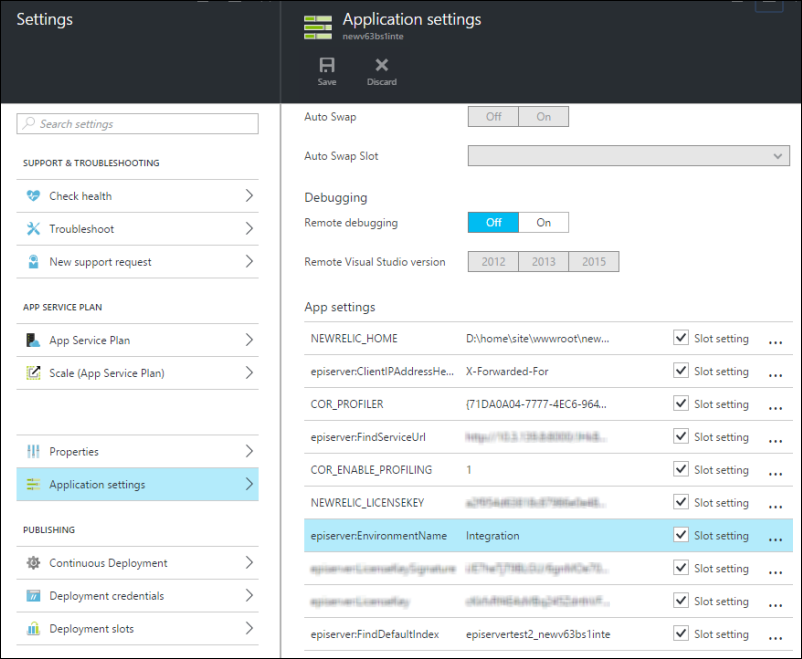
Add the configuration for each environment requiring a specific configuration.
Use the configuration
To apply a specific configuration and identify the environment at runtime, use the following code:
ConfigurationManager.AppSettings["episerver:EnvironmentName"]Applying this where needed picks the correct configuration for the running environment.
var appSettings = ConfigurationManager.AppSettings;
var environmentName = appSettings["episerver:EnvironmentName"];
if (environmentName == null || environmentName.Equals("Integration")) {
// TODO: use Integration configuration parameters
} else if (environmentName.Equals("Preproduction")) {
// TODO: use Preproduction configuration parameters
} else if (environmentName.Equals("Production")) {
// TODO: use Production configuration parameters
}Define site context
The following example defines and uses specific payment gateways and shipping methods for environments in an Optimizely Commerce (PaaS) solution based on Optimizely Digital Experience Platform (DXP).
Create a class to act as a global context for the site.
using EPiServer.ServiceLocation;
using System;
using System.Configuration;
namespace EPiServer.DxcSite {
[ServiceConfiguration(Lifecycle = ServiceInstanceScope.Singleton)]
public class DxcApplicationContext {
private DxcEnvironment _environment;
public DxcApplicationContext() {
var setting = ConfigurationManager.AppSettings.Get(“episerver: EnvironmentName”);
if (!Enum.TryParse<DxcEnvironment>(setting, true, out _environment)) {
//Default environment is integration;
_environment = DxcEnvironment.Integration;
}
}
public DxcEnvironment CurrentEnvironment {
get {
return _environment;
}
}
}
public enum DxcEnvironment {
Integration,
Preproduction,
Production
}
}Define environment-specific payment gateways and shipping methods
Currently, the best way to separate payment gateways and shipping methods is to use a specific prefix for their system names. For example, you can set Integration- for the payment gateways and shipping methods used in Integration, Preproduction- for Preproduction and so on. The prefix should align with the enum defined in previous steps for easier matching.
Get payment gateways and shipping methods
public IEnumerable<ShippingMethodDto.ShippingMethodRow> FilterShippingMethods(ShippingMethodDto dto) {
var environment = ServiceLocator.Current.GetInstance<DxcApplicationContext>().CurrentEnvironment;
return dto.ShippingMethod.Select().Where(c => c["Name"].ToString().StartsWith(environment.ToString(),
StringComparison.OrdinalIgnoreCase))
.Select(c => (ShippingMethodDto.ShippingMethodRow) c);
}
NoteThe code that displays the shipping method name to the user in the production environment might need modification to remove the prefix part.
Events and BLOB providers
You need to change some configurations for the website to work with Azure. The container attribute for the BLOB provider and topic for the event provider should be unique per site and within the same storage or service bus account. You need to update the mapping for BLOBs and event providers.
ImportantDo not skip this step! If you do, assets are stored locally, and will not deploy properly to the Azure BLOB storage.
NoteAdding Custom Application Settings and/or Custom Connection Strings is supported only through client code. Optimizely DXP does not support custom settings within the Azure Portal.
-
In Visual Studio, open
web.configand add the following configuration under theepiserver.frameworksection.Do not change the values for
connectionStringNamebecause these are overwritten with the correct environment-specific values during deployment. Optionally, you can change thecontainerandtopicnamesmysitemediaandMySiteEventsto names of your choice. For DNS compatibility, the storage container name must be in lowercase, for example, mysitemedia.
<blob defaultProvider="azureblobs">
<providers>
<add name="azureblobs"
type="EPiServer.Azure.Blobs.AzureBlobProvider,EPiServer.Azure"
connectionStringName="EPiServerAzureBlobs"
container="mysitemedia"/>
</providers>
</blob>
<event defaultProvider="azureevents">
<providers>
<add name="azureevents"
type="EPiServer.Azure.Events.AzureEventProvider,EPiServer.Azure"
connectionStringName="EPiServerAzureEvents"
topic="MySiteEvents"/>
</providers>
</event>- Compile and run the solution (Build > Build Solution).
NoteYour local site displays an error message because the site is pointing to Azure after the configuration changes. This is corrected when you publish the project to Azure.
NoteWhen you deploy a website, you may want settings in the deployed application's
web.configto be different from your local developmentweb.config. Instead of changing these settings for your local installation (as done here), you can apply a transformation of the web.config file when you deploy to Azure to avoid breaking your local site.
Configuration transforms
DXP supports using configuration transforms to make changes to .config-files when deploying between environments. Even though the following example is for a web.config file, DXP supports this feature on any*.config file if the transform file follows the naming convention (OriginalFileName.{EnvironmentName}.config).
If you deploy using Deployment API, you can deploy the code package to the Integration environment directly instead of the conventional way of publishing the code from Visual Studio. However, when you do so, configuration transformation is applied to the code deployed to Integration (if the deployment engine sees a valid transformation file to apply). For example, if there is a web.integration.config, it is processed as part of the deployment flow. This is similar to deploying code from Integration to another environment using the DXP management portal. Deploying to Integration using Visual Studio does not apply any configuration transformation.
Add transform files
Add a file called web.**{EnvironmentName}**.config (see Identify the environment for naming conventions) at the same level or folder as the web.config file you want to transform. If you have web.config files at multiple levels or folders that need transformation add a transform file next to each one.
The {EnvironmentName}-part should correspond to the value of the application setting with the same name as the target environment for the deployment. For example, to apply a transformation file to web.config when deploying to the Preproduction environment, you add a file called web.preproduction.config that contains the transformation you need.
If you need to do configuration transformations in multiple environments (such as for Preproduction and Production), then use multiple transformation files, which are applied from the code package or one after the other as the deployment moves towards the production environment.
NoteThe transform files always transform web.config file in the same way but there is still a difference in behavior depending on if deployment is done between environments, or if deploying using a code package. When deploying between environments, the transformation will be applied to the web.config from the source environment. When deploying from a code package, the transformation will be applied to the web.config in the code package.
To make configuration transforms work from Visual Studio, you must ensure you add the transformation files as content files so they are deployed together with the rest of the site.
Configuration transformation syntax
When inserting elements into the configuration, the element can be removed before inserting it so that it depends less on the structure of the base configuration. This has the benefit of the transform behaving the same in code packages and environment-to-environment deployments.
Example:
<?xml version="1.0" encoding="utf-8"?>
<configuration xmlns:xdt="http://schemas.microsoft.com/XML-Document-Transform">
<authentication xdt:Transform="Remove" />
<authentication xdt:Transform="InsertIfMissing">
<forms name=".EPiServerLogin"
loginUrl="Util/login.aspx"
timeout="120"
defaultUrl="~/" />
</authentication>
</configuration>When transforming element attributes for appSettings, for example, inserting the element first and then setting its attribute will ensure that it behaves the same regardless of whether the appSetting exists or not in the base configuration. This should also make the attribute transformations easier because they always behave the same.
Example:
<?xml version="1.0" encoding="utf-8"?>
<configuration xmlns:xdt="http://schemas.microsoft.com/XML-Document-Transform">
<appSettings>
<add key="AppSettingName"
xdt:Transform="InsertIfMissing"
xdt:Locator="Match(key)" />
<add key="AppSettingName"
xdt:Transform="SetAttributes"
xdt:Locator="Match(key)"
value="AppSettingValue" />
</appSettings>
</configuration>For documentation regarding the transforms, see Web.config Transformation Syntax (Microsoft).
Code package configuration transform
The base configuration file is taken from the code package, and transformations are applied to all environments.
Example:
- The code package is uploaded to Optimizely storage. It contains
web.config,web.Integration.config,web.preproduction.configandweb.production.config. - The application is deployed to the Integration environment. Use
web.configas a base for transformations which aweb.Integration.configare applied to and a newweb.configis added to the Integration environment. - The application is deployed to Preproduction, and the
web.preproduction.configtransformation file is applied to.web.configfrom the code package, creating a newweb.configin Preproduction environment. - The application gets deployed to Production, and the
web.production.configfile gets applied toweb.configfrom the code package, creating a newweb.configin Production environment.
Environment-to-environment configuration transform
The base configuration file is taken from the source environment to transform, and transformations are applied to Preproduction and Production.
Example:
-
The application is deployed to the Integration environment. It contains a
web.configfor that environment (no transformation is done in Integration),web.preproduction.config, andweb.production.config. -
The application is deployed to Preproduction, and the
web.preproduction.configtransformation file is applied to theweb.configused in Integration, creating aweb.configin Preproduction. -
The application gets deployed to Production, and the
web.production.configfile gets applied to theweb.configfrom Preproduction environment.The Production
web.configis the result ofweb.preproduction.configandweb.production.configbeing applied to the originalweb.configfile that was used in the Integration environment. The transformation files need to follow the syntax described in Web.config Transformation Syntax (Microsoft).
Add transform files for Commerce Manager link
When deploying Commerce Manager between different environments, the link remains the same across these. In some cases, it will point to the wrong one. As previously explained, you can use transform files, which update Commerce Manager links specifically for each environment.
For example, for deploying to Preproduction, a transform file could look like this:
<?xml version="1.0" encoding="utf-8"?>
<configuration xmlns:xdt="http://schemas.microsoft.com/XML-Document-Transform">
<appSettings>
<add key="CommerceManagerLink"
xdt:Transform="InsertIfMissing"
xdt:Locator="Match(key)" />
<add key="CommerceManagerLink"
xdt:Transform="SetAttributes"
xdt:Locator="Match(key)"
value="{LinkToCommerceManager}" />
</appSettings>
</configuration>Custom maintenance page
During deployments where the site needs to be taken offline, you can add a custom maintenance page that will be displayed during the deployment. See Custom Maintenance Page for instructions on how to work with maintenance pages.
Related topics
Updated 29 days ago