Access Azure information
Explains how to find project information in the Azure portal when managing cloud projects with Optimizely DXP.
PrerequisiteYou need an Optimizely cloud account to access information, and to use the self-services for Optimizely DXP. See Create an Optimizely Cloud Account for how to request an account.
NoteYou cannot use generic accounts like
[email protected], or private hotmail-type accounts like[email protected].
The Optimizely cloud account provides self-service access to the following:
- DXC Service Management Portal for deployment
- DXC Service Dashboard for usage information
- Access to information in Azure for your projects:
- Read access to see information for the Integration environment
- Contributor access to modify settings for the Integration environment
You can log in and access Azure information using your Optimizely cloud account. When you receive an invitation email from Optimizely, you can log in to the Azure portal.
-
Click the link in the email to confirm the invitation to go to the Azure portal.
-
Select Work or school account in the account selection step, and log in with your Microsoft Live-enabled account.
NoteDepending on how the Microsoft account that you are using was originally set up, your log in options may be different. Should you select the wrong one, you will not see your requested resources. Log out and log in again with the other option.
-
After logging in, go to the upper right menu and select EPiServer Managed Services to switch to the directory with your DXP-related subscriptions. The subscriptions and resources for the selected customer or environment display.
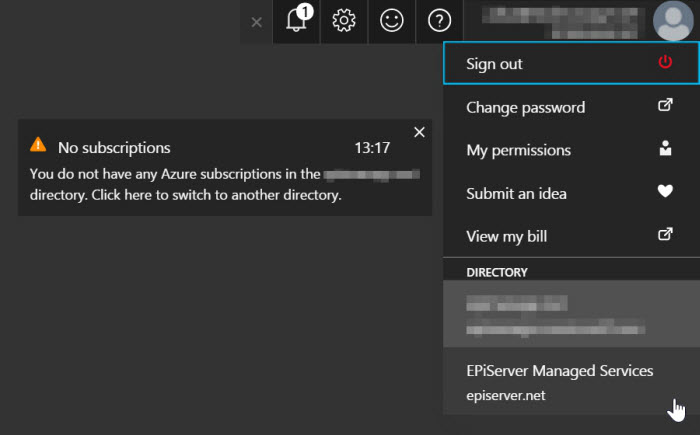
Updated 18 days ago